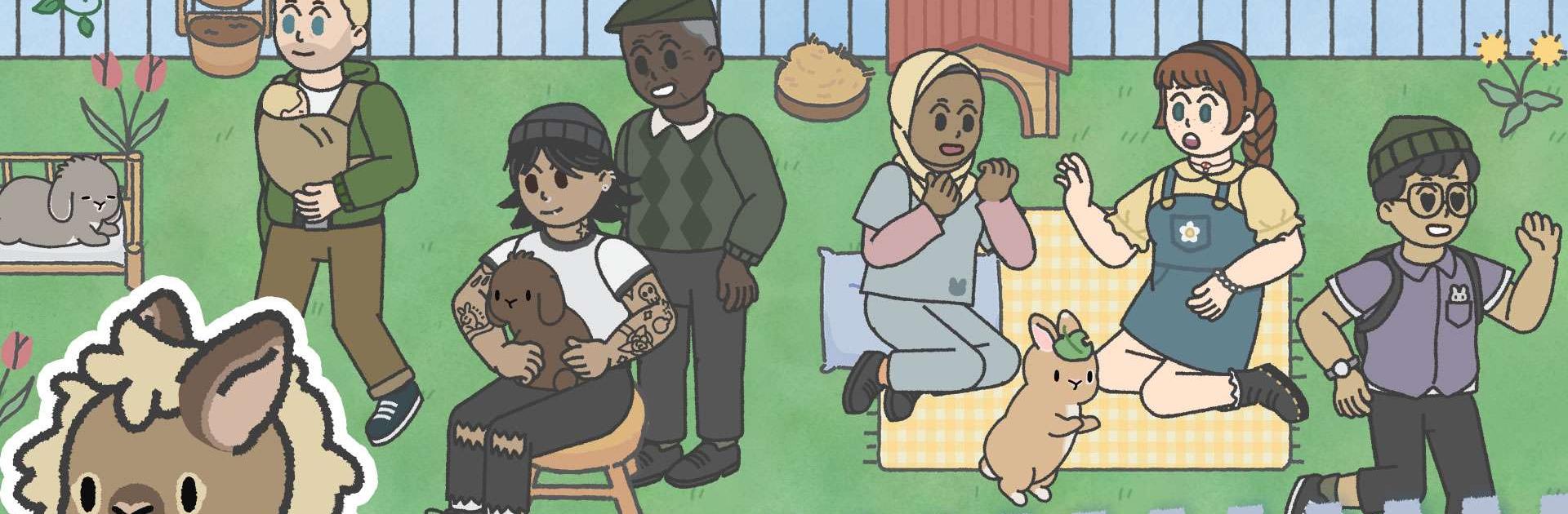Bunny Haven – Cute Cafe is a casual game developed by Runaway Play. BlueStacks app player is the best platform to play this Android game on your PC or Mac for an immersive gaming experience.
Step into this irresistibly cute bunny game, where you’ll manage your own bunny rescue sanctuary. Your task is simple: rescue adorable bunnies, transform your garden into a cozy haven for them, run a charming cafe, and play matchmaker for customers and their bunny buddies.
Express your personal style by decorating your sanctuary with charming furniture and accessories. Create a warm and inviting space that reflects your taste and makes both your bunnies and cafe customers feel at home.
Take charge of your garden cafe and serve up delicious treats to your customers while they enjoy the company of your fluffy residents. Manage the cafe with care to ensure everyone has a delightful experience.
Spread joy by pairing up cafe customers with their perfect bunny companions. Witness heartwarming connections blossom as people find their furry soulmates and create lasting bonds.
Every bunny in Bunny Haven draws inspiration from real-life rabbit species, capturing their quirks and characteristics for an authentic and immersive experience. Interact with these adorable virtual creatures and discover the joys of bunny companionship.
Relax and unwind in a therapeutic environment filled with adorable rescue bunnies. Meet a variety of cute bunny species that will steal your heart and create lasting memories. Express yourself through the decoration feature, customizing Bunny Haven to suit your style.