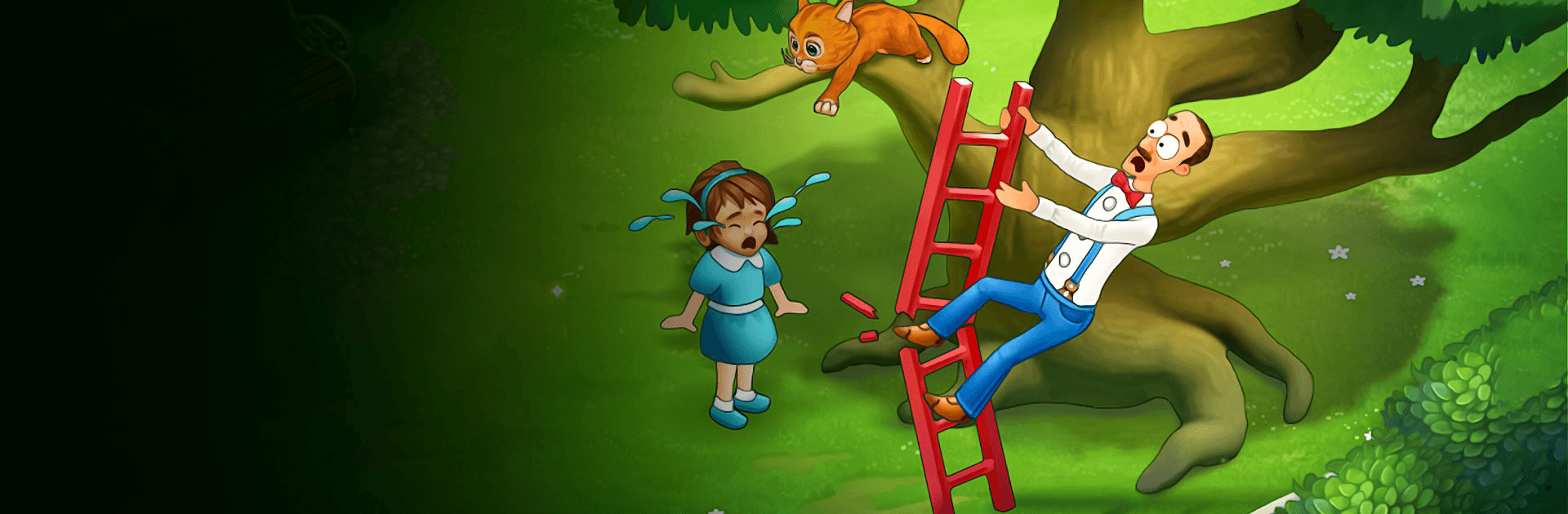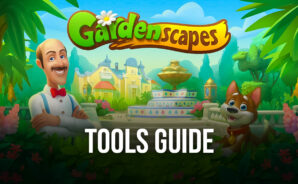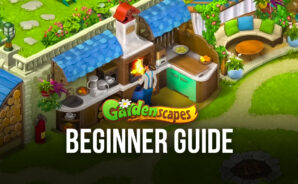Gardenscapes is a Casual Game developed by Playrix. BlueStacks app player is the best platform to play this Android Game on your PC or Mac for an immersive Android experience.
Download Gardenscapes on PC with BlueStacks and transform your unkempt and disused garden into a floral wonderland! Gardenscapes offers hundreds of exciting match-3 puzzles that will challenge your problem-solving skills. Think outside of the pot and seek out creative ways to rack up the combos and rake in the points!
The simple and intuitive gameplay makes Gardenscapes a game you’ll keep coming back to! All you have to do is swap and switch the blocks to line up at least three matching blocks in a row. This will clear them from the board, snagging you points and adding to your combo multiplier. It’s the ultimate breaktime hobby—sneak in a session during lunch or on the train ride home!
Decorate and revamp bits and pieces of your garden until it’s been completely revitalized! Meet dozens of fascinating in-game characters that add color and life to this puzzle-solving adventure. Interact with your lovely pet companion—a loyal pal who’s always there when you need a bit of cheering up.
Gardenscapes and solve puzzles to restore your garden. It’s free!