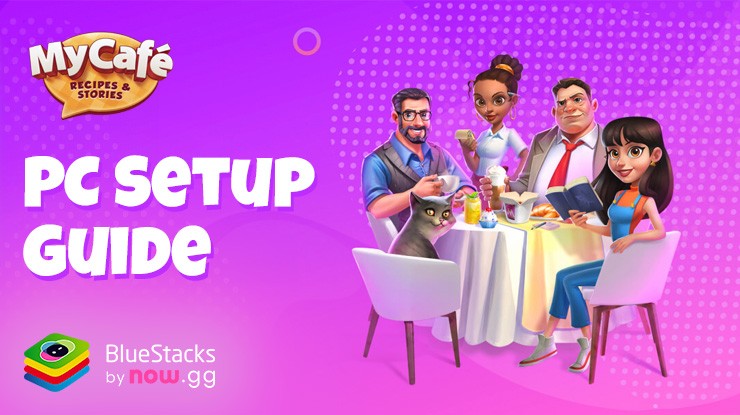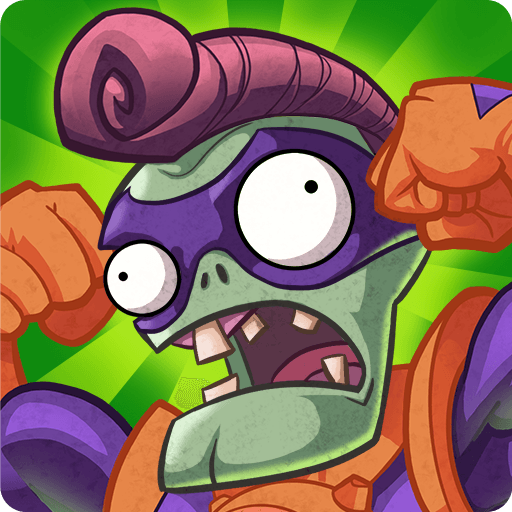My Cafe — Restaurant game is a casual game developed by Melsoft Games Ltd. BlueStacks app player is the best platform to play this Android game on your PC or Mac for an immersive gaming experience.
In this story-based restaurant game, you can build, create, and run your dream cafe into a top-rated spot.
Build and Manage Your Dream Cafe
From the very beginning, you will be in charge of making smart choices that will help your cafe grow into a famous 5-star restaurant. Here’s how to become the talk of the town with your cafe:
- Take control of everything, from adding mouthwatering new items to your menu to restocking the fridge with goodies.
- Get good baristas, wait staff, and kitchen helpers and manage them well to keep your cafe running easily.
- Step up your cooking game and wow your customers with tasty food and perfect coffee.
Make Your Cafe’s Style Unique
With countless customization possibilities, you may unleash your inner designer and create your café to suit your own tastes:
- Select from a variety of décor styles
- Organize your cafe’s furniture to create a special ambiance.
- Change the look of your restaurant to get more people and give them a better experience.
Engaging Storylines and Social Play
My Cafe is more than simply a coffee shop—it’s a thriving community with interesting social interactions and storylines:
- Talk to the locals and learn about their favorite foods.
- Connect with friends
- Compete in barista challenges
- Host events together and grow your coffee business.