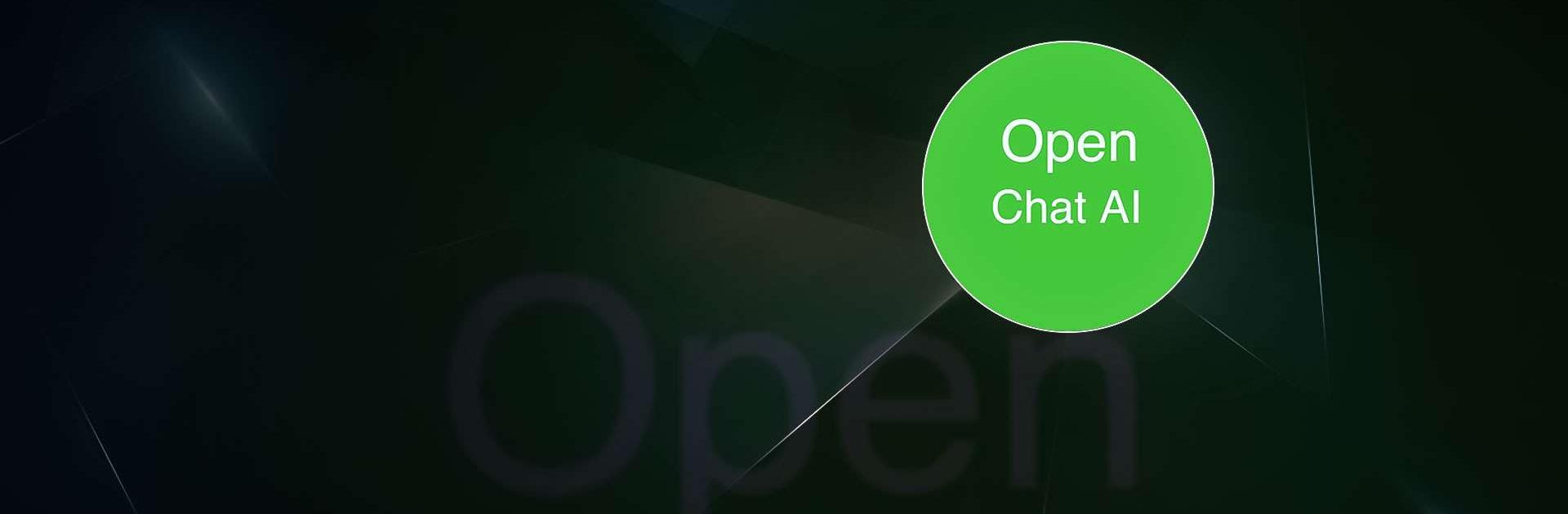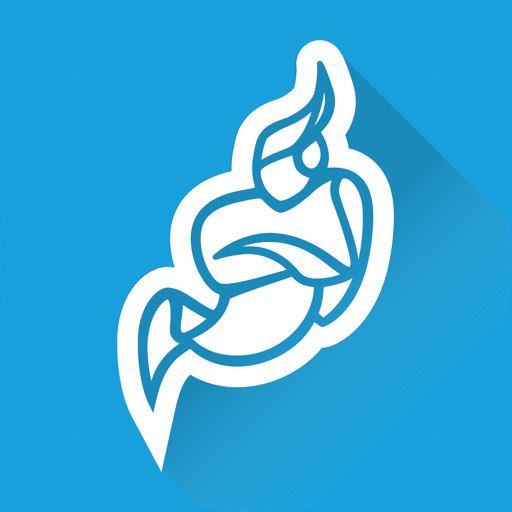OpenChat: AI Chat with GPT 3 is a Communication app developed by ShivaTech AI. BlueStacks app player is the best platform to run this Android app on your PC or Mac for an immersive gaming experience.
Do you want to chat with an AI chatbot and have some fun? Then you should try OpenChat! With this app, you can talk to a GPT-3 AI chatbot, which is a fancy way of saying it’s a really smart computer program designed to chat with you about anything you want.
Whether you want to talk about the future of jobs, brainstorm ideas for a birthday party, or even ask the chatbot to write a poem or tell you a story, it’s always ready to chat. Just start typing and see where the conversation takes you!
And the best part? You can do all of this from the comfort of your Android phone. It’s like having a clever friend in your pocket who’s always ready to talk.
So, if you’re ready to have some fun and chat with an AI, give OpenChat a try! Just keep in mind that you’ll need to create an account the first time you use it, but after that, it’s easy to sign in and start chatting anytime you want.
Download OpenChat: AI Chat with GPT 3 on PC with BlueStacks and have fun.