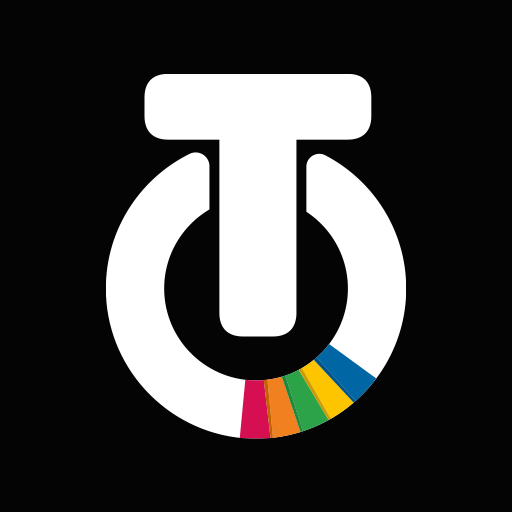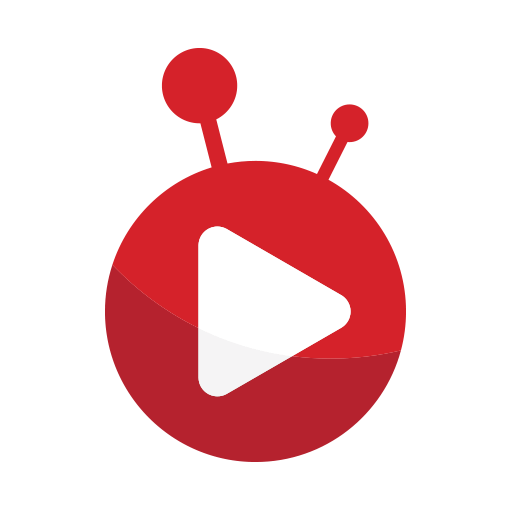Assistant for War Thunder is an Entertainment app developed by Gaijin Distribution KFT. BlueStacks app player is the best platform to play Android games on your PC or Mac for an immersive gaming experience.
If you’re an avid player of the popular MMO game “War Thunder,” then the “Assistant for War Thunder” app is a must-have companion for your gaming experience. This handy app provides a range of features that will enhance your gameplay and keep you connected to the world of “War Thunder.”
One of the standout features of the “Assistant for War Thunder” app is the ability to check your own statistics as well as those of your friends. Stay up to date with your progress, track your achievements, and compare your performance with others. Whether you’re aiming to climb the leaderboard or simply want to keep tabs on your progress, this app provides a convenient way to access all your statistical information.
Additionally, the app allows you to monitor Squadron ratings, making it easier to keep track of your team’s performance and progress. Stay connected with your squadron and stay informed about your collective achievements.
Another useful feature of the “Assistant for War Thunder” app is the ability to compare vehicles. Whether you’re planning your next purchase or want to assess the strengths and weaknesses of different vehicles, this app provides valuable insights to inform your decision-making process.
Furthermore, the app offers the convenience of purchasing trophies and Silver Lions without having to launch the game. This streamlines your gaming experience, allowing you to access in-game resources and rewards seamlessly.
In conclusion, the “Assistant for War Thunder” app is an essential tool for any player of the popular MMO game. With its range of features, including statistics tracking, squadron monitoring, vehicle comparison, and in-app purchases, this app provides convenience and enhances your overall gaming experience. Stay connected, stay informed, and make the most out of your “War Thunder” journey with the “Assistant for War Thunder” app. Enjoy this app with BlueStacks today!