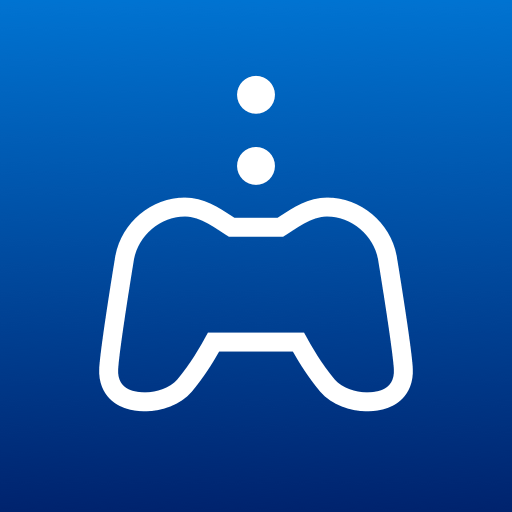Experience the power of professional sound customization with Equalizer Pro by Maude Green! This incredible app, designed for Entertainment enthusiasts like you, takes your music experience to a whole new level. Get ready to dive into a world of immersive audio, where you can fine-tune every beat and create your perfect sound profile.
Equalizer Pro is an advanced audio equalizer that lets you shape your music how you want it. Whether you’re a music lover, a gamer, or a movie enthusiast, this app is your ultimate companion. With its easy-to-use interface, you can effortlessly adjust various audio parameters, such as bass, treble, and more, to suit your preferences.
As part of the Entertainment category on Google Play, Equalizer Pro by Maude Green stands out with its exceptional features. It not only works with music apps but also enhances audio from games and videos, giving you an all-encompassing multimedia experience.
One of the key moments during app play is the ability to save custom presets. You can create multiple profiles tailored to different genres or moods and switch between them effortlessly. Feel the impact of powerful bass in action-packed scenes or enjoy crisp vocals in soothing melodies, all at your fingertips.
As the developer behind Equalizer Pro, Maude Green has put meticulous attention to detail to ensure a seamless user experience. The app’s intuitive controls make it easy for anyone to become their sound engineer. Enhance your favorite tracks, immerse yourself in the world of gaming, and elevate your movie-watching experience with just a few taps.
And here’s an exciting twist! Did you know you can enjoy Equalizer Pro on a larger screen and with more precision controls? By running the app on BlueStacks on your PC or Mac, you’ll unleash a whole new dimension of audio customization. BlueStacks offers optimized emulation that preserves your system resources, ensuring seamless and lag-free gameplay. Immerse yourself in stunning visuals and fine-tune every aspect of your sound profile with the precision of a mouse and keyboard.
Say goodbye to average sound experiences and embrace the ultimate audio journey with Equalizer Pro by Maude Green on PC or Mac using BlueStacks. Customize, amplify, and make every audio moment uniquely yours. Elevate your entertainment, and dive into a world of sound like never before!