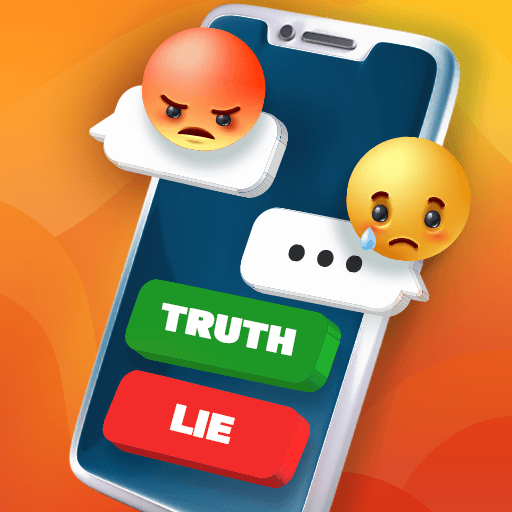Summon Worlds: Role Playing AI is an entertainment app developed by Summoner AI. BlueStacks app player is the best platform to use this Android app on your PC or Mac for your everyday needs.
Embark on an extraordinary journey as you delve into the enchanting world of AI-powered tools designed to bring your wildest fantasies to life. Engage in delightful and immersive conversations with a cast of magical characters that spring forth from the depths of your imagination.
With a simple infusion of a name and description, watch as your creation materializes with stunning artwork, intricate abilities, and a captivating backstory. The magic doesn’t stop there—each summon is equipped with a comprehensive set of stats, seamlessly integrating them into your favorite RPG adventures.
Feel the power to summon any creature your imagination can conjure—be it Monsters, Companions, Heroes, or Villains. Your creations aren’t meant to be confined; effortlessly share your magical world with fellow adventurers through convenient links, allowing them to explore the wonders you’ve crafted.
Extend the enchantment beyond the virtual realm by showcasing your imaginative prowess on social media. Use Summon Worlds’ user-friendly sharing features to present your fantastical creations to a broader audience.
In this realm of magic, there’s no limit to the extraordinary worlds you can summon; your only constraint is the depth of your boundless imagination.