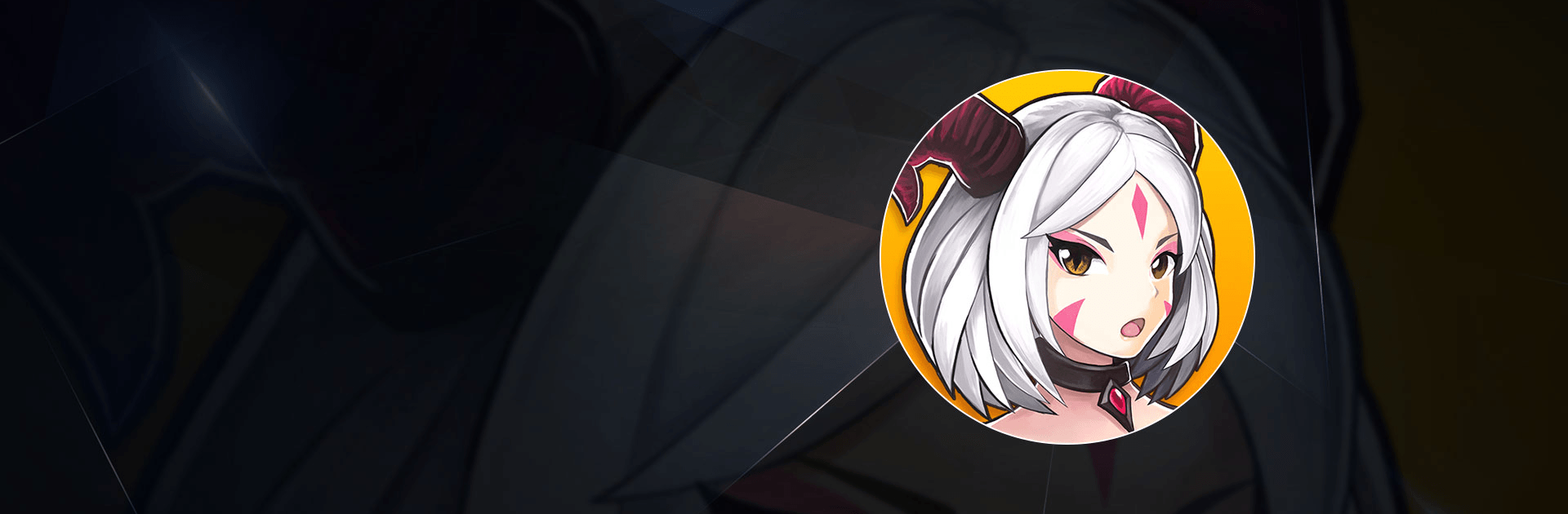Kingdom Quest – Idle Game is a role playing game developed by stormX. BlueStacks app player is the best PC platform (emulator) to play this Android game on your PC or Mac for an immersive gaming experience!
Play Kingdom Quest – Idle Game on PC and enjoy this role playing adventure game from the large and gorgeous display on your PC! Traverse exciting worlds, survey the ruins from an airship, scout the enemy territory, and create a strategic plan to claim the throne!
In the Kingdom Quest – Idle Game PC game, you are equipped with summoning powers and powerful weapons. Summon different heroes with unique abilities to battle against monsters that confront you in the dungeons!
Enjoy a turn-based RPG game that allows you to make your heroes stronger through evolution, powerful weapons, awakening, and enhancing skills. Magical creatures like goblins and griffins are at your command. Fight monsters in classic 3×3 battle fields, and win to take the throne!
Download Kingdom Quest – Idle Game on PC to experience thrilling 2D turn-based idle gameplay!