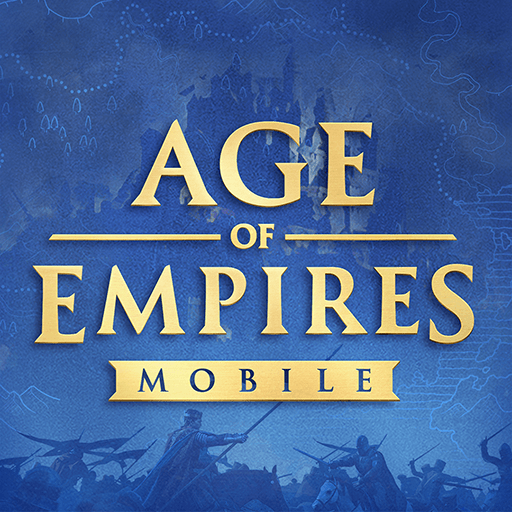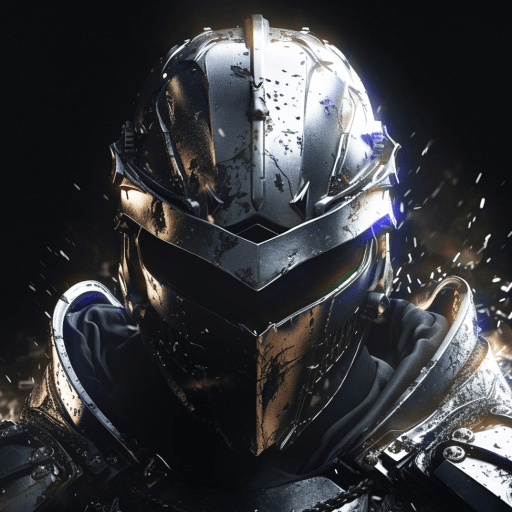Rush Arena – Tower Defense is a strategy game developed by MY.GAMES B.V. BlueStacks app player is the best platform to play this Android game on your PC or Mac for an immersive gaming experience.
Fight other players in Player against Player battles to defend your kingdom from attack by the other players.
Fight the adversary, defend your fortress, and figure out how to emerge victorious! The long-awaited arrival of the Rush Arena has finally taken place.
Tower defense lovers, get ready for Rush Arena, a new and exciting addition to the renowned Rush Royale series! You have arrived back to Rhandum, also known as the Isle of Rhandum. All of the TD mechanics have been overhauled, and the new systems are intuitive and fun to learn.
Achieve success in games that are competitive. The adversary possesses tremendous defensive capabilities. Despite this, you will emerge victorious from these TD competitions. This conflict is being fought on both land and in the air.
Put together a powerful army of different units, and then unleash them on the battlefield! If you combine all of your enemies into a single powerful opponent, you will undoubtedly emerge victorious from the game of Tower Defense.
When playing TD games, if you are successful in completing objectives, you will unlock additional warriors and major benefits.