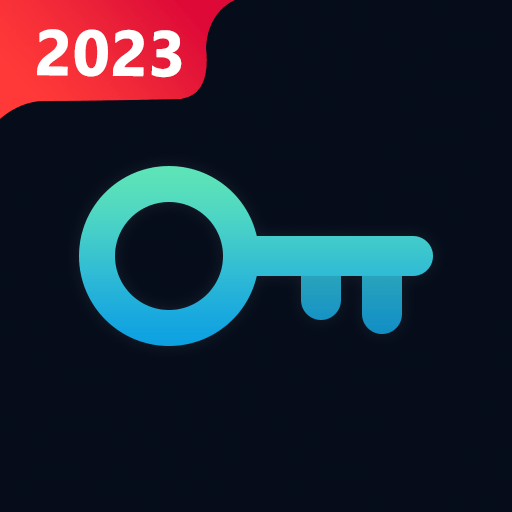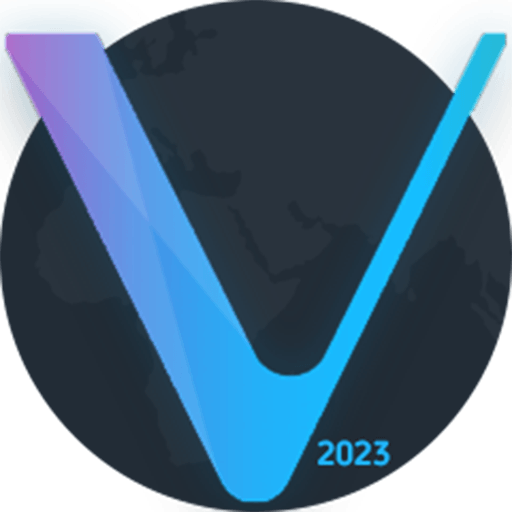m365 DownG is a Tools app developed by CamiAlfa. BlueStacks app player is the best platform to play this Android game on your PC or Mac for an immersive gaming experience.
Do you own a M365 or a Ninebot scooter? If yes, then you might want to check out the m365 DownG app! This app lets you send firmware to your scooter over Bluetooth, and you can choose from all the official firmware available on the internet. Plus, it even allows you to downgrade if needed.
But before you start tinkering with your scooter’s firmware, there are a few things you need to know. First, the app is free, but it doesn’t come with any warranty. Second, all the flashable files in the app belong to their respective owners, so make sure you have the right to use them. Finally, this app is compatible with both M365 and Ninebot scooters, so you can use it no matter which one you have.
So, if you want to customize your scooter’s firmware and make it work just the way you want it to, go ahead and give the m365 DownG app a try! Just remember to be careful and follow the instructions carefully.
Download m365 DownG on PC with BlueStacks and upgrade your scootering experience.