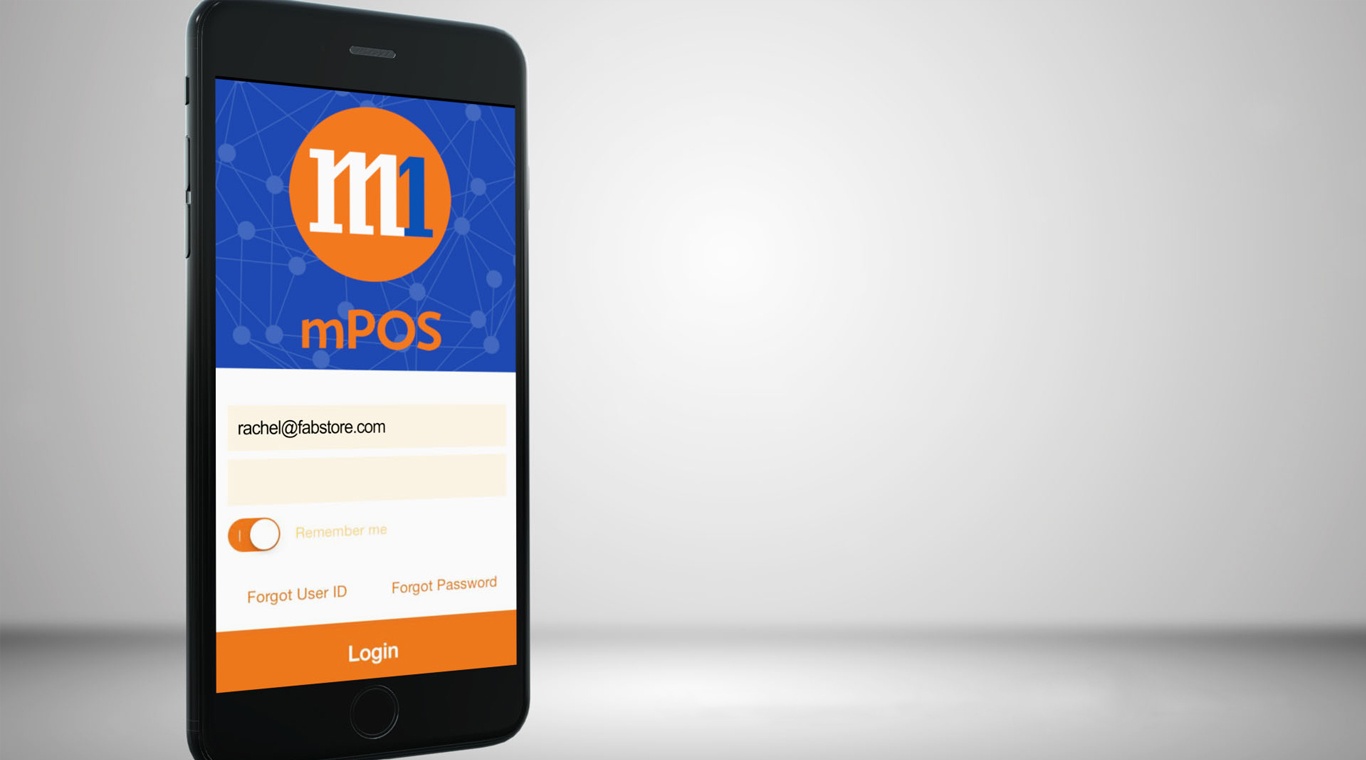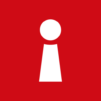That’s the simple truth of the matter. These days, it seems everybody, no matter what their call in life is, is just so darn busy. This makes it difficult to sit still for more than a couple minutes to get personal matters taken care of. M1 Limited knows this and their answer is the new MyM1 Android app. With this latest M1 app, customers can now access a wide variety of options and account details with ease. Avoid being surprised with large bills by frequently checking your usage section for up-to-date information on minutes, data, and more. To keep track of your past bills and payment history, simply view a PDF version of your bills with MyM1. If you have any concerns, you can easily check the ‘Contact Us’ section to find phone numbers and other ways to contact M1 Limited. Other features include contract eligibility, roaming services, shop locator, and the popular My Rewards section.
Play on PC with BlueStacks or from our cloud
- Overview
- How to Play
Page Modified On: December 01, 2020
Play My M1 on PC or Mac
How to Download and Play My M1 on PC or Mac
Download and install BlueStacks on your PC or Mac
Complete Google sign-in to access the Play Store, or do it later
Look for My M1 in the search bar at the top right corner
Click to install My M1 from the search results
Complete Google sign-in (if you skipped step 2) to install My M1
Click the My M1 icon on the home screen to start playing

If you want to easily check your M1 account from anywhere, use the free BlueStacks 4 player to install MyM1 on Mac or PC. BlueStacks makes it easy to jump between devices when you need to access your info at home or on the go. Watch as the video above gives you even more information about the new BlueStacks 4 and how you can easily download and install the free player right now.
We just have too many accounts and too many things to do. The only way we can stay current with all of our accounts is by being able to access our information and our providers anytime and anywhere. How can we do this? With the help of apps like the MyM1 Android apps, which allows users to access almost any account information with a simple click of your mouse. No more searching large websites for the right piece of info when you have it all at your fingertips, no matter where you go.
Minimum System Requirements
With BlueStacks 5, you can get started on a PC that fulfills the following requirements.
Operating System
Microsoft Windows 7 or above, macOS 11 (Big Sur) or above
Processor
Intel, AMD or Apple Silicon Processor
RAM
at least 4GB
HDD
10GB Free Disk Space
* You must be an Administrator on your PC. Up to date graphics drivers from Microsoft or the chipset vendor.
My M1 - FAQs
- How to play My M1 on Windows PC & Mac?
Play My M1 on your PC or Mac by following these simple steps.
- Click on 'Play My M1 on PC’ to download BlueStacks
- Install it and log-in to Google Play Store
- Launch and play the game.
- Why is BlueStacks the fastest and safest platform to play games on PC?
BlueStacks respects your privacy and is always safe and secure to use. It does not carry any malware, spyware, or any sort of additional software that could harm your PC.
It is engineered to optimize speed and performance for a seamless gaming experience.
- What are My M1 PC requirements?
Minimum requirement to run My M1 on your PC
- OS: Microsoft Windows 7 or above MacOS 11 (Big Sur) or above
- Processor: Intel, AMD or Apple Silicon Processor
- RAM: Your PC must have at least 4GB of RAM. (Note that having 4GB or more disk space is not a substitute for RAM)
- HDD: 10GB Free Disk Space.
- You must be an Administrator on your PC.