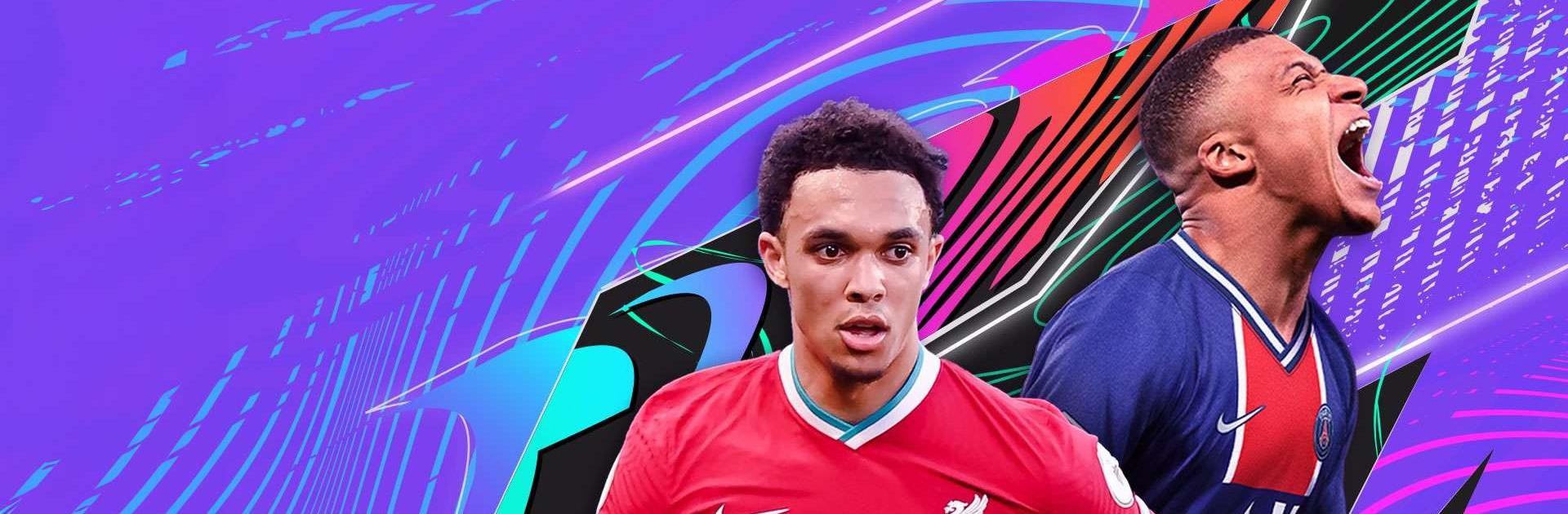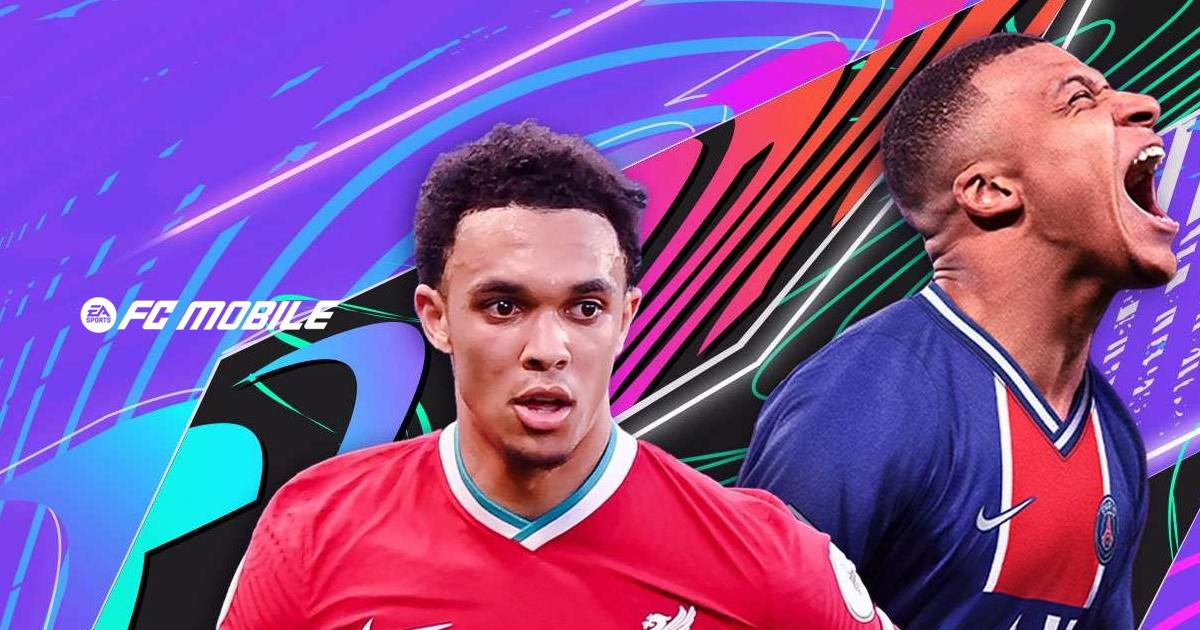How to Play EA SPORTS FC MOBILE 24 SOCCER on PC or Mac with BlueStacks

Play FC Mobile on PC or Mac using BlueStacks emulator. Ditch the small phone and enjoy the game on your bigger PC monitor. Enhance your overall visual experience, see the entire field and plan your strategies. FC Mobile on BlueStacks offers a bigger screen, more precise controls, smoother performance, and multitasking advantages.
BlueStacks lets you ditch the touch screen controls and use a gamepad or keyboard and mouse for improved accuracy. This can give you a competitive edge, especially for actions like shooting and passing. Switch between FC Mobile and other PC applications on the fly. Check strategies online, chat with friends, or browse the web while taking breaks between matches.
Installing FC Mobile on PC
- Go to the game’s page and click on the “Play FC Mobile on PC“ button.
- Install and launch BlueStacks.
- Sign in to the Google Play Store and install the game.
- Start playing.
How to Install FC Mobile on Mac with BlueStacks Air
- Download BlueStacks Air: Visit the official BlueStacks website. Click on the “Download BlueStacks Air” button to get the installer.
- Install BlueStacks Air: Open the downloaded .dmg file. Drag and drop the BlueStacks icon into your Applications folder.
- Launch and Sign-In: Open BlueStacks Air from the Launchpad or Applications folder. Sign in with your Google account to access the Play Store.
- Install FC Mobile: Search for FC Mobile in the Play Store and install it.
- Enjoy Playing! Launch the game and start your collector’s journey!
For Those Who Already Have BlueStacks Installed
- Launch BlueStacks on your PC or Mac.
- Search for FC Mobile on the homescreen search bar.
- Click on the relevant result.
- Install the game and start playing.
Minimum System Requirements
BlueStacks runs on any virtual system, sporting the following minimum requirements:
- OS: Microsoft Windows 7 and above, macOS 11 (Big Sur) or above.
- Processor: Intel, AMD Processor or Apple Silicon Processor.
- RAM: Your PC or Mac must have at least 4GB of RAM.
- Storage: 10GB Free Disk Space.
- Permissions: Administrator access on your PC or Mac.
- Graphics drivers: Up-to-date graphics drivers from Microsoft or the chipset vendor.
For more information, players can visit the Google Play Store page of FC Mobile. For more in-depth insights, tips, and exciting gameplay strategies, explore our extensive BlueStacks Blogs on the game. Players can enjoy FC Mobile even more on a bigger screen with their keyboard and mouse via BlueStacks!