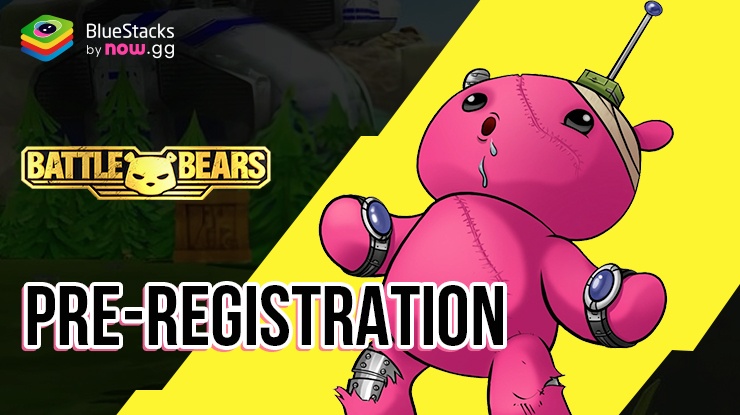How to Play My Gym: Fitness Studio Manager on PC with BlueStacks
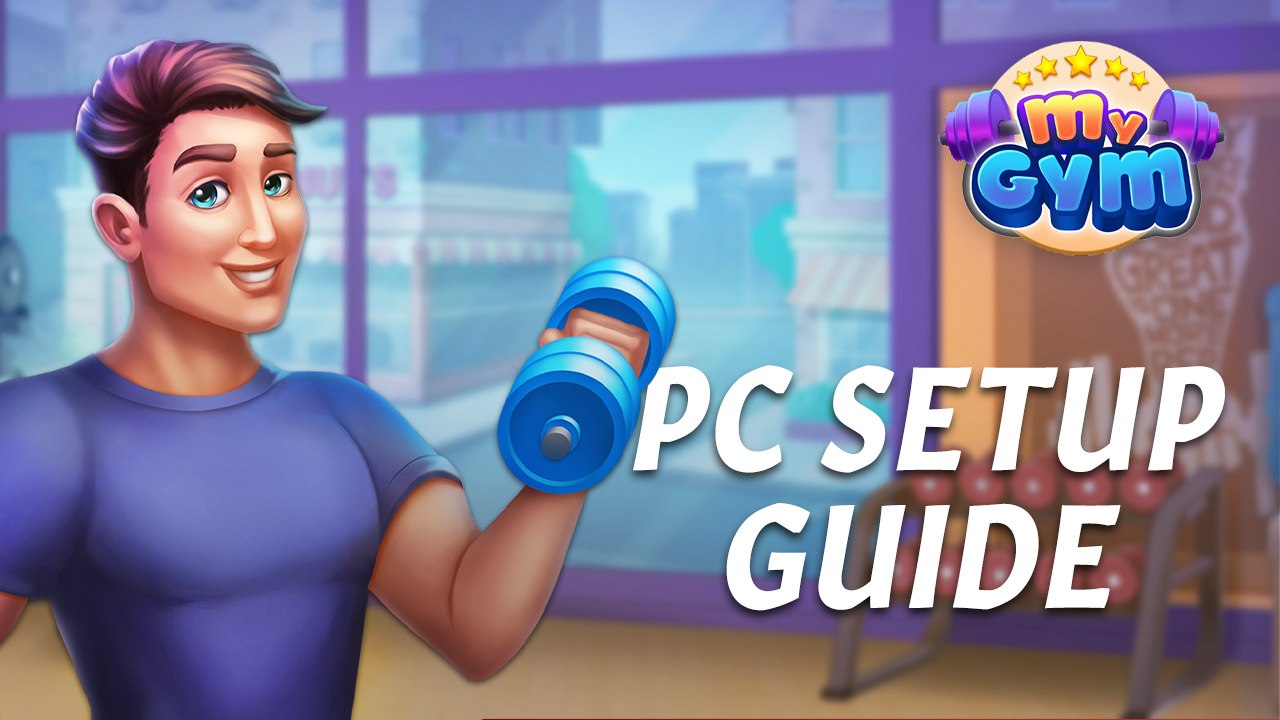
If going to the gym consistently can be a difficult enough task for most of us, managing and running your own gym would be nearly impossible. However, if you play My Gym: Fitness Studio Manager on PC with BlueStacks, you can turn this titanic endeavor into a very enjoyable experience by being able to own your very own fitness studio, as well as being able to manage it from the comfort of your own computer, without having to deal with any of the inherent limitations of gaming on your phone.
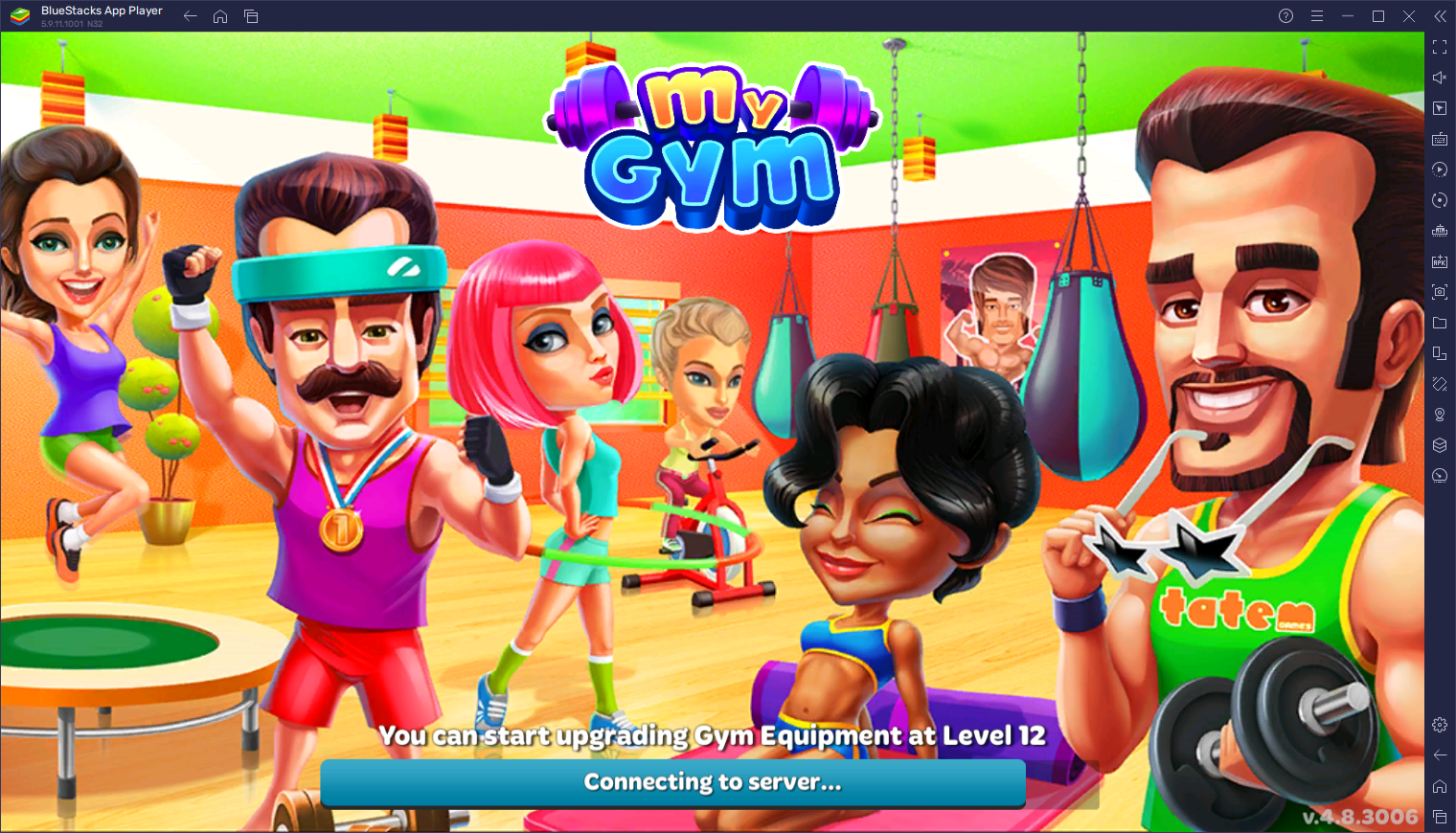
My Gym: Fitness Studio Manager is a casual mobile game where you get to open and develop your very own gym. The way you do this is not only by purchasing and installing new machines and gym equipment, but also by greeting new customers and directing them towards the exercises and machines that they seek, in order to help them work out, while also making a bit of a profit yourself, which you can use to further develop and expand your fitness studio.
As you continue to progress and grow your gym, you’ll continuously unlock new equipment, as well as gain access to new challenges that you can complete to score extra rewards and goodies for your studio. In this manner, you’ll be able to continue growing and offering your clients better services, which in turn would lead to more profits down the line. Not to mention that you’ll also earn bragging rights when you have a massive gym with tons of different machines and with awesome and interesting setups.
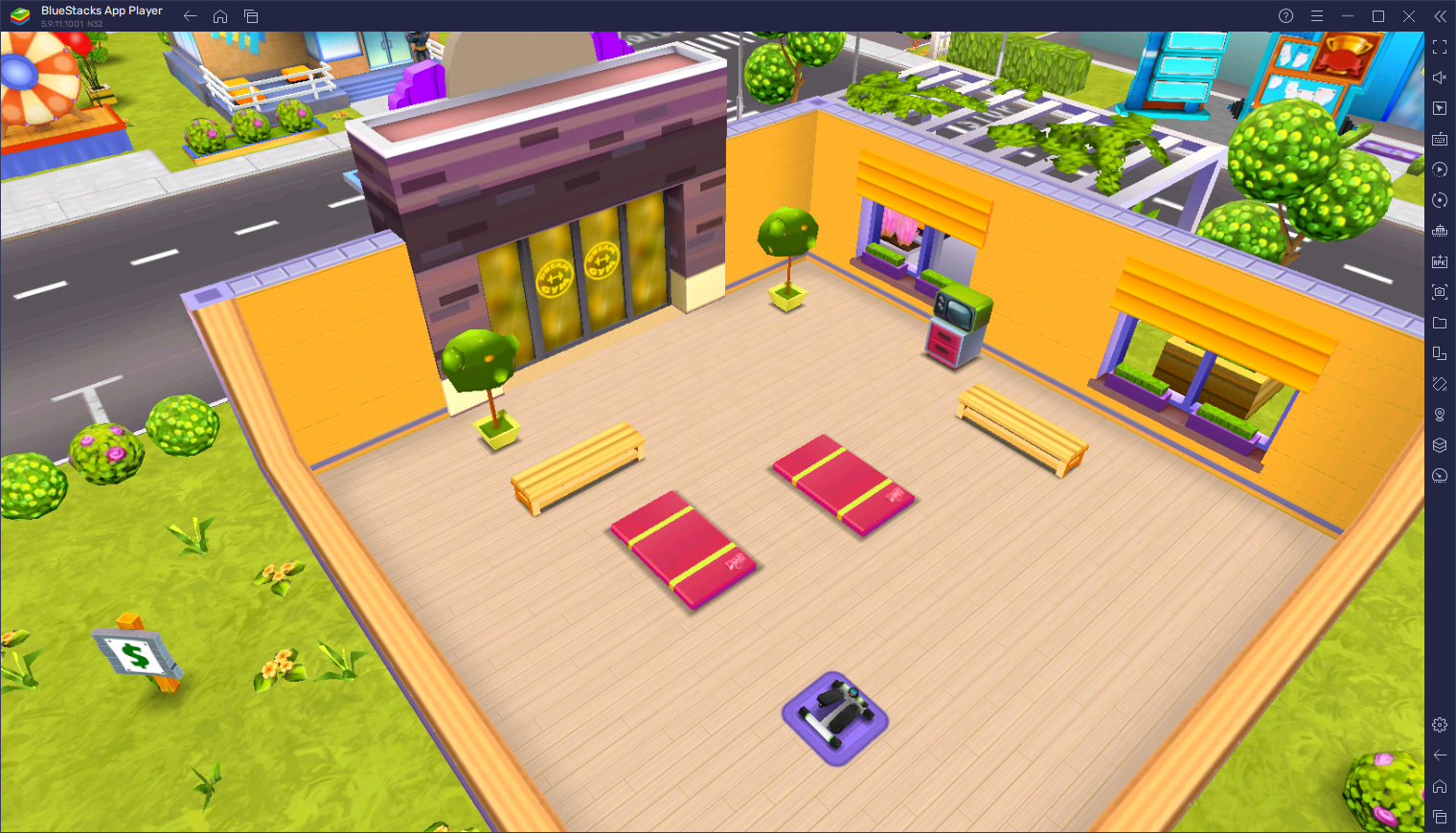
Those who want to get the best experience with this gym management sim, however, will definitely want to play My Gym: Fitness Studio Manager on PC with BlueStacks, as our Android app player will not only let you play on your large computer monitor and with the best graphics and performance, but will also give you access to a variety of tools and features to further streamline your experience.
Downloading and Installing My Gym: Fitness Studio Manager on PC
Installing and playing mobile games on your computer with BlueStacks is as easy as following these quick steps:
- On the BlueStacks website, search “My Gym: Fitness Studio Manager” and click on the relevant result.
- Click on the “Play My Gym: Fitness Studio Manager on PC” link on the top left.
- Download and install BlueStacks on your PC.
- Click on the “My Gym: Fitness Studio Manager” icon at the bottom in the app player.
- Complete the Google Sign-in to install the game.
- Click the “My Gym: Fitness Studio Manager” icon on the home screen to start playing.
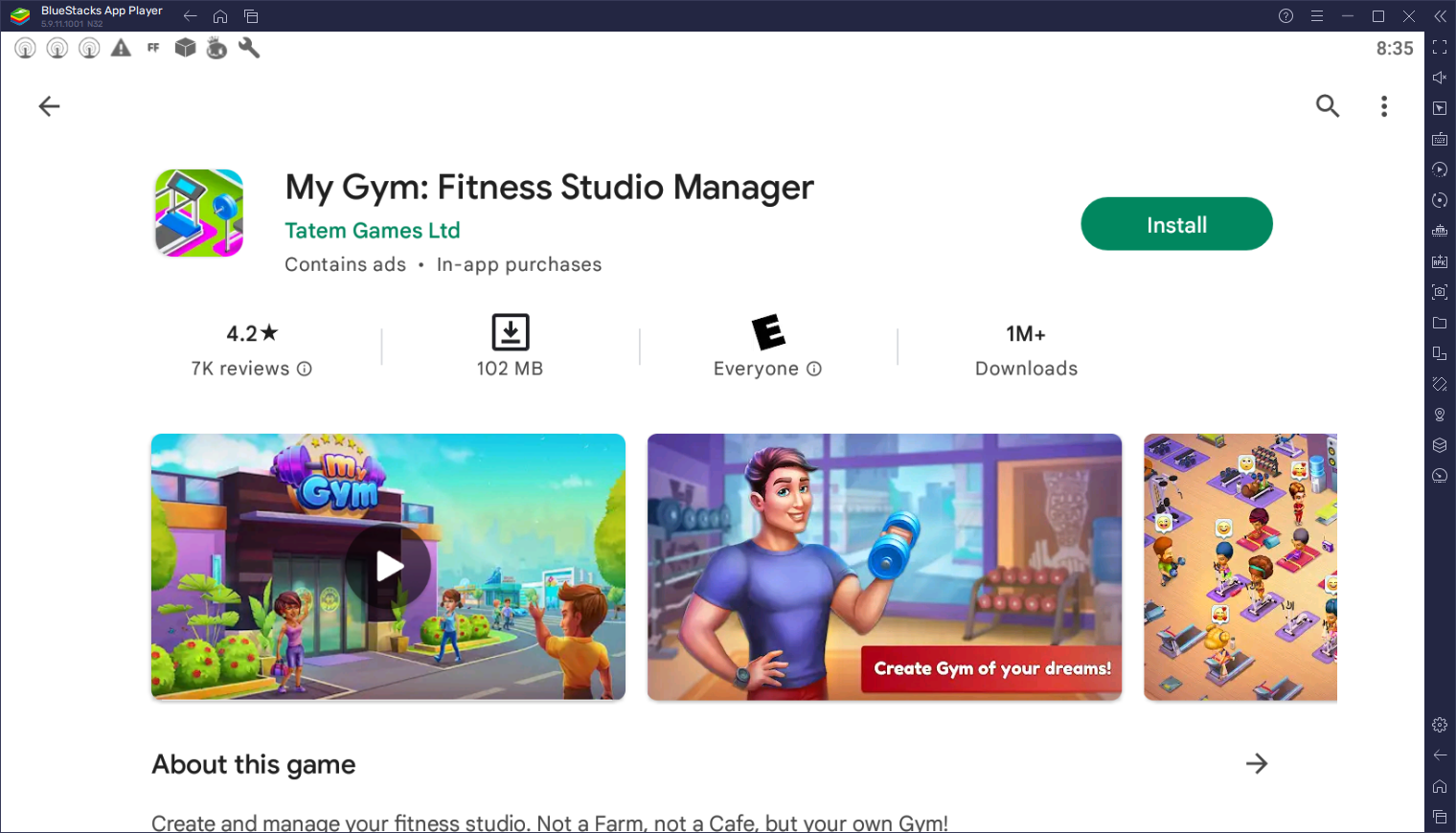
These steps only take a few minutes to complete, and the process is mostly automatic, after which you’ll be getting the best experience with My Gym: Fitness Studio Manager on PC. Feel free to leave us your comments and questions in the section below!