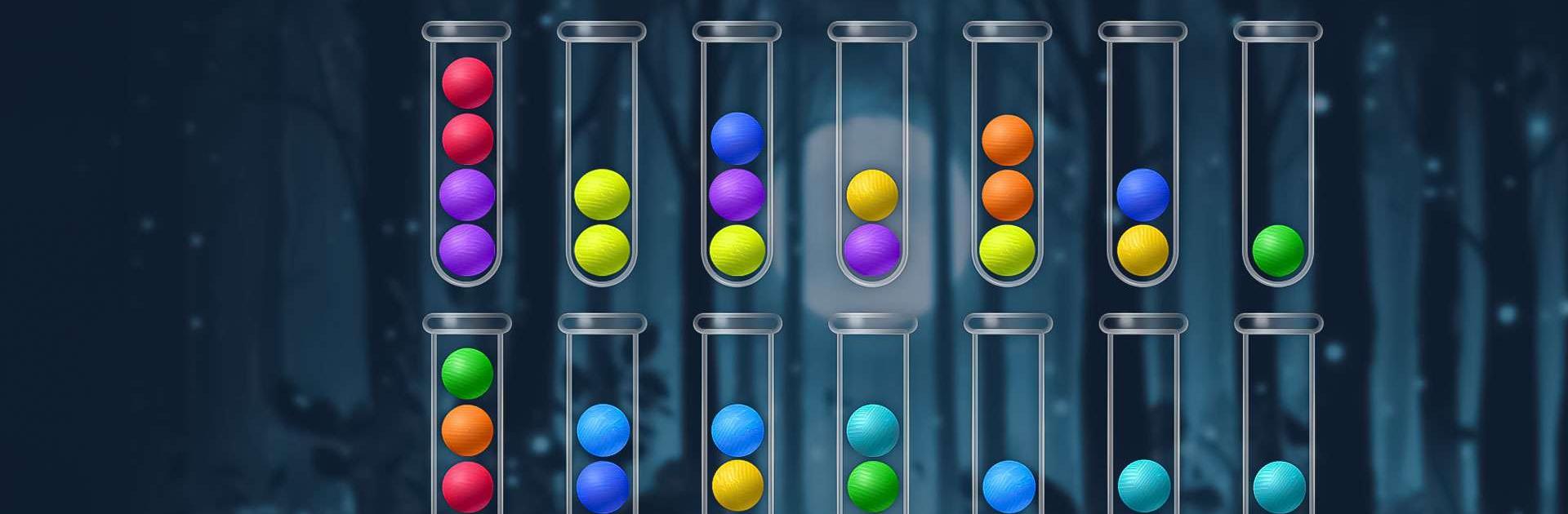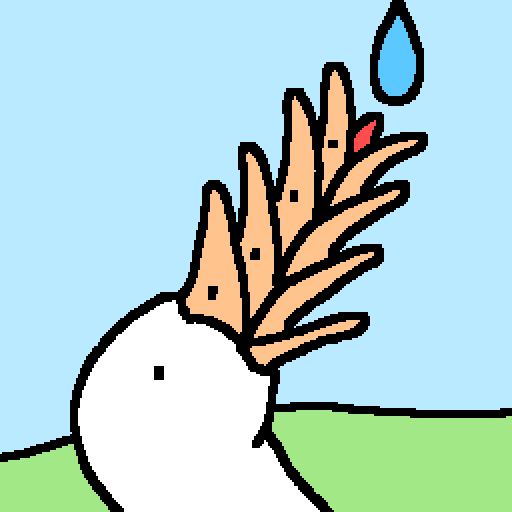Sort Ball Garden is a casual game developed by ENP Games. BlueStacks app player is the best platform to play this Android game on your PC or Mac for an immersive gaming experience.
Escape the ordinary sorting games and step into the delightful world of Sort Ball Garden, where a collection of charming flowerpots awaits you.
Engage in this enjoyable and calming game, and amass your very own special flowerpot as you progress. Rest assured, a plethora of sorting ball levels, numbering in the thousands, have been meticulously prepared just for you.
Simply tap any bottle to lift the top ball, then select another bottle to transfer the ball into it. Stack the ball exclusively into a bottle with the same-colored ball on top and sufficient space. Introduce an additional bottle if you find yourself stuck.
Enhance your gameplay by using items like Revert, Hint, Shuffle, and Automatic Movement to navigate through the challenges. Achieve victory when balls of the same color are skillfully sorted into a single bottle!
Indulge in a personalized flower pot collection crafted just for you. Enjoy the game for free, relishing the thrill of color sorting. Experience one-finger control—simply tap to skillfully sort the ball.
Challenge yourself with thousands of levels, offering varying difficulty levels and boundless joy. Revel in the absence of a timer, allowing you to savor Sort Ball Garden at your own pace. Encounter no penalties; restart your current level whenever you wish.