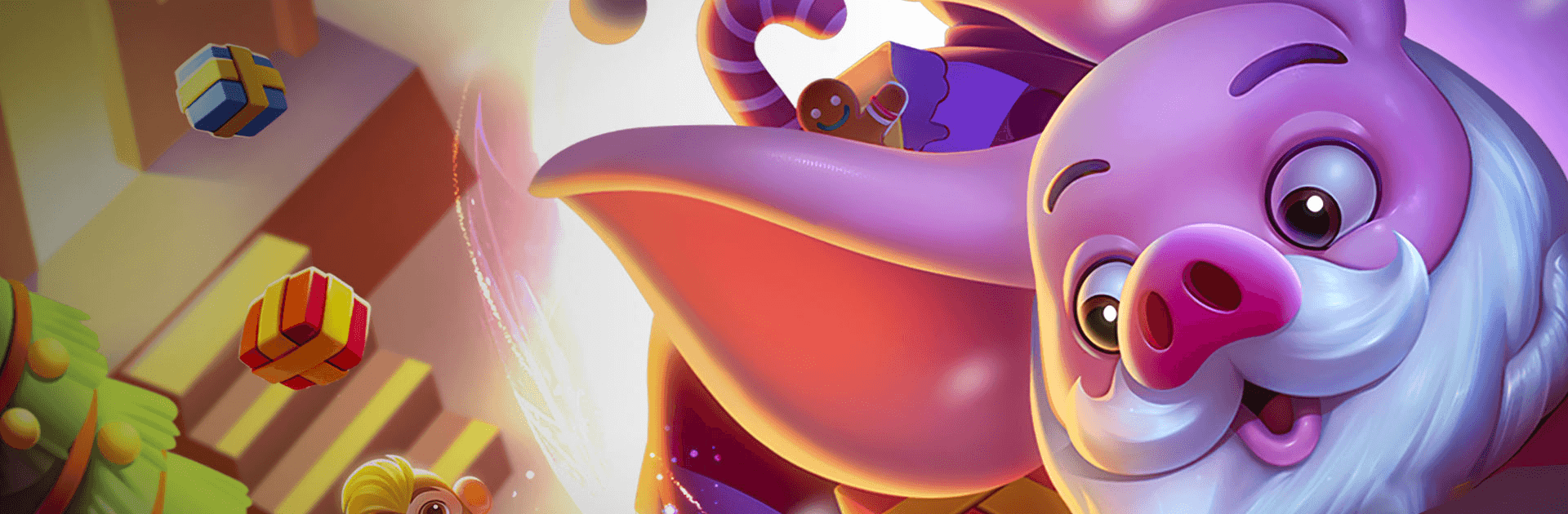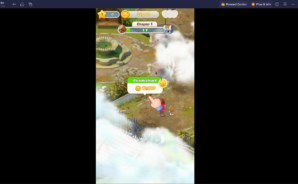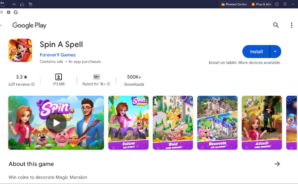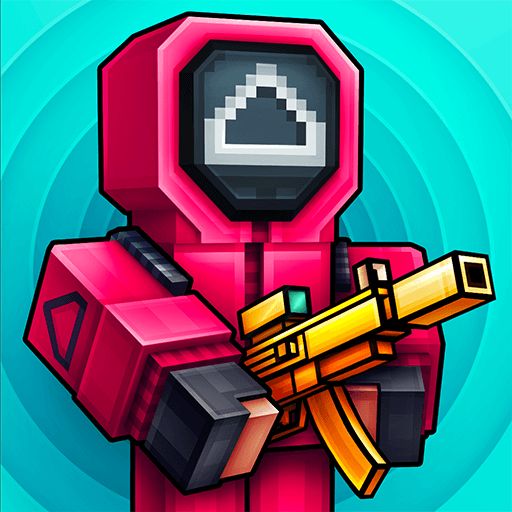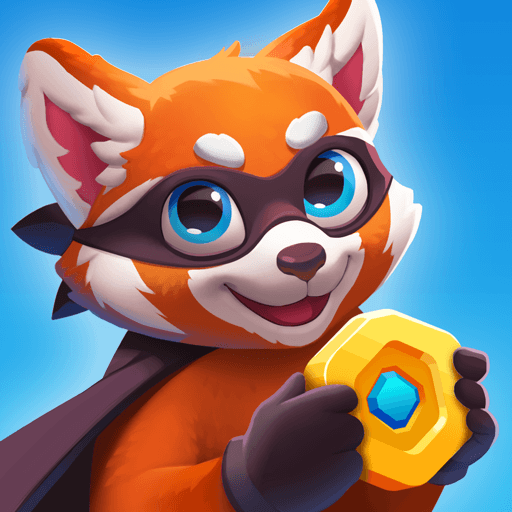Spin A Spell is a Casual Game developed by Forever9 Games. BlueStacks app player is the best platform to play this Android Game on your PC or Mac for an immersive Android experience.
Download Spin A Spell on PC with BlueStacks and help Selina become the Master of the Great Magic Tournament. Selina is whisked to the Magic Mansion, where she is tasked with begins restoring the once-great structure. Accompany the young witch as she embarks on a new journey rife with perils, secrets, and attractive wizards.
Learn how to cast new spells in order to repair the gardens and unearth the hidden mysteries. With the flip of a wand, you may create your own own Magic Mansion. There are more spells you may learn to use in the Great Magic Tournament if you visit more gardens!
Treasure chests full of gold riches and magical cards are just some of the things you may win by spinning the reels. The more cards you collect, the more potent your rewards will be. Each time you add a new garden to your collection, you’ll receive even more goodies.
Take a tour of the Magic Mansion and find your favorite pets. You may get a Super Bonus with free spins for each new pet. Boost and level up your pets by feeding them pet food.
Download Spin A Spell on PC with BlueStacks and cast spells to win the Magic Tournament.
You can also Play Spin A Spell in your browser on your PC or mobile without downloading. Click and Play instantly!