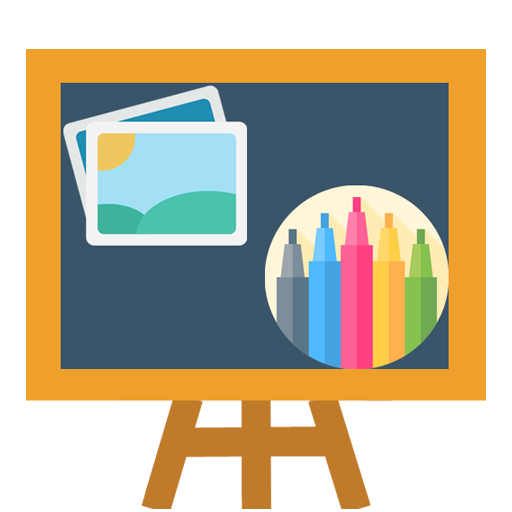pintar desenhos + colorir
Jogue no PC com BlueStacks - A Plataforma de Jogos Android, confiada por mais de 500 milhões de jogadores.
Página modificada em: 13 de junho de 2019
Play Kids paint & Coloring Book on PC
In age 1 baby can doodle with glowing colors, stars and changing colors. there is protection from pressing on adults buttons like
new page, gallery and more
In age 2 kids can paint with several colors. also with protection on adults buttons.
In age 3 kids can draw with all colors, choose between many types of brushes, lasers, glowing brushes, neon brushes. stamps
like hearts, stars, leafs and more. there is protection from entering the gallery and settings.
The Gallery is with automatic saving. Child can draw alone, and all the paintings are saved automatically every 5 minutes.
And saved after 1 minute if pressed on new page. meaning, even if while painting, kids press on new page, the drawing will be
saved.
In the gallery you can send the coloring pages,paintings to Facebook,Twitter,Instagram, Email, Photo Editor or more.
you can also simply save the painting as file in the Sdcard.
High quality coloring book! you get 15 free coloring pages and in the full version you get a coloring book with 215 colring pages.
The coloring pages are in very high quality. You can paint and the coloring page will stay on up, meaning, coloring pages are
always visible for
For making it easier for kids, kids can choose different sizes of same brush. one menu to choose brush that is big, small,
tiny and even changing opacity. Its the easiest interface for kids to paint.
Supports Multi-touch.
In settings you can choose between drawing on the coloring pages, or paint over the coloring page. meaning the drawing will
disappear when painting over it.
you can also choose to shift the color when finger is moving. Either the paint will be drawn below the finger. Or the paint will be on
top of the finger.
You can also shut down automatic saving, this way paint will be saved only if you press on the Disk icon.
Jogue pintar desenhos + colorir no PC. É fácil começar.
-
Baixe e instale o BlueStacks no seu PC
-
Conclua o login do Google para acessar a Play Store ou faça isso mais tarde
-
Procure por pintar desenhos + colorir na barra de pesquisa no canto superior direito
-
Clique para instalar pintar desenhos + colorir a partir dos resultados da pesquisa
-
Conclua o login do Google (caso você pulou a etapa 2) para instalar o pintar desenhos + colorir
-
Clique no ícone do pintar desenhos + colorir na tela inicial para começar a jogar