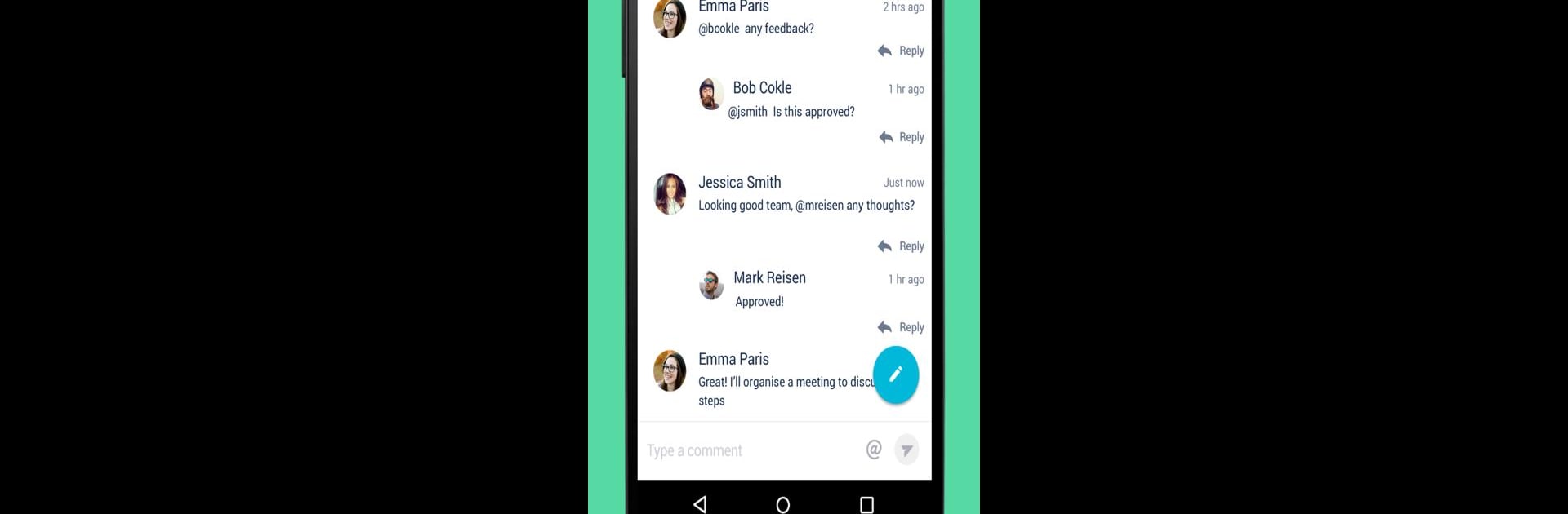

Confluence Server
5억명 이상의 게이머가 신뢰하는 안드로이드 게임 플랫폼 BlueStacks으로 PC에서 플레이하세요.
Run Confluence Server on PC or Mac
Let BlueStacks turn your PC, Mac, or laptop into the perfect home for Confluence Server, a fun Productivity app from Atlassian.
Confluence Server is basically a spot where teams keep all their notes, docs, projects, and ideas together. Using it on PC (with something like BlueStacks) is pretty smooth — you get the experience of the mobile app but don’t have to squint at a small screen. The layout is simple, so finding recent work or searching for pages doesn’t take any effort. Notifications pop up for mentions, replies, and tasks, so it’s easy to keep track of what needs attention, or if someone tags you about a project.
There are options for creating and editing pages, leaving comments, or liking updates, so people can actually work together without emailing back and forth all day. The spaces and page tree thing helps keep everything organized, whether it’s for a big group project or just saving stuff to check out later. Viewing documents or zooming into PDFs and images feels clear, not squished, which helps when looking things over in detail. They do ask for some anonymous info from the device when logging in, which is their way of tracking any crashes or figuring out what’s working. It’s nothing intrusive, just background stuff. Confluence Server is really about sharing work, staying in sync, and keeping things rolling — without having to dig around through different apps or tabs.
Big screen. Bigger performance. Use BlueStacks on your PC or Mac to run your favorite apps.
PC에서 Confluence Server 플레이해보세요.
-
BlueStacks 다운로드하고 설치
-
Google Play 스토어에 로그인 하기(나중에 진행가능)
-
오른쪽 상단 코너에 Confluence Server 검색
-
검색 결과 중 Confluence Server 선택하여 설치
-
구글 로그인 진행(만약 2단계를 지나갔을 경우) 후 Confluence Server 설치
-
메인 홈화면에서 Confluence Server 선택하여 실행
