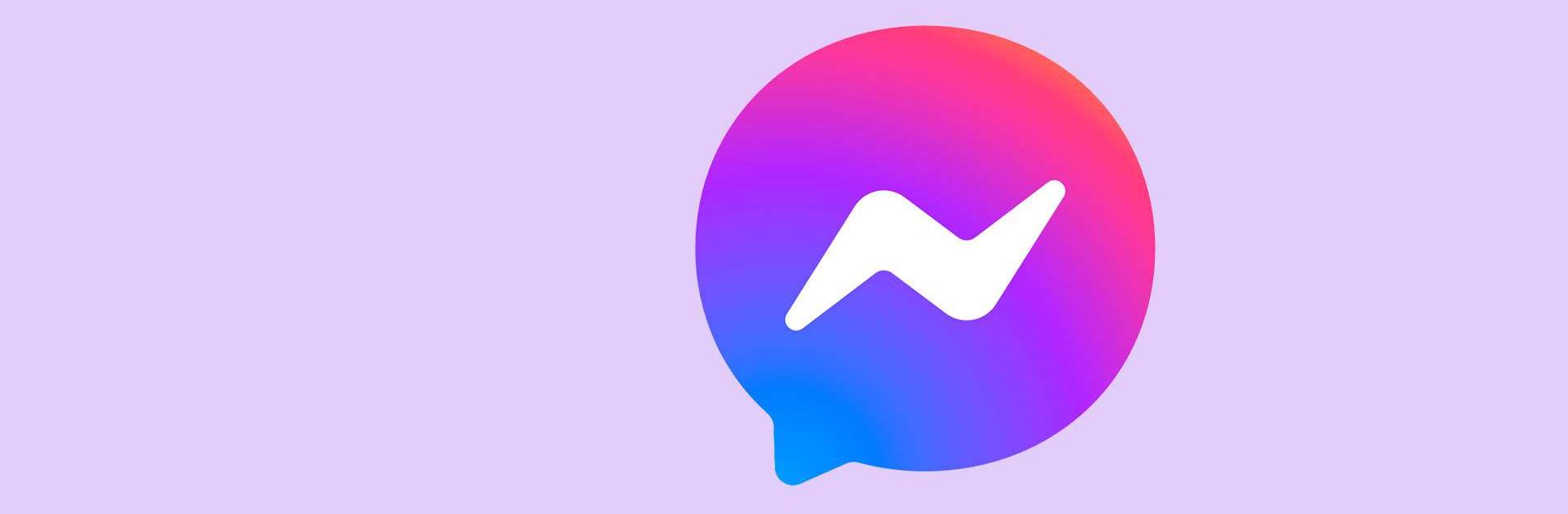
Messenger
5억명 이상의 게이머가 신뢰하는 안드로이드 게임 플랫폼 BlueStacks으로 PC에서 플레이하세요.
Run Messenger on PC or Mac
Get freedom from your phone’s obvious limitations. Use Messenger, made by Meta Platforms, Inc., a Communication app on your PC or Mac with BlueStacks, and level up your experience.
Messenger on PC feels like a clean, no-drama chat hub that just works. Through BlueStacks it opens in a proper window, so threads are easier to scan, typing is faster with a keyboard, and juggling group chats feels less cramped than on a phone. It connects to Facebook so there is no phone number hassle, and it handles regular texts, voice, and video without feeling heavy. The fun stuff is there too – animated stickers, GIFs, reactions, chat themes that change the look, quick Notes that vanish after a day, and Stories for throwaway updates. Creators can run broadcast channels that show up like casual updates, and communities pull together people from school, the neighborhood, or a hobby without it turning into chaos.
Photos come through in high definition, which is nice when someone actually cares about the shot. Shared albums are surprisingly useful for trips or events – everyone dumps their clips in one place and it is easy to look back later. Sending files up to 100 MB right in chat covers most docs and PDFs, handy for class handouts or work forms. New contacts are simple with QR codes if two people are in the same room. Messages can be edited for 15 minutes or unsent if something went out too fast, and there are disappearing chats with end-to-end encryption where a timer can auto-clean what was read. Meta AI sits in the composer like a quick helper for answers or ideas, and it can even create or edit images, though availability depends on the country. On a desktop with BlueStacks, mic and camera are fine, and dragging things from folders into a conversation feels natural, so it turns Messenger into more of a full-size chat desk than a tiny phone window.
Eager to take your app experience to the next level? Start right away by downloading BlueStacks on your PC or Mac.
PC에서 Messenger 플레이해보세요.
-
BlueStacks 다운로드하고 설치
-
Google Play 스토어에 로그인 하기(나중에 진행가능)
-
오른쪽 상단 코너에 Messenger 검색
-
검색 결과 중 Messenger 선택하여 설치
-
구글 로그인 진행(만약 2단계를 지나갔을 경우) 후 Messenger 설치
-
메인 홈화면에서 Messenger 선택하여 실행
