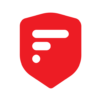華碩一鍵換機
在電腦上使用BlueStacks –受到5億以上的遊戲玩家所信任的Android遊戲平台。
Run ASUS Phone Clone on PC or Mac
Why limit yourself to your small screen on the phone? Run ASUS Phone Clone, an app by Mobile, ASUSTek Computer Inc., best experienced on your PC or Mac with BlueStacks, the world’s #1 Android emulator.
ASUS Phone Clone is one of those apps that really takes the headache out of switching phones, especially if someone’s moving over to a new ASUS device. On PC with BlueStacks, it kind of feels like running a handy tool right on a desktop—no fumbling for cables or stressing about Wi-Fi signals dropping out halfway. It walks through transferring stuff like contacts, messages, photos, even random files and apps, and it actually picks up more data if both phones are ASUS, grabbing all those little app settings most people forget about.
The transfer is pretty straightforward: open the app on both devices, scan a code, and it starts moving everything over, even bigger files and whole app collections. There’s a little peace of mind seeing all your stuff appear on the new phone just as it was. Not every ASUS model works the same way (some older ZenFones with different software don’t have full support), but for most new phones it’s just reliable. Playing around with it on a computer through BlueStacks makes it even easier to keep track of everything, so there’s less stress if someone’s phone screen is cracked or just refuses to cooperate. Overall, ASUS Phone Clone just makes switching devices less of a hassle—it’s quick, clear, no unnecessary steps.
Ready to experience ASUS Phone Clone on a bigger screen, in all its glory? Download BlueStacks now.
在電腦上遊玩華碩一鍵換機 . 輕易上手.
-
在您的電腦上下載並安裝BlueStacks
-
完成Google登入後即可訪問Play商店,或等你需要訪問Play商店十再登入
-
在右上角的搜索欄中尋找 華碩一鍵換機
-
點擊以從搜索結果中安裝 華碩一鍵換機
-
完成Google登入(如果您跳過了步驟2),以安裝 華碩一鍵換機
-
在首頁畫面中點擊 華碩一鍵換機 圖標來啟動遊戲