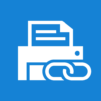Samsung Mobile Print
Jogue no PC com BlueStacks - A Plataforma de Jogos Android, confiada por mais de 500 milhões de jogadores.
Página modificada em: Aug 23, 2024
Run Samsung Mobile Print on PC or Mac
Upgrade your experience. Try Samsung Mobile Print, the fantastic Productivity app from HP Inc., from the comfort of your laptop, PC, or Mac, only on BlueStacks.
About the App
Looking for a simple way to print, scan, or fax straight from your Android device? Samsung Mobile Print makes all of that—yes, all of it—way easier. Whether you need to send off some office documents, print out a few family photos, or even scan pages on the go, this app puts everything right at your fingertips. No more jumping between devices or emailing files to your laptop. Just connect and get things done.
App Features
-
Easy Setup & Device Discovery
You don’t need to mess with complicated settings—Samsung Mobile Print automatically hunts down compatible Samsung laser printers on your Wi-Fi network, so you can get started almost instantly. -
Flexible Printing Options
Print just about anything from your phone or tablet—think documents, PDFs, images, emails, or even web pages. Need to access files from cloud storage like Google Drive, Dropbox, or Evernote? It’s got those covered, too. -
Simple Scanning Tools
Scan documents using your network-connected Samsung multifunction printer, then save your scans as PDFs, JPGs, or PNGs. Sending those scans is just a couple of taps away. -
Photo & Image Editing
Print multiple images at once, crop or rotate with a tap, and choose from a variety of sizes. Handy for when you want the layout just right. -
Multiple Page Size Support
Got a big job? You can print or scan pages as large as A3, depending on your printer’s capabilities. -
Cloud & Social Integration
Pull files from your favorite cloud services or even straight from Facebook, right inside the app. -
App-to-App Sharing
Open up supported files directly from other apps—no need to jump through extra hoops. -
Security Features for Work
If you’re printing in an office, you’ll appreciate things like Job Accounting, Confidential Print, and Secure Release to keep your workflow safe. -
Handy Wi-Fi & Toner Services
The app helps with Wi-Fi setup for compatible printer models and can even link up with Auto Toner Ordering Service (in certain regions), so you’re never caught off guard.
You can always use Samsung Mobile Print on your device, but if you prefer a bigger screen—say, printing or scanning straight from your PC—just fire up BlueStacks and keep the workflow moving.
Big screen. Bigger performance. Use BlueStacks on your PC or Mac to run your favorite apps.
Jogue Samsung Mobile Print no PC. É fácil começar.
-
Baixe e instale o BlueStacks no seu PC
-
Conclua o login do Google para acessar a Play Store ou faça isso mais tarde
-
Procure por Samsung Mobile Print na barra de pesquisa no canto superior direito
-
Clique para instalar Samsung Mobile Print a partir dos resultados da pesquisa
-
Conclua o login do Google (caso você pulou a etapa 2) para instalar o Samsung Mobile Print
-
Clique no ícone do Samsung Mobile Print na tela inicial para começar a jogar