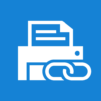Samsung Mobile Print
在電腦上使用BlueStacks –受到5億以上的遊戲玩家所信任的Android遊戲平台。
Run Samsung Mobile Print on PC or Mac
Upgrade your experience. Try Samsung Mobile Print, the fantastic Productivity app from HP Inc., from the comfort of your laptop, PC, or Mac, only on BlueStacks.
About the App
Looking for a simple way to print, scan, or fax straight from your Android device? Samsung Mobile Print makes all of that—yes, all of it—way easier. Whether you need to send off some office documents, print out a few family photos, or even scan pages on the go, this app puts everything right at your fingertips. No more jumping between devices or emailing files to your laptop. Just connect and get things done.
App Features
-
Easy Setup & Device Discovery
You don’t need to mess with complicated settings—Samsung Mobile Print automatically hunts down compatible Samsung laser printers on your Wi-Fi network, so you can get started almost instantly. -
Flexible Printing Options
Print just about anything from your phone or tablet—think documents, PDFs, images, emails, or even web pages. Need to access files from cloud storage like Google Drive, Dropbox, or Evernote? It’s got those covered, too. -
Simple Scanning Tools
Scan documents using your network-connected Samsung multifunction printer, then save your scans as PDFs, JPGs, or PNGs. Sending those scans is just a couple of taps away. -
Photo & Image Editing
Print multiple images at once, crop or rotate with a tap, and choose from a variety of sizes. Handy for when you want the layout just right. -
Multiple Page Size Support
Got a big job? You can print or scan pages as large as A3, depending on your printer’s capabilities. -
Cloud & Social Integration
Pull files from your favorite cloud services or even straight from Facebook, right inside the app. -
App-to-App Sharing
Open up supported files directly from other apps—no need to jump through extra hoops. -
Security Features for Work
If you’re printing in an office, you’ll appreciate things like Job Accounting, Confidential Print, and Secure Release to keep your workflow safe. -
Handy Wi-Fi & Toner Services
The app helps with Wi-Fi setup for compatible printer models and can even link up with Auto Toner Ordering Service (in certain regions), so you’re never caught off guard.
You can always use Samsung Mobile Print on your device, but if you prefer a bigger screen—say, printing or scanning straight from your PC—just fire up BlueStacks and keep the workflow moving.
Big screen. Bigger performance. Use BlueStacks on your PC or Mac to run your favorite apps.
在電腦上遊玩Samsung Mobile Print . 輕易上手.
-
在您的電腦上下載並安裝BlueStacks
-
完成Google登入後即可訪問Play商店,或等你需要訪問Play商店十再登入
-
在右上角的搜索欄中尋找 Samsung Mobile Print
-
點擊以從搜索結果中安裝 Samsung Mobile Print
-
完成Google登入(如果您跳過了步驟2),以安裝 Samsung Mobile Print
-
在首頁畫面中點擊 Samsung Mobile Print 圖標來啟動遊戲