
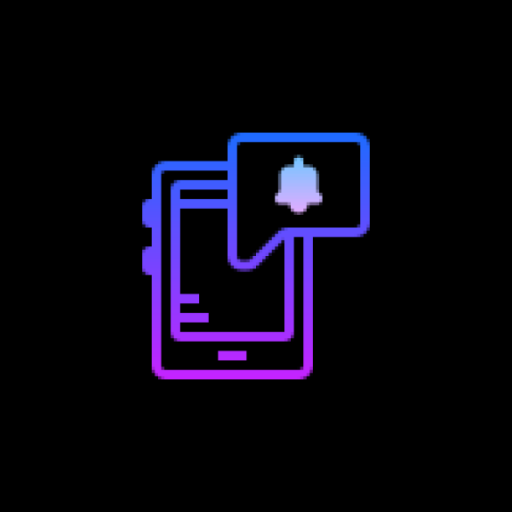
NotifyBuddy - AMOLED Notification Light
العب على الكمبيوتر الشخصي مع BlueStacks - نظام أندرويد للألعاب ، موثوق به من قبل أكثر من 500 مليون لاعب.
تم تعديل الصفحة في: 7 يناير 2020
Play NotifyBuddy - AMOLED Notification Light on PC
So I was annoyed not having an LED notification light on OnePlus 6T so I tried to make one of my own.
As OP6T has amoled display whenever a desired notification comes the app brings in a black screen with notification LED looking animation.
To use it:
1. Disable Ambient Display and any battery optimisation for the app.
2. Give notification access permission.
3 Select apps you want notifications for, by choosing a color
Note: On successfully selecting a color for an app the text in which the App name is written should change to that color
Thats it😇.
For MIUI 11 devices make sure that AutoStart is enabled in App Info. Also check "Show on lock screen" permission in other settings.
Settings image: https://drive.google.com/folderview?id=1yxrLd5u7kLSGBwviKhXYqM21YLC8Dhiv
Additional Features:
1. Change LED animation time.
2. Change LED colours.
3. Change LED position.
4. Notify for missed calls.
5. Change LED size (Premium required!)
6. Add Downtime (Premium required!)
Premium version can be bought within the app to unlock all features!
If having problem head to : https://forum.xda-developers.com/oneplus-6t/themes/app-amoled-notification-light-t3943715/post79810512#post79810512
العب NotifyBuddy - AMOLED Notification Light على جهاز الكمبيوتر. من السهل البدء.
-
قم بتنزيل BlueStacks وتثبيته على جهاز الكمبيوتر الخاص بك
-
أكمل تسجيل الدخول إلى Google للوصول إلى متجر Play ، أو قم بذلك لاحقًا
-
ابحث عن NotifyBuddy - AMOLED Notification Light في شريط البحث أعلى الزاوية اليمنى
-
انقر لتثبيت NotifyBuddy - AMOLED Notification Light من نتائج البحث
-
أكمل تسجيل الدخول إلى Google (إذا تخطيت الخطوة 2) لتثبيت NotifyBuddy - AMOLED Notification Light
-
انقر على أيقونة NotifyBuddy - AMOLED Notification Light على الشاشة الرئيسية لبدء اللعب



