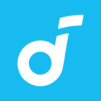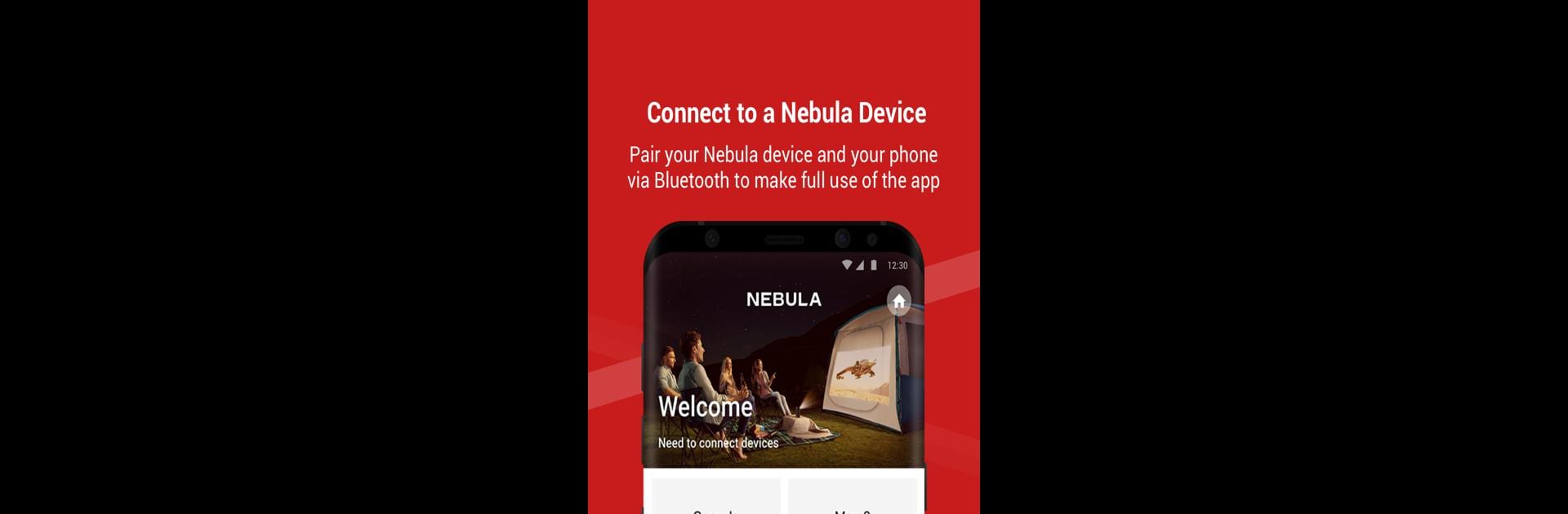
Nebula Connect
在電腦上使用BlueStacks –受到5億以上的遊戲玩家所信任的Android遊戲平台。
Run Nebula Connect on PC or Mac
Let BlueStacks turn your PC, Mac, or laptop into the perfect home for Nebula Connect, a fun Tools app from Anker.
About the App
Ever wish your phone could double as a remote for your Nebula projector? With Nebula Connect by Anker, you’re all set. This handy little app lets you control your Nebula smart projector straight from your device—so no more scrambling for the remote or getting stuck in menus. Simple to use and always right there in your pocket, Nebula Connect makes projector controls a breeze.
App Features
-
Touchpad Controls
Swipe, tap, and navigate menus easily using an on-screen touchpad—simple gestures let you move around without any hassle. -
Virtual Keyboard
Typing in search bars or passwords on your projector just got a lot quicker. Pull up the virtual keyboard on your phone and skip the endless clicking. -
Functional Buttons
All your go-to buttons are right here: volume, back, home, and more. No more hunting for specific controls—they’re organized and ready to use. -
Remote-Free Convenience
Forget your physical remote at home? No problem. Nebula Connect is always with you if your phone is. -
Works Smoothly on BlueStacks
If you like running your favorite Tools apps on BlueStacks, Nebula Connect fits right in, making your projector even easier to manage from your computer.
All in all, it’s about making your Nebula projector feel even smarter—no matter where you are.
BlueStacks gives you the much-needed freedom to experience your favorite apps on a bigger screen. Get it now.
在電腦上遊玩Nebula Connect . 輕易上手.
-
在您的電腦上下載並安裝BlueStacks
-
完成Google登入後即可訪問Play商店,或等你需要訪問Play商店十再登入
-
在右上角的搜索欄中尋找 Nebula Connect
-
點擊以從搜索結果中安裝 Nebula Connect
-
完成Google登入(如果您跳過了步驟2),以安裝 Nebula Connect
-
在首頁畫面中點擊 Nebula Connect 圖標來啟動遊戲