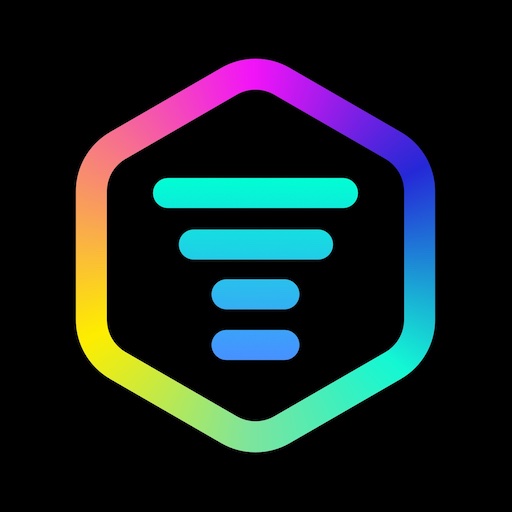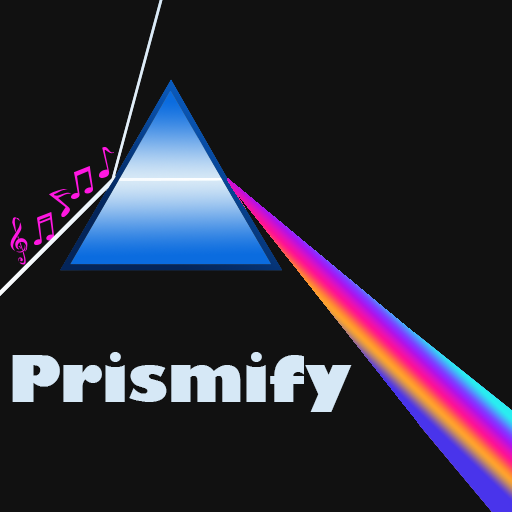
Prismify - perfect sync for Philips Hue & Spotify
Jogue no PC com BlueStacks - A Plataforma de Jogos Android, confiada por mais de 500 milhões de jogadores.
Página modificada em: 5 de setembro de 2020
Play Prismify - perfect sync for Philips Hue & Spotify on PC
What makes Prismify unique is that it uses and combines the possibilities offered by the entertainment areas from Philips Hue with the very detailed analysis about the track being played by Spotify.
It allows Prismify to achieve (in ideal conditions) perfect sync between the lighting and the sound as well as multiple other things.
The light show from Prismify is deterministic, randomness has little to no place here.
The new 2.0 feature allows you to customize the different parts of a track, as well as saving this personalization, so that the next time the track in question comes up, your custom settings will automatically be applied to the lighting.
You need three things for that :
- the Spotify app installed on the same device as Prismify
- colored Hue lights with a bridge v2 and an entertainment area already created
- being connected to Internet
Then, connect to Spotify, select your entertainment area and hit Play!
You can:
- choose between multiple color palettes (only 3 in the free version) (there is one that always matches the track cover of the song being played)
- create your own palettes, based on your imagination or the track cover
- select the order in which lights are gonna be played
- adjust the brightness and flashiness
- select when all lights should play a sound
- filter out sounds depending on their loudness or length
- attribute specific sounds to specific lights (e.g.: all the C, C# will be played by the lightstrip)
- ...
Note that while most of the settings above are "premium", there are no specific limitations in the free version, it is completely usable with all your lights! But the default settings might not be the best for every taste and every kind of music.
Another "cool" thing to note is that you can enjoy the lighting provided by Prismify even if it's not the Spotify app on your mobile which is playing the music. The only thing needed in that case is that the same account is used on both Spotify apps. Altough be aware, in that case, it might happen that both Spotify apps aren't in perfect sync which results in a small delay (ranging from a few milliseconds to one second, which can be corrected using the delay setting if needed).
In all cases, I hope you'll enjoy Prismify!
Jogue Prismify - perfect sync for Philips Hue & Spotify no PC. É fácil começar.
-
Baixe e instale o BlueStacks no seu PC
-
Conclua o login do Google para acessar a Play Store ou faça isso mais tarde
-
Procure por Prismify - perfect sync for Philips Hue & Spotify na barra de pesquisa no canto superior direito
-
Clique para instalar Prismify - perfect sync for Philips Hue & Spotify a partir dos resultados da pesquisa
-
Conclua o login do Google (caso você pulou a etapa 2) para instalar o Prismify - perfect sync for Philips Hue & Spotify
-
Clique no ícone do Prismify - perfect sync for Philips Hue & Spotify na tela inicial para começar a jogar