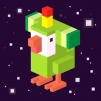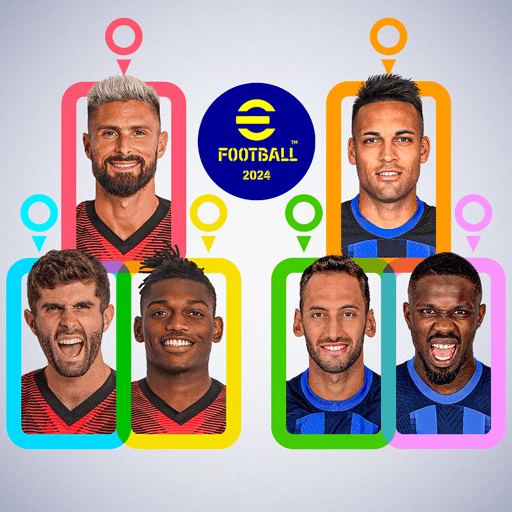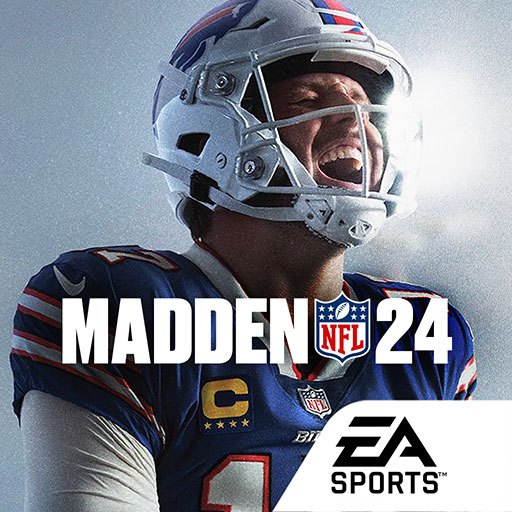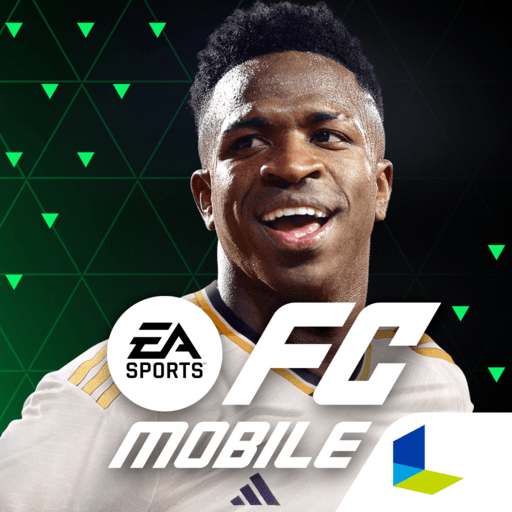OneShot Golf is a sports game developed by Yodo1 Games. BlueStacks app player is the best platform to play this Android game on your PC or Mac for an immersive gaming experience.
Experience the thrill of a real-world golf game with OneShot Golf, where you can engage in a competitive battle against your rival on a robotic mini golf course. This mobile game seamlessly combines the world of mobile gaming with real-world robotics, providing a unique and immersive golfing experience.
In OneShot Golf, you take control of actual, physical golf robots, navigating them through daily tournaments on a variety of real-world courses. Compete with both friends and rivals in mini golf, top golf, golf clash, golf battle, golf rival, and ultimate golf to claim the top spot on the points leaderboards.
The game offers a range of features to enhance your gaming experience, including live video action that brings the excitement of the golf course directly to your mobile device. Engage in daily tournaments that present new challenges on different courses, ensuring a dynamic and fresh gaming experience each day.
Take advantage of the remote control feature to maneuver the real golf robots, adding a tangible and interactive element to your gameplay.
Track your progress and aim for the pinnacle of success on the points leaderboards. Compete freely in OneShot Golf, as the game is available for free, promising hours of entertainment without any financial commitment.
To optimize your gaming experience, it is recommended to have a stable internet connection with a minimum speed of 2 Mbps, while public WiFi is discouraged for the best gameplay experience.