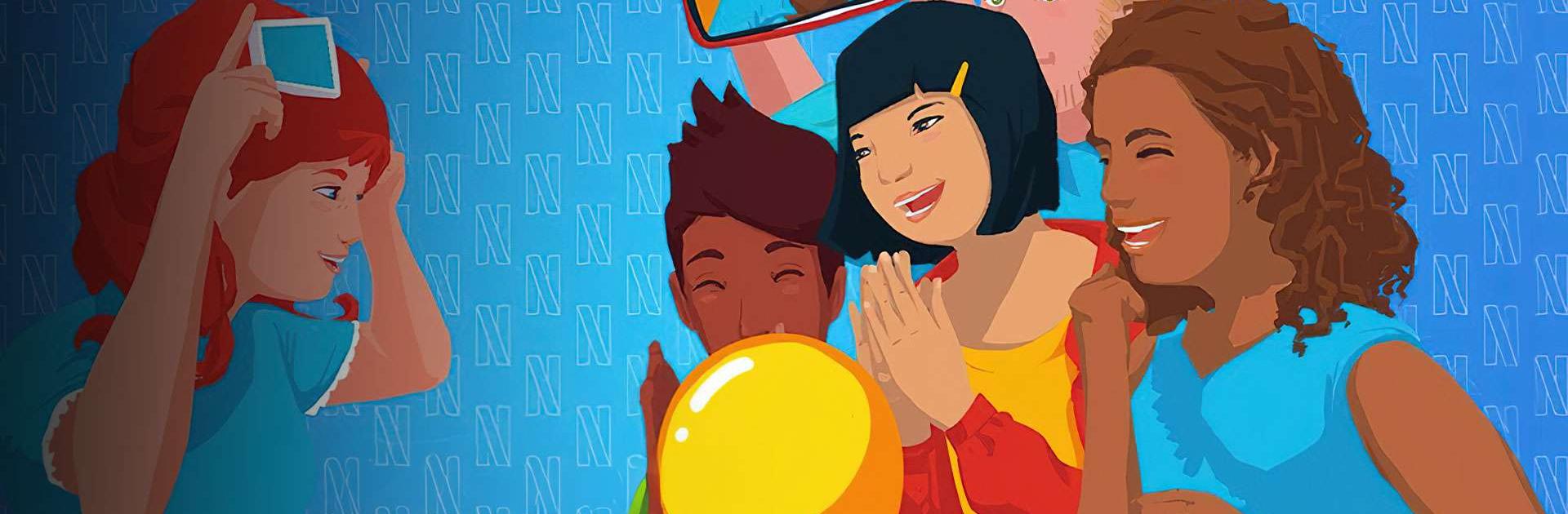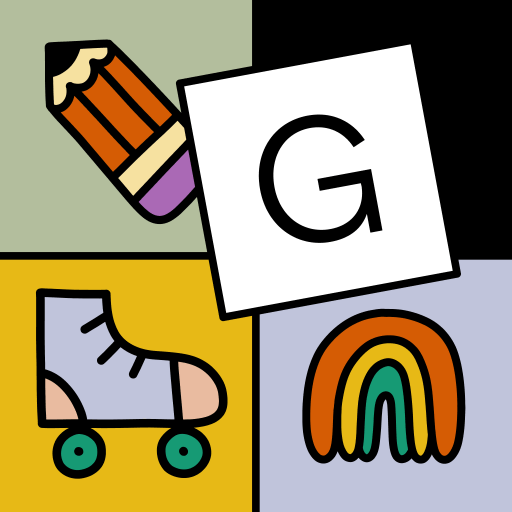Heads Up! Netflix Edition is a Word game developed by Netflix, Inc. BlueStacks app player is the best platform to play this Android game on your PC or Mac for an immersive gaming experience.
Get ready for an uproarious experience with Heads Up! Netflix Edition is the ultimate charades game that’s taking the fun to a whole new level. Imagine the thrill of guessing words based on your favorite Netflix titles while your friends enthusiastically provide clues. The game is as easy as it is addictive, promising hours of laughter and excitement.
Here’s how it works: gather your friends, choose a category, and let the guessing games begin! One player holds the device to their forehead, attempting to guess the words displayed on the screen as their friends shout out clever clues. It’s a race against time and a test of your deduction skills.
Success? Tilt your head down for more challenges and hilarious moments. Stumped? No worries! Just tilt your head up to skip to the next word and keep the fun rolling.
What makes this edition even more exciting is the incorporation of your beloved Netflix shows and movies into the mix. With diverse categories inspired by your favorite Netflix titles, every round is a new adventure.
Capture the laughter and amusement by saving videos of your gameplay, perfect for reliving the fun moments or sharing the joy with others online. Challenge your brainy buddies, entertain your kids, and enjoy endless hours of entertainment with Heads Up! Netflix Edition. It’s not just a game; it’s an unforgettable experience of charades and laughter. Enjoy this game with BlueStacks today!