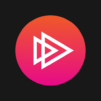SmartTV Client for Twitch
Jouez sur PC avec BlueStacks - la plate-forme de jeu Android, approuvée par + 500M de joueurs.
Page Modifiée le: Nov 26, 2024
Run SmartTV Client for Twitch on PC or Mac
Multitask effortlessly on your PC or Mac as you try out SmartTV Client for Twitch, a Entertainment app by Felipe Leon on BlueStacks.
About the App
SmartTV Client for Twitch, developed by Felipe Leon, transforms your Android TV into a dynamic Twitch experience. Dive into countless streams, explore a wealth of content, and enjoy features that go beyond the ordinary Twitch apps. Expect a seamless integration of video, chat, and more—all controllable with just a D-Pad.
App Features
-
Multiple Viewing Modes: Experience streams in 4-way multistream, picture-in-picture, or side-by-side chat and video. Customize your view by adjusting video size, chat position, and more.
-
User-Friendly Interface: Designed for TV devices with a simple interface tailored for D-Pad navigation, this app provides an intuitive user experience.
-
Customizable Player: Enjoy controls like latency settings, resolution adjustments, and chat customization. Access game content directly and manage your following list seamlessly.
-
Enhanced Chat and Emojis: Support for BetterTTV, FrankerFaceZ, 7TV emotes, and custom Unicode emojis makes chatting fun and expressive.
-
Advanced Search & Notifications: Find live streams, games, and channels effortlessly. Receive notifications for live streams you follow or when game titles change.
-
Efficient Storage: With a small APK size and low data storage usage, manage space effortlessly—automatically self-cleans to maintain performance.
-
Multi-User Support: Easily add and switch between users, ensuring a personalized experience each time.
Elevate your Twitch viewing on BlueStacks, boasting an impressive feature set designed for Android TV.
BlueStacks gives you the much-needed freedom to experience your favorite apps on a bigger screen. Get it now.
Jouez à SmartTV Client for Twitch sur PC. C'est facile de commencer.
-
Téléchargez et installez BlueStacks sur votre PC
-
Connectez-vous à Google pour accéder au Play Store ou faites-le plus tard
-
Recherchez SmartTV Client for Twitch dans la barre de recherche dans le coin supérieur droit
-
Cliquez pour installer SmartTV Client for Twitch à partir des résultats de la recherche
-
Connectez-vous à Google (si vous avez ignoré l'étape 2) pour installer SmartTV Client for Twitch
-
Cliquez sur l'icône SmartTV Client for Twitch sur l'écran d'accueil pour commencer à jouer