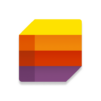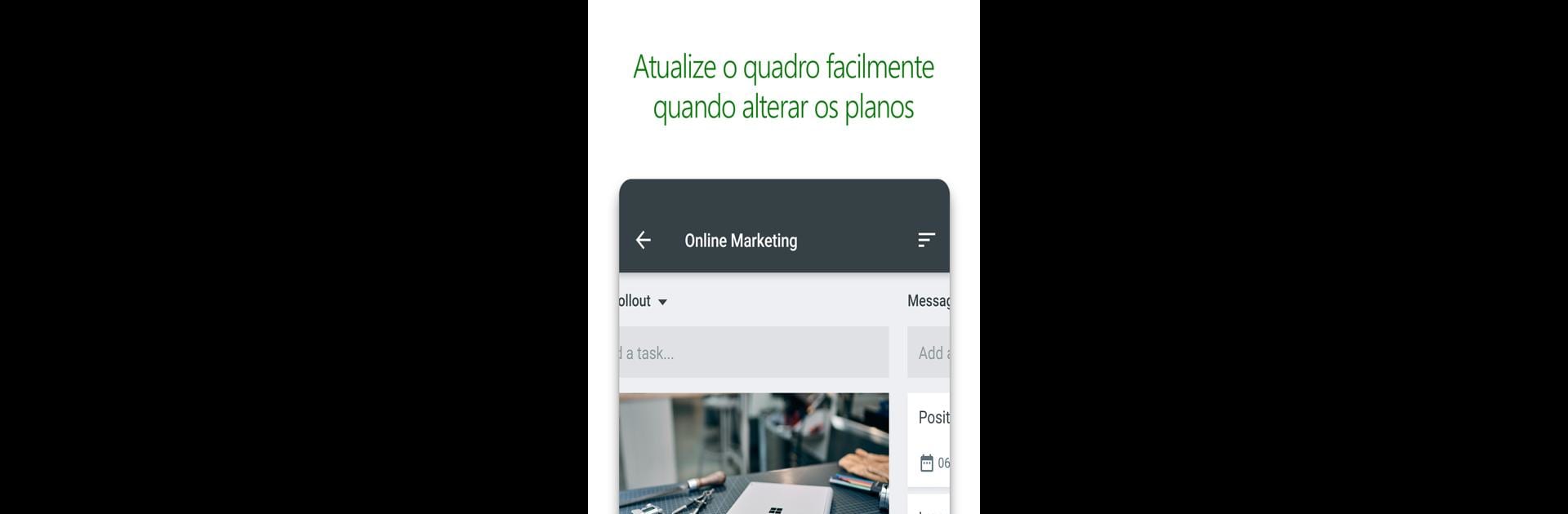
Microsoft Planner
العب على الكمبيوتر الشخصي مع BlueStacks - نظام أندرويد للألعاب ، موثوق به من قبل أكثر من 500 مليون لاعب.
تم تعديل الصفحة في: Jul 10, 2025
Run Microsoft Planner on PC or Mac
Let BlueStacks turn your PC, Mac, or laptop into the perfect home for Microsoft Planner, a fun Productivity app from Microsoft Corporation.
About the App
If you’re on a team that loves getting things done together, Microsoft Planner might just be your go-to app. Designed by Microsoft Corporation and part of the Productivity genre, this tool makes team organization feel refreshingly simple. Microsoft Planner lets you see your group’s tasks at a glance, stay in the loop, and keep everything running smoothly—whether you’re at your desk or using BlueStacks on your computer.
App Features
-
Visual Task Organization
Set up boards for your projects and easily sort everything into buckets. Rearranging who does what or tracking progress? Just drag and drop tasks to where they need to be—no fuss. -
Clear Task Overview
The My Tasks section lines up all your responsibilities across every plan, showing you exactly where things stand. It’s a handy way to keep tabs on your workload and never miss a step. -
Real-Time Collaboration
Work as a group without bouncing between apps. Team members can chat about assignments right on the task, share files—even snap and attach photos on the fly—making sure everybody stays in sync. -
Always Updated
Planner keeps everyone in the loop, no matter the device. Update tasks, continue conversations, and keep track of deadlines whether you’re working from your phone, tablet, or using BlueStacks for that desktop experience. -
Seamless Integration with Office 365
Built for teams using Office 365 at work or school, everything ties in smoothly with your existing setup. (Note: It doesn’t work with personal accounts like Outlook.com or Hotmail.)
With Microsoft Planner, staying organized and connected with your team has never felt so smooth.
BlueStacks brings your apps to life on a bigger screen—seamless and straightforward.
العب Microsoft Planner على جهاز الكمبيوتر. من السهل البدء.
-
قم بتنزيل BlueStacks وتثبيته على جهاز الكمبيوتر الخاص بك
-
أكمل تسجيل الدخول إلى Google للوصول إلى متجر Play ، أو قم بذلك لاحقًا
-
ابحث عن Microsoft Planner في شريط البحث أعلى الزاوية اليمنى
-
انقر لتثبيت Microsoft Planner من نتائج البحث
-
أكمل تسجيل الدخول إلى Google (إذا تخطيت الخطوة 2) لتثبيت Microsoft Planner
-
انقر على أيقونة Microsoft Planner على الشاشة الرئيسية لبدء اللعب