
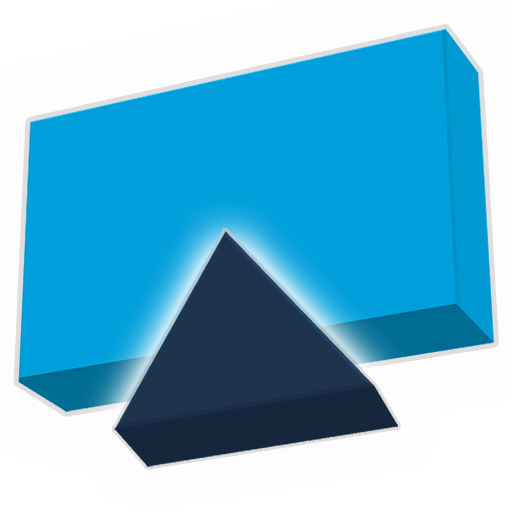
AirPlayMirror
동영상 플레이어/편집기 | NeoYantra Technologies
5억명 이상의 게이머가 신뢰하는 안드로이드 게임 플랫폼 BlueStacks으로 PC에서 플레이하세요.
Play AirPlayMirror on PC
AirPlayMirror is Receiver App on Android for AirPlay Mirroring and Casting from Apple devices. An Apple device can be an iPhone, an iPad, an iPodTouch, a MacBook, a iMac, or a MacMini. Using AirPlayMirror Receiver, the Android device can mirror screen of an Apple device or can playback audio/video/photos stored on Apple device or can play YouTube video link from Apple device over the local network. This is highly useful for sharing the screen and content of Apple device with family, friends, colleagues, customers or business partners.
Features:
-------------
o Mirroring of Screen of Apple Devices (iOS version 7.1 to 12).
o Mirror/cast from up to 4 Apple devices simultaneously.
o Playback of Apple device’s media content.
o Slideshow of photos, images and videos of Apple device.
o Restrict unauthorized user from sharing his Apple device using passcode feature.
o Playback of YouTube free content from Apple device to AirPlayMirror receiver.
o Resize and move the mirroring/casting window in the App view.
o Share game screen while playing game on Apple device.
Instructions of using AirPlayMirror App:
1. Launch AirPlayMirror App on Android Device. The App will start advertising Android Device as an AirPlay Receiver. The default name of the Receiver is Android Device’s name.
2. On Apple Device, enable AirPlay and select AirPlayMirror Receiver's name from the list. Enable Mirroring using the slider. The Apple device should be in the same network as the Android Device.
3. On AirPlayMirror App, the list of Apple devices connected to the App are shown in semi transparent control-screen which slides out on touching ">". For unhindered mirroring, slide control -screen to left by swiping it to left or by touching outside the control-screen.
4. One can disconnect Apple device and mute/unmute the mirroring/casting by touching mirroring window in the App for about two seconds, or by going to control screen and perform disconnect and mute/unmute.
5. Touching Settings icon on the control-screen, the user can navigate to Settings, where user can rename AirPlayMirror Receiver's name, enable/disable password for authentication, toggle AirPlayMirror Receiver discovery to on/off, change quality of mirroring, set YouTube bandwidth, or reset to default settings.
You may reach us at sales@neoyantra.com.
Features:
-------------
o Mirroring of Screen of Apple Devices (iOS version 7.1 to 12).
o Mirror/cast from up to 4 Apple devices simultaneously.
o Playback of Apple device’s media content.
o Slideshow of photos, images and videos of Apple device.
o Restrict unauthorized user from sharing his Apple device using passcode feature.
o Playback of YouTube free content from Apple device to AirPlayMirror receiver.
o Resize and move the mirroring/casting window in the App view.
o Share game screen while playing game on Apple device.
Instructions of using AirPlayMirror App:
1. Launch AirPlayMirror App on Android Device. The App will start advertising Android Device as an AirPlay Receiver. The default name of the Receiver is Android Device’s name.
2. On Apple Device, enable AirPlay and select AirPlayMirror Receiver's name from the list. Enable Mirroring using the slider. The Apple device should be in the same network as the Android Device.
3. On AirPlayMirror App, the list of Apple devices connected to the App are shown in semi transparent control-screen which slides out on touching ">". For unhindered mirroring, slide control -screen to left by swiping it to left or by touching outside the control-screen.
4. One can disconnect Apple device and mute/unmute the mirroring/casting by touching mirroring window in the App for about two seconds, or by going to control screen and perform disconnect and mute/unmute.
5. Touching Settings icon on the control-screen, the user can navigate to Settings, where user can rename AirPlayMirror Receiver's name, enable/disable password for authentication, toggle AirPlayMirror Receiver discovery to on/off, change quality of mirroring, set YouTube bandwidth, or reset to default settings.
You may reach us at sales@neoyantra.com.
PC에서 AirPlayMirror 플레이해보세요.
-
BlueStacks 다운로드하고 설치
-
Google Play 스토어에 로그인 하기(나중에 진행가능)
-
오른쪽 상단 코너에 AirPlayMirror 검색
-
검색 결과 중 AirPlayMirror 선택하여 설치
-
구글 로그인 진행(만약 2단계를 지나갔을 경우) 후 AirPlayMirror 설치
-
메인 홈화면에서 AirPlayMirror 선택하여 실행



