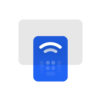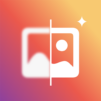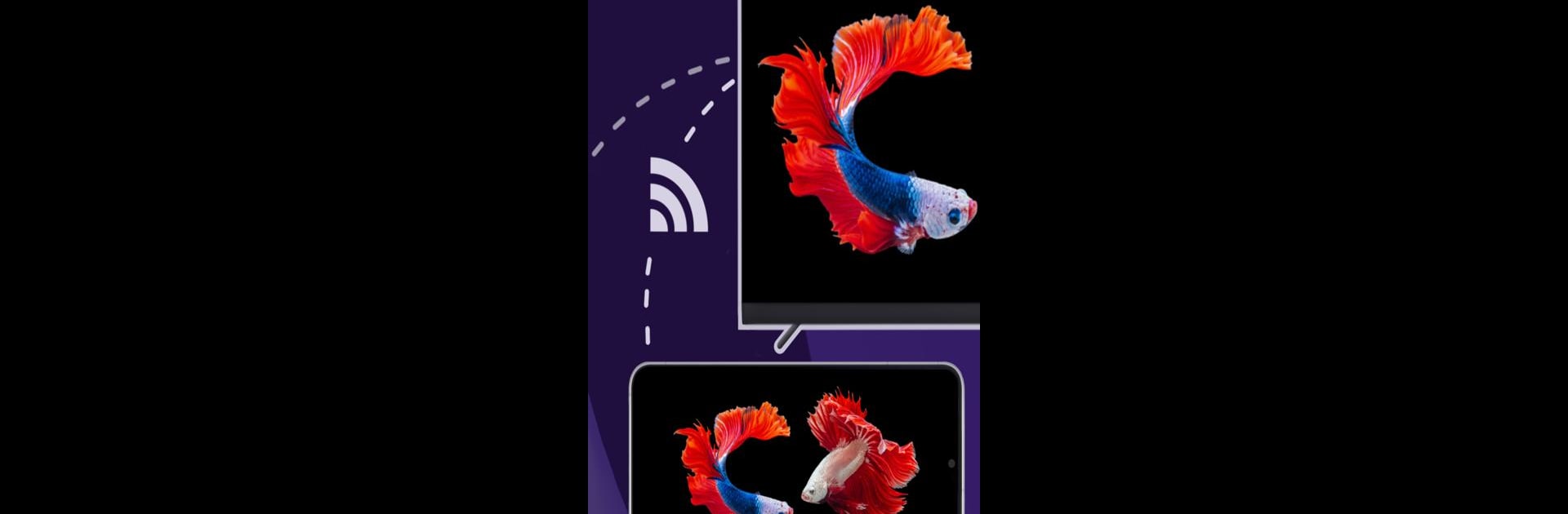

1001 TVs - Miroir d'écran
Jouez sur PC avec BlueStacks - la plate-forme de jeu Android, approuvée par + 500M de joueurs.
Page Modifiée le: May 25, 2025
Run Screen Mirroring - 1001 TVs on PC or Mac
Why limit yourself to your small screen on the phone? Run Screen Mirroring – 1001 TVs, an app by Nero AG, best experienced on your PC or Mac with BlueStacks, the world’s #1 Android emulator.
About the App
Screen Mirroring – 1001 TVs by Nero AG is your go-to Android app for effortless screen sharing. Whether it’s a smart TV like Roku or casting to a computer, you can mirror your phone or tablet seamlessly. Expect intuitive controls and compatibility with a wide range of devices, making media viewing and screen sharing a breeze.
App Features
Mirror Screen to Any Android TV
Quickly and wirelessly project your smartphone screen to smart TVs, including Roku, Samsung, and Sony. Just open the app on both devices, scan a QR code, and you’re done!
Mirror to Chromecast
Share your phone screen via a web browser or Chromecast on any Wi-Fi-connected device. Just navigate to a simple URL—no messy installations needed.
YouTube Streaming
Choose a video, select a TV device, and enjoy YouTube on the big screen—no need to install the YouTube app anymore.
Project Screen to Windows PC
Launch the application, scan a QR code, and view your phone screen on your PC. Casting from Windows PC to other devices? Totally supported!
File Transfer
Easily transfer files like PDFs and photos across devices in real-time, making collaboration super smooth.
Cast to Any UPNP/DLNA Compatible Media Player
Stream media files effortlessly and enjoy them on a larger screen as a video or slideshow.
Digital Photo Album
Turn your TV into a personal gallery by streaming photos and famous paintings from your phone.
Cast Any Screen to Phone
Mirror screens across devices, from phones to iPads and even computers.
Wireless Screen Extension
Use any device, such as a phone or tablet, as a secondary screen for your computer.
User Cases
- Sports Match Streaming: Enjoy events like NFL, FIFA World Cup, or NBA on a bigger screen.
- Screen Sharing: Connect your mobile to your TV in just one tap, hassle-free!
- Play Games: Mirror games from mobile to your TV for an immersive experience.
- DLNA: Showcase photos and videos from phone to TV effortlessly.
- Movies & Music: Stream movies or play music directly on your smart TV.
- Online Classes & Education: Mirror classes to TV, sparing your kids’ eyes from phone screens.
- Business Meetings: Present documents wirelessly on a large TV screen for easier viewing.
- Video Chat & Live Streaming: Enjoy chats and streams on a big screen, from YouTube to TikTok.
Switch to BlueStacks and make the most of your apps on your PC or Mac.
Jouez à 1001 TVs - Miroir d'écran sur PC. C'est facile de commencer.
-
Téléchargez et installez BlueStacks sur votre PC
-
Connectez-vous à Google pour accéder au Play Store ou faites-le plus tard
-
Recherchez 1001 TVs - Miroir d'écran dans la barre de recherche dans le coin supérieur droit
-
Cliquez pour installer 1001 TVs - Miroir d'écran à partir des résultats de la recherche
-
Connectez-vous à Google (si vous avez ignoré l'étape 2) pour installer 1001 TVs - Miroir d'écran
-
Cliquez sur l'icône 1001 TVs - Miroir d'écran sur l'écran d'accueil pour commencer à jouer