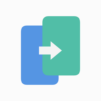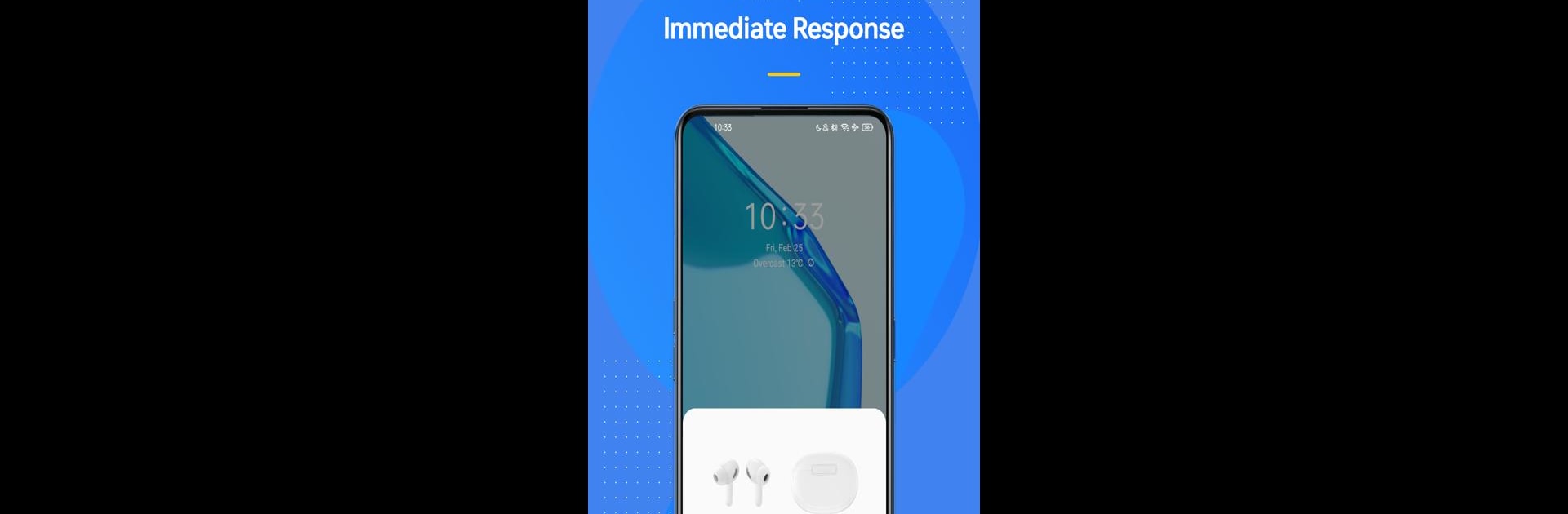
Wireless Earphones
เล่นบน PC ผ่าน BlueStacks - Android Gaming Platform ที่ได้รับความไว้วางใจจากเกมเมอร์ 500 ล้านคนทั่วโลก
Page Modified on: Sep 3, 2025
Run Wireless Earphones on PC or Mac
What’s better than using Wireless Earphones by ColorOS? Well, try it on a big screen, on your PC or Mac, with BlueStacks to see the difference.
So, with Wireless Earphones running on PC through BlueStacks, it’s basically about keeping control over OnePlus or OPPO earbuds a whole lot easier. The app lets users see exactly how much charge is left on each side, which saves some guessing. There’s stuff like tweaking the touch controls — so, if someone wants a double tap to skip a song instead of pause it, that can be switched up easily. And the firmware updates? Those happen right within the app, so there’s no messing around with extra downloads or weird techy steps. Pairing the earbuds using this app is also straightforward, and it seems to guide users through it instead of just hoping devices find each other.
Nothing flashy goes on, but it feels pretty useful, especially if someone likes changing settings around or wants all the latest updates without searching for them. Everything’s laid out in a way that doesn’t overwhelm with options, yet gives good control. If after installing something seems missing, the app gives a nudge to update, which feels thoughtful versus just leaving things broken. Using this through BlueStacks on a bigger screen is actually kind of handy for those quick tweaks or firmware upgrades, too. It’s less about new features and more about making sure the earbuds work just how someone wants, without fuss.
BlueStacks gives you the much-needed freedom to experience your favorite apps on a bigger screen. Get it now.
เล่น Wireless Earphones บน PC ได้ง่ายกว่า
-
ดาวน์โหลดและติดตั้ง BlueStacks บน PC ของคุณ
-
ลงชื่อเข้าใช้แอคเคาท์ Google เพื่อเข้าสู่ Play Store หรือทำในภายหลัง
-
ค้นหา Wireless Earphones ในช่องค้นหาด้านขวาบนของโปรแกรม
-
คลิกเพื่อติดตั้ง Wireless Earphones จากผลการค้นหา
-
ลงชื่อเข้าใช้บัญชี Google Account (หากยังไม่ได้ทำในขั้นที่ 2) เพื่อติดตั้ง Wireless Earphones
-
คลิกที่ไอคอน Wireless Earphones ในหน้าจอเพื่อเริ่มเล่น