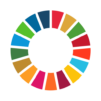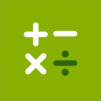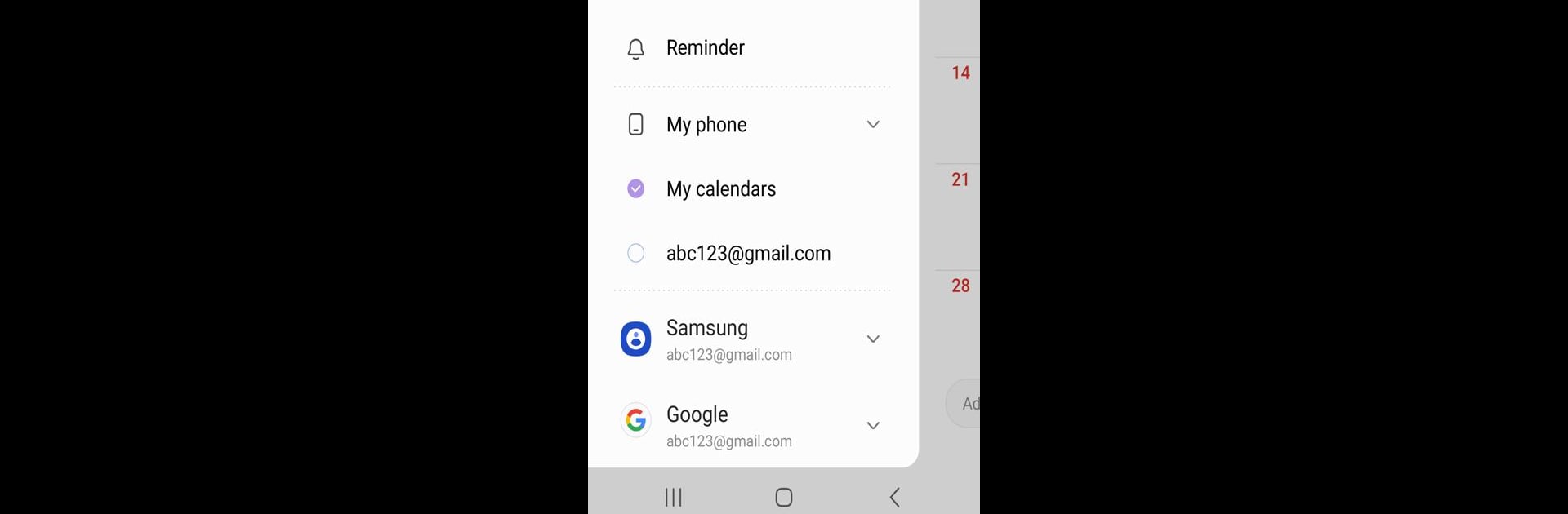
Samsung Calendar
Jouez sur PC avec BlueStacks - la plate-forme de jeu Android, approuvée par + 500M de joueurs.
Page Modifiée le: Oct 15, 2024
Run Samsung Calendar on PC or Mac
Multitask effortlessly on your PC or Mac as you try out Samsung Calendar, a Productivity app by Samsung Electronics Co., Ltd. on BlueStacks.
About the App
Samsung Calendar by Samsung Electronics Co., Ltd. is your ultimate scheduling companion that makes organizing your life a breeze. With just a tap, create events, set tasks, and stay on top of your busy schedule effortlessly.
App Features
- Streamlined Scheduling: Add multiple calendars, like Google Calendar, and manage all events in one place with color-coded organization.
- View Options Galore: Choose from year, month, week, day, and task views to see your schedule in the way that suits you best.
- Weather-Ready Planning: Stay informed with weekly weather updates integrated right into your calendar.
- Recurring Patterns & More: Set recurrence patterns and time zones for consistent event reminders.
- Widget Wonders: Personalize your home screen with adjustable transparency widgets displaying your agenda.
- User-Friendly Navigation: Swipe horizontally to move effortlessly between days, weeks, or months.
- Dynamic Notifications: Customize a variety of alerts to keep you punctual.
Get organized and stay cool with Samsung Calendar on BlueStacks!
Jouez à Samsung Calendar sur PC. C'est facile de commencer.
-
Téléchargez et installez BlueStacks sur votre PC
-
Connectez-vous à Google pour accéder au Play Store ou faites-le plus tard
-
Recherchez Samsung Calendar dans la barre de recherche dans le coin supérieur droit
-
Cliquez pour installer Samsung Calendar à partir des résultats de la recherche
-
Connectez-vous à Google (si vous avez ignoré l'étape 2) pour installer Samsung Calendar
-
Cliquez sur l'icône Samsung Calendar sur l'écran d'accueil pour commencer à jouer