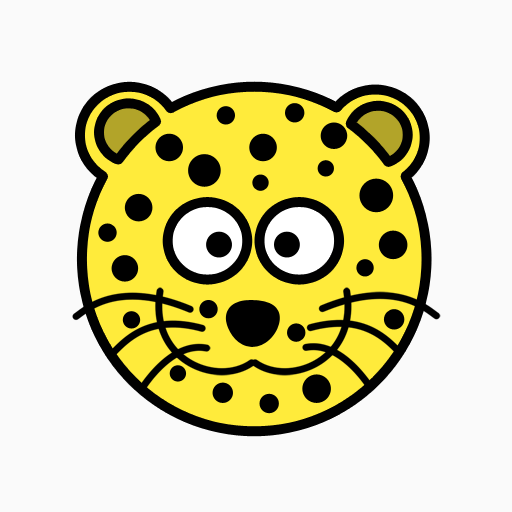App Permission Manager
Jouez sur PC avec BlueStacks - la plate-forme de jeu Android, approuvée par + 500M de joueurs.
Page Modifiée le: 15 novembre 2019
Play App Permission Manager on PC
This App uses “Accessibly Service ” to perform revoke app permissions.
Get Notification of risk associated with newly installed app.
App Features:
For Android Version 6.0 and above
- Lists installed apps by their severity (High Risk, Medium Risk, Low Risk)
- Click on any app and you will get details of all permissions used by it.
- If you want to remove any risky permission, turn off button and click on APPLY CHANGES button.
- Some apps using background services. You can stop it by click on FORCE STOP button.
- If you want to KEEP app with known risk, click on KEEP button.
For android version 5.1 and below.
- Lists installed apps by their severity (High Risk, Medium Risk, Low Risk)
- Click on any app and you will get details of all permissions used by it.
- If you want to remove any risky permission, Uninstall the app by click on UNINSTALL button. Re-install it and allow the permissions which you want to allow to use for it.
- Some apps using background services. You can stop it by click on FORCE STOP button.
- If you want to KEEP app with known risk, click on KEEP button.
Please share you feedback for app improvement.
Jouez à App Permission Manager sur PC. C'est facile de commencer.
-
Téléchargez et installez BlueStacks sur votre PC
-
Connectez-vous à Google pour accéder au Play Store ou faites-le plus tard
-
Recherchez App Permission Manager dans la barre de recherche dans le coin supérieur droit
-
Cliquez pour installer App Permission Manager à partir des résultats de la recherche
-
Connectez-vous à Google (si vous avez ignoré l'étape 2) pour installer App Permission Manager
-
Cliquez sur l'icône App Permission Manager sur l'écran d'accueil pour commencer à jouer