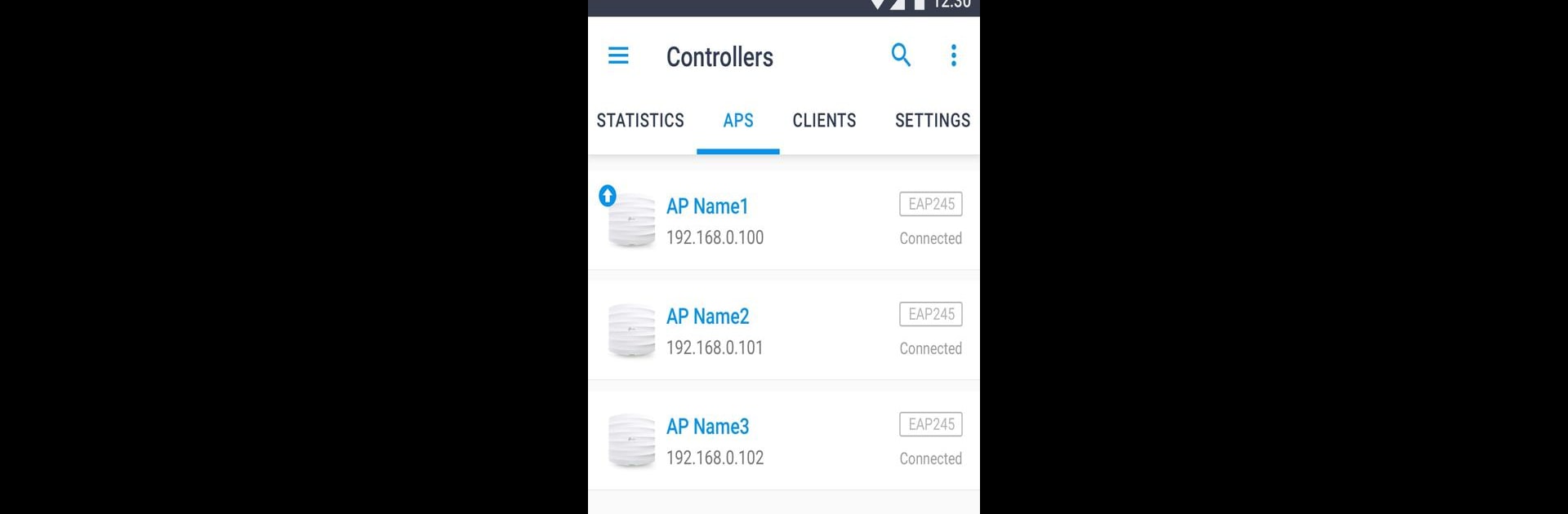

TP-Link Omada
Jouez sur PC avec BlueStacks - la plate-forme de jeu Android, approuvée par + 500M de joueurs.
Page Modifiée le: 23 juillet 2019
Run TP-Link Omada on PC or Mac
Upgrade your experience. Try TP-Link Omada, the fantastic Tools app from TP-LINK Technologies Co., Ltd., from the comfort of your laptop, PC, or Mac, only on BlueStacks.
About the App
TP-Link Omada is all about giving you control over your wireless network right from your phone or tablet. Whether you’re tech-savvy or just want things to run smoothly at home or in the office, this app makes managing your TP-Link Omada EAPs feel simple and accessible. Do you need to check in on network activity or tweak a few settings? It’s all at your fingertips, even when you’re not anywhere near your routers.
App Features
-
Easy EAP Management
Keep tabs on your Omada EAP devices, adjust settings, and monitor what’s going on—all from your mobile device. No need to be glued to a desktop. -
Standalone Mode
Just want to set up a couple of EAPs without any extra steps? Standalone mode lets you manage each device on its own, perfect for smaller spaces like homes or cozy offices. -
Controller Mode for Bigger Networks
Got a stack of EAPs? Controller mode helps you manage them all together. Sync wireless settings across every device at once, and access more advanced features for fine-tuning your network. -
Local and Cloud Access Options
Whether you’re nearby and want to connect locally or working remotely via Cloud Access, TP-Link Omada has you covered. It’s easy to manage your network, wherever you are. -
Device Compatibility
Works with a bunch of Omada EAP models, including favorites like the EAP245, EAP225, and EAP110, among others. Just make sure your devices are updated with the latest firmware. -
Smooth Setup on BlueStacks
Prefer managing your network from a bigger screen? You can use TP-Link Omada on your PC with BlueStacks for an even more comfortable experience.
BlueStacks gives you the much-needed freedom to experience your favorite apps on a bigger screen. Get it now.
Jouez à TP-Link Omada sur PC. C'est facile de commencer.
-
Téléchargez et installez BlueStacks sur votre PC
-
Connectez-vous à Google pour accéder au Play Store ou faites-le plus tard
-
Recherchez TP-Link Omada dans la barre de recherche dans le coin supérieur droit
-
Cliquez pour installer TP-Link Omada à partir des résultats de la recherche
-
Connectez-vous à Google (si vous avez ignoré l'étape 2) pour installer TP-Link Omada
-
Cliquez sur l'icône TP-Link Omada sur l'écran d'accueil pour commencer à jouer
