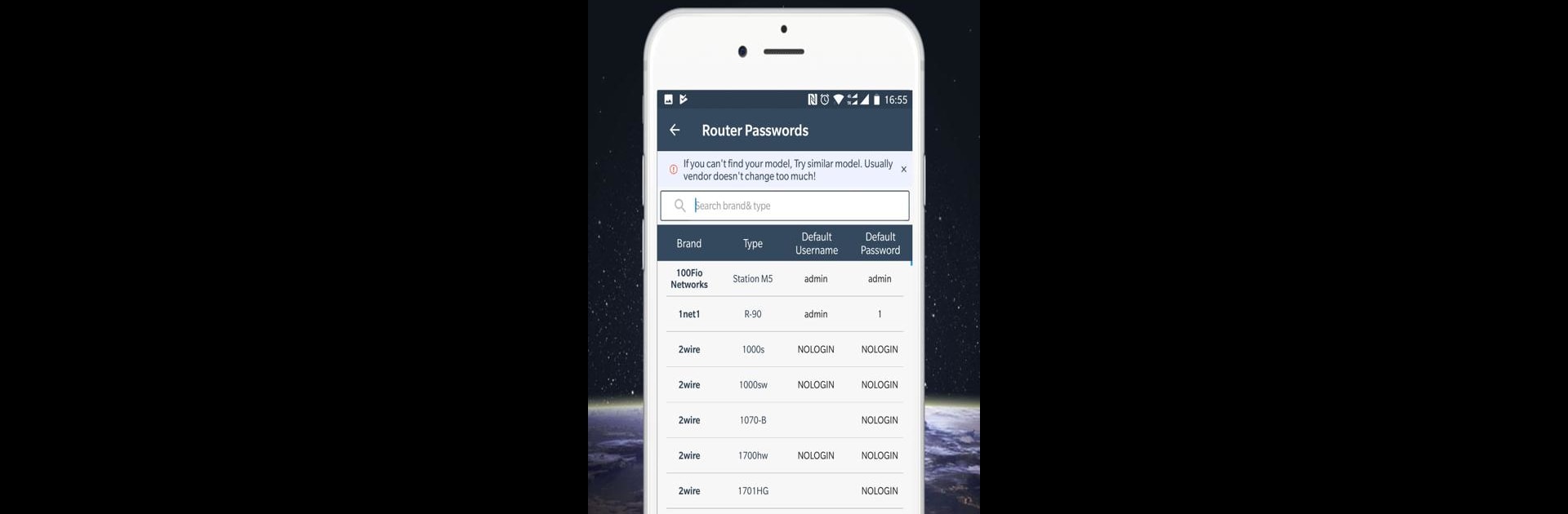
ใครใช้ WiFi ของฉันบ้าง?
เล่นบน PC ผ่าน BlueStacks - Android Gaming Platform ที่ได้รับความไว้วางใจจากเกมเมอร์ 500 ล้านคนทั่วโลก
Page Modified on: Jul 2, 2025
Run WiFi Thief Detector - Detect Who Use My WiFi on PC or Mac
What’s better than using WiFi Thief Detector – Detect Who Use My WiFi by WiFi Speed Test – WiFi Router & WiFi Security? Well, try it on a big screen, on your PC or Mac, with BlueStacks to see the difference.
About the App
Ever wondered why your WiFi’s feeling sluggish, or maybe just a bit worried someone might be sneaking onto your network? WiFi Thief Detector – Detect Who Use My WiFi takes the guesswork out of keeping your connection secure. This handy app from WiFi Speed Test – WiFi Router & WiFi Security gives you a clear view of all the gadgets hooked up to your wireless network and makes it a breeze to spot (and deal with) any unwelcome visitors. Whether you’re a busy parent or just tech-curious, you’ll feel more in control of your WiFi.
App Features
-
See Who’s Online
Instantly spot every device connected to your WiFi—phones, laptops, smart TVs, you name it. Not sure what’s hogging your internet? Get the details in a snap. -
Detailed Device Info
Curious about the devices on your network? You’ll get handy info like IP addresses, MAC IDs, and even the brand or vendor name for each device. -
Fast Network Scanning
No need to be a tech pro. Just tap, and in seconds WiFi Thief Detector – Detect Who Use My WiFi scans your network and lists every connected device. -
Router Admin Access
Hop straight to your router’s settings page—192.168.1.1 and the rest—without hunting for the right link. Perfect for making quick changes or blocking a WiFi thief. -
Supports Major Routers
Works with TP-Link, D-Link, Netgear, Huawei, and tons of other popular brands. If you’ve got WiFi, you’re covered. -
Simple Security Checks
If you’re dealing with slow speeds or have a limited plan, spotting unexpected devices can help you nip data thieves in the bud. -
Handy for Desktop Use
If you like managing your WiFi from your computer, try running the app through BlueStacks for easy access alongside your other tools. -
User-Friendly Interface
Clean design, straightforward options, and no confusing menus—everything right where you need it, whether at home or on the go.
Switch to BlueStacks and make the most of your apps on your PC or Mac.
เล่น ใครใช้ WiFi ของฉันบ้าง? บน PC ได้ง่ายกว่า
-
ดาวน์โหลดและติดตั้ง BlueStacks บน PC ของคุณ
-
ลงชื่อเข้าใช้แอคเคาท์ Google เพื่อเข้าสู่ Play Store หรือทำในภายหลัง
-
ค้นหา ใครใช้ WiFi ของฉันบ้าง? ในช่องค้นหาด้านขวาบนของโปรแกรม
-
คลิกเพื่อติดตั้ง ใครใช้ WiFi ของฉันบ้าง? จากผลการค้นหา
-
ลงชื่อเข้าใช้บัญชี Google Account (หากยังไม่ได้ทำในขั้นที่ 2) เพื่อติดตั้ง ใครใช้ WiFi ของฉันบ้าง?
-
คลิกที่ไอคอน ใครใช้ WiFi ของฉันบ้าง? ในหน้าจอเพื่อเริ่มเล่น

