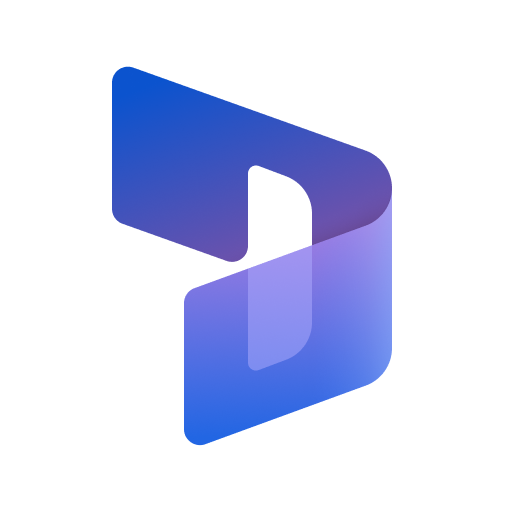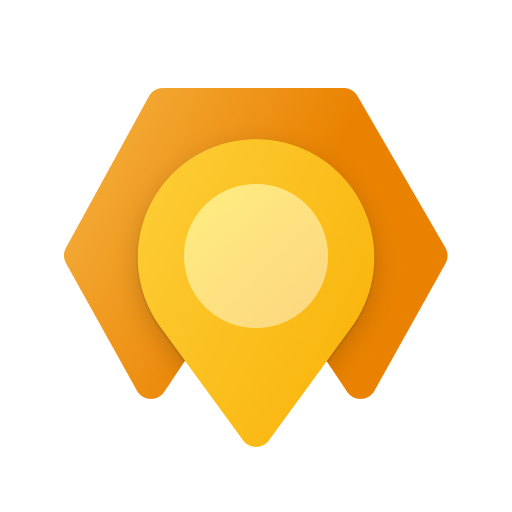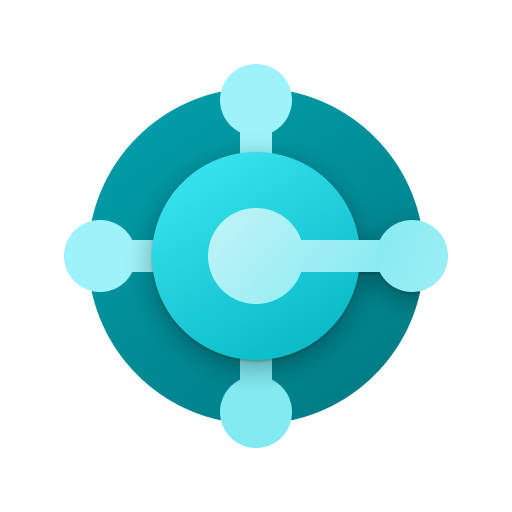セキュリティブラウザ for Microsoft 365 - ネクストセット
เล่นบน PC ผ่าน BlueStacks - Android Gaming Platform ที่ได้รับความไว้วางใจจากเกมเมอร์ 500 ล้านคนทั่วโลก
Page Modified on: 2 พฤศจิกายน 2564
Play SecurityBrowser for Microsoft 365 - Nextset on PC
Single Sign-On with · Office365
Security policy enforcement by, personalized / organization another of the control
And use control of the global IP address / terminal ID Unit
· URL to use site control by the filter
Data download ban / cache & Cookei Clear
· Character of the prohibition of copy and paste
Automatic deletion of clipboard
· Automatic login availability
And printing ban
Address URL bar availability of
· The entire shared bookmark / personal bookmark availability of
Automatic logout function
The acquisition and by the administrator of the user access log
Mail & Calendar New data notification function
Etc.
The user can to keep doing the registration and terminal application of account that you want to access in advance
Network that is authorized from the next time, if the terminal, ID, without placing a password
Simply by pressing the sign-in button is available each service of Office365, such as e-mail and calendar!
1. launch the app
Tap the "Account Management" in the top screen
2. account management to the display
Tap the "not registered"
3.Account registration display
Enter input to the "e-mail address" to the e-mail address or "Employee ID", "domain"
Enter a password in the "Password"
Check out "log in with this account."
Tap the "registration"
4. Tap the e-mail address that you entered earlier in account management
5. account registration display
Tap the "registration of the terminal information"
6. note of registration of the terminal terminal display
Tap the "registration"
7. Enter your purpose
Tap to "register"
Registration display 8. terminal terminal
Tap "OK"
To 9.Top screen
Tap to "Office365 to sign in to the"
เล่น セキュリティブラウザ for Microsoft 365 - ネクストセット บน PC ได้ง่ายกว่า
-
ดาวน์โหลดและติดตั้ง BlueStacks บน PC ของคุณ
-
ลงชื่อเข้าใช้แอคเคาท์ Google เพื่อเข้าสู่ Play Store หรือทำในภายหลัง
-
ค้นหา セキュリティブラウザ for Microsoft 365 - ネクストセット ในช่องค้นหาด้านขวาบนของโปรแกรม
-
คลิกเพื่อติดตั้ง セキュリティブラウザ for Microsoft 365 - ネクストセット จากผลการค้นหา
-
ลงชื่อเข้าใช้บัญชี Google Account (หากยังไม่ได้ทำในขั้นที่ 2) เพื่อติดตั้ง セキュリティブラウザ for Microsoft 365 - ネクストセット
-
คลิกที่ไอคอน セキュリティブラウザ for Microsoft 365 - ネクストセット ในหน้าจอเพื่อเริ่มเล่น