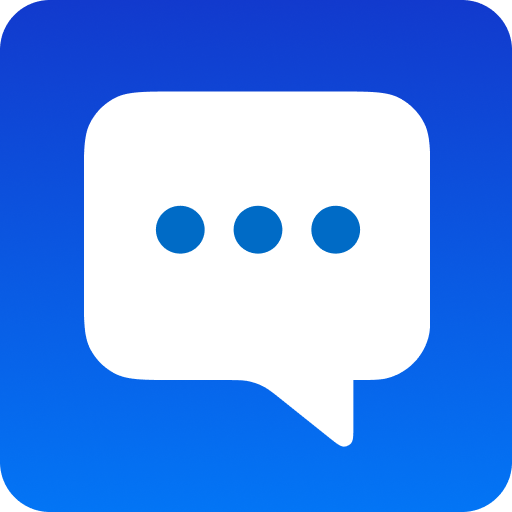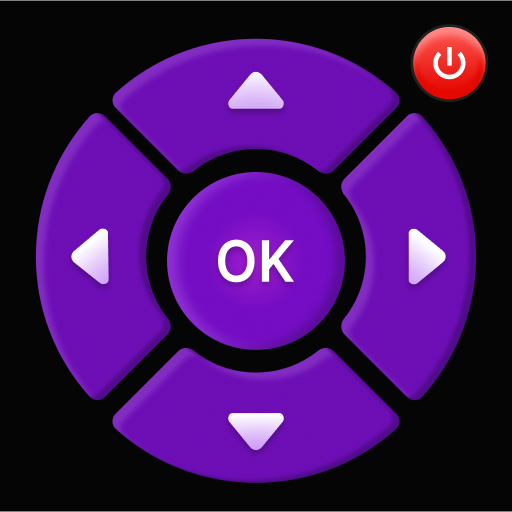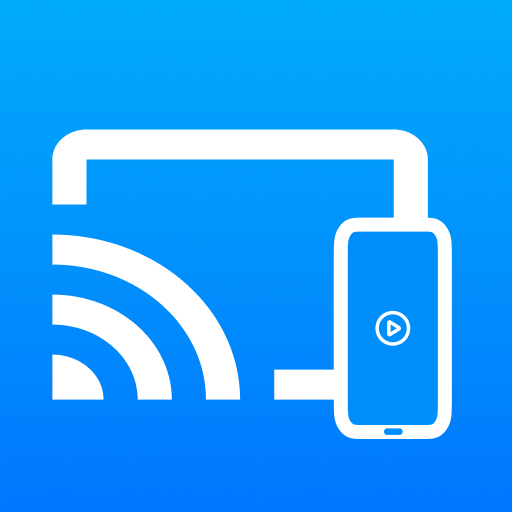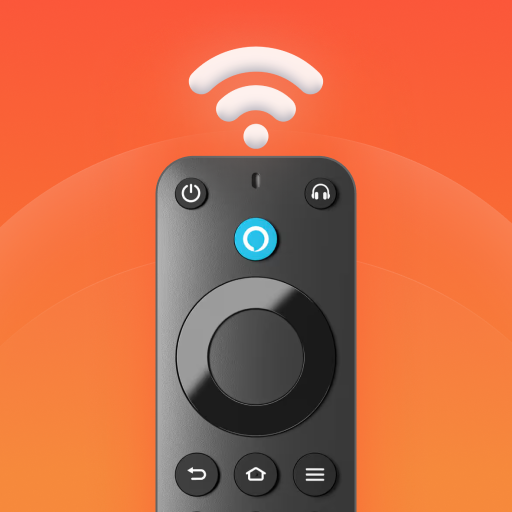
Fire TV Remote - Firestick
Entertainment | Remote Control - TV Remote, TV Cast
5억명 이상의 게이머가 신뢰하는 안드로이드 게임 플랫폼 BlueStacks으로 PC에서 플레이하세요.
Play Fire TV Remote - Firestick on PC
Fire TV Remote - Firestick is a universal Fire TV remote app for Android, designed to control your television effortlessly. Adjust volume, switch channels, and navigate all features of your TV. Simply connect your phone and Fire TV or Firestick to the same Wi-Fi network for a seamless experience.
Enjoy smooth screen mirroring to cast videos, photos, movies, and more to your Fire TV. Fire TV Remote - Firestick transforms your phone into a versatile Firestick remote, bringing all your entertainment right to your fingertips.
Key feature of Fire TV Remote - Firestick:
- Complete universal remote control for Fire TV and Fire Stick.
- Smooth screen mirroring for instant casting from your phone to Fire TV.
- High quality cast photos and videos to TV for immersive viewing experiences.
- Rapid access to your favorite channels on Fire Stick.
- Integrated keyboard or voice feature for easy text input and fast searches on Fire TV.
- Convenient touchpad for navigation your Fire TV.
- Connect your Fire TV device in just a few simple steps.
- User-friendly interface with clear setup instructions for fast, easy use.
How to connect Fire TV Remote - Firestick to your TV:
1. Turn on your Fire TV.
2. Ensure your Fire TV and Android phone’s WiFi is turned on and connected to the same network.
3. Tap to connect, and the app will automatically search for available Fire devices.
How to start screen mirroring on Fire TV:
1. Open this Fire TV remote control app and ensure it connects to your Fire TV or Fire Stick on the same network.
2. Tap on "Mirror" to access the mirroring interface and go to the Cast Screen.
3. Click your TV’s name in available devices to connect and start casting your screen.
4. Now you can enjoy your favorite content on your Fire TV!
Troubleshooting Fire TV Remote - Firestick:
- To ensure successful connectivity, make sure your TV device and the fire tv controller app are both connected to the same Wi-Fi network.
- If you encounter issues such as being unable to connect your phone and fire tv,... try reinstalling the Fire TV app and rebooting your device. This can resolve most connectivity problems and bugs.
Start using Fire TV Remote - Firestick today for the ultimate casting and remote control TV experience and unlock the full potential of your Fire TV.
Disclaimer
We are not an affiliate of Amazon.com Inc. and the Fire TV Remote - Firestick app is not an official product of Amazon.com Inc. or its affiliates.
We always appreciate all your feedback to develop Fire TV Remote - Firestick in the future. If you have any queries concerning the app, please contact our support staff at hoangvan94.inc@gmail.com.
Enjoy smooth screen mirroring to cast videos, photos, movies, and more to your Fire TV. Fire TV Remote - Firestick transforms your phone into a versatile Firestick remote, bringing all your entertainment right to your fingertips.
Key feature of Fire TV Remote - Firestick:
- Complete universal remote control for Fire TV and Fire Stick.
- Smooth screen mirroring for instant casting from your phone to Fire TV.
- High quality cast photos and videos to TV for immersive viewing experiences.
- Rapid access to your favorite channels on Fire Stick.
- Integrated keyboard or voice feature for easy text input and fast searches on Fire TV.
- Convenient touchpad for navigation your Fire TV.
- Connect your Fire TV device in just a few simple steps.
- User-friendly interface with clear setup instructions for fast, easy use.
How to connect Fire TV Remote - Firestick to your TV:
1. Turn on your Fire TV.
2. Ensure your Fire TV and Android phone’s WiFi is turned on and connected to the same network.
3. Tap to connect, and the app will automatically search for available Fire devices.
How to start screen mirroring on Fire TV:
1. Open this Fire TV remote control app and ensure it connects to your Fire TV or Fire Stick on the same network.
2. Tap on "Mirror" to access the mirroring interface and go to the Cast Screen.
3. Click your TV’s name in available devices to connect and start casting your screen.
4. Now you can enjoy your favorite content on your Fire TV!
Troubleshooting Fire TV Remote - Firestick:
- To ensure successful connectivity, make sure your TV device and the fire tv controller app are both connected to the same Wi-Fi network.
- If you encounter issues such as being unable to connect your phone and fire tv,... try reinstalling the Fire TV app and rebooting your device. This can resolve most connectivity problems and bugs.
Start using Fire TV Remote - Firestick today for the ultimate casting and remote control TV experience and unlock the full potential of your Fire TV.
Disclaimer
We are not an affiliate of Amazon.com Inc. and the Fire TV Remote - Firestick app is not an official product of Amazon.com Inc. or its affiliates.
We always appreciate all your feedback to develop Fire TV Remote - Firestick in the future. If you have any queries concerning the app, please contact our support staff at hoangvan94.inc@gmail.com.
PC에서 Fire TV Remote - Firestick 플레이해보세요.
-
BlueStacks 다운로드하고 설치
-
Google Play 스토어에 로그인 하기(나중에 진행가능)
-
오른쪽 상단 코너에 Fire TV Remote - Firestick 검색
-
검색 결과 중 Fire TV Remote - Firestick 선택하여 설치
-
구글 로그인 진행(만약 2단계를 지나갔을 경우) 후 Fire TV Remote - Firestick 설치
-
메인 홈화면에서 Fire TV Remote - Firestick 선택하여 실행