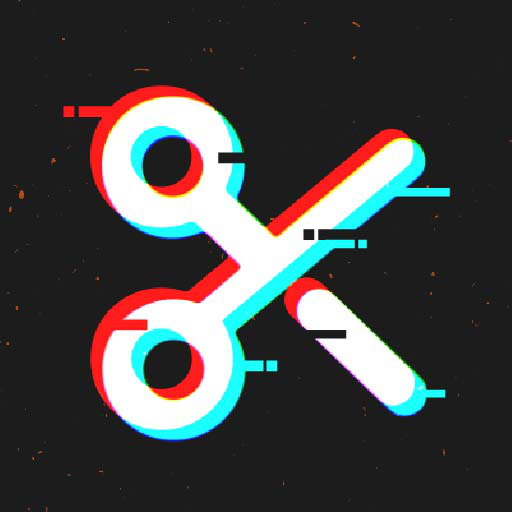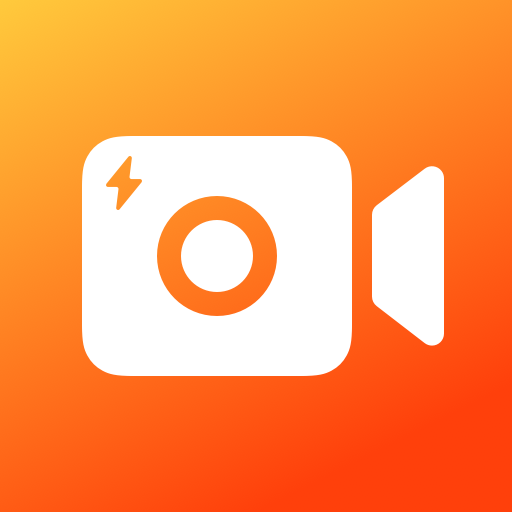Enregistreur d'écran, Recorder
Jouez sur PC avec BlueStacks - la plate-forme de jeu Android, approuvée par + 500M de joueurs.
Page Modifiée le: Mar 10, 2025
Run Screen Recorder - Vidma Record on PC or Mac
Multitask effortlessly on your PC or Mac as you try out Screen Recorder – Vidma Record, a Video Players & Editors app by Vidma Video Studio on BlueStacks.
About the App
Screen Recorder – Vidma Record, crafted by Vidma Video Studio, is your ultimate tool for capturing everything on your screen effortlessly. Whether you’re grabbing a quick screenshot or documenting a live show, this app makes recording easy and smooth. Expect seamless video recording with just a tap of the handy record button—pause, resume, or snap a screenshot anytime without missing a beat.
App Features
Effortless Screen Recording
– No root required and no time limits, ever.
– Experience smooth recording without those pesky FPS drops.
– Include audio, whether it’s from your device or your voice, with no glitches.
Flexible Video Options
– Face camera feature lets you capture your reactions simultaneously.
– Adjust shortcuts to suit your needs for a personalized experience.
Advanced Recording Tools
– Record up to 2K resolution at 60fps; professional quality at your fingertips.
– Use the brush tool to mark up your screen while recording.
Editing and Customization
– Snip, rotate, and enhance videos quickly with built-in editing tools.
– Easily trim, change speeds, and add music for engaging videos.
Explore Screen Recorder – Vidma Record with BlueStacks for even more versatility!
BlueStacks brings your apps to life on a bigger screen—seamless and straightforward.
Jouez à Enregistreur d'écran, Recorder sur PC. C'est facile de commencer.
-
Téléchargez et installez BlueStacks sur votre PC
-
Connectez-vous à Google pour accéder au Play Store ou faites-le plus tard
-
Recherchez Enregistreur d'écran, Recorder dans la barre de recherche dans le coin supérieur droit
-
Cliquez pour installer Enregistreur d'écran, Recorder à partir des résultats de la recherche
-
Connectez-vous à Google (si vous avez ignoré l'étape 2) pour installer Enregistreur d'écran, Recorder
-
Cliquez sur l'icône Enregistreur d'écran, Recorder sur l'écran d'accueil pour commencer à jouer