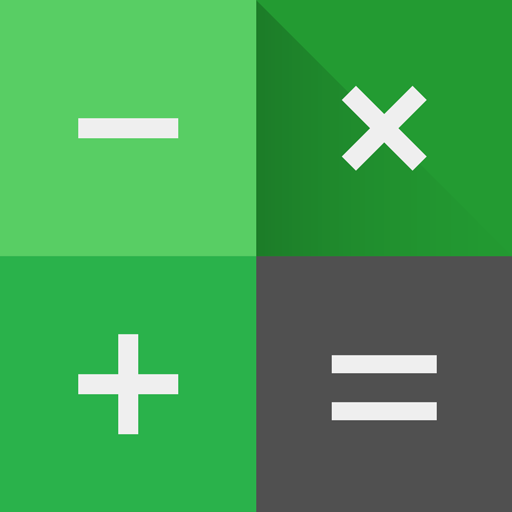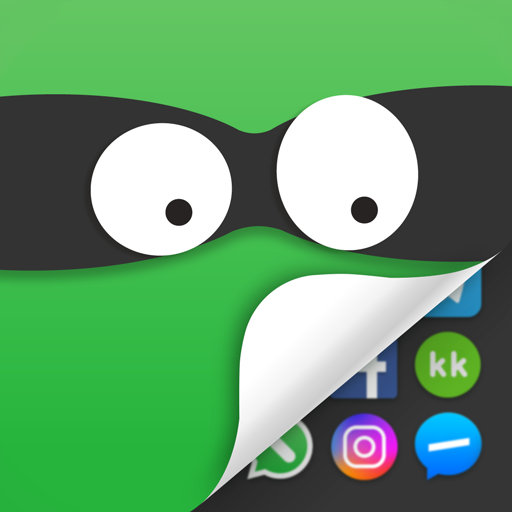Notepad Vault - Hide Apps
Spiele auf dem PC mit BlueStacks - der Android-Gaming-Plattform, der über 500 Millionen Spieler vertrauen.
Seite geändert am: 17.01.2025
Play Notepad Vault - Hide Apps on PC
Key Features:
-Hide App
Notepad Vault / App Hider can hide messenger apps like facebook whatsapp instagram telegram ... And you can hide game apps too. You can also play multiple accounts in Notepad Vault / App Hider in hidden mode.
-Multiple Accounts / App clone
If you can hide an app in Dailer Vault / App Hider then you also can dual the app in App Hider. For example when you import Whatsapp into Dailer Vault / App Hider you actually make a clone of Whatsapp in Notepad Vault / App Hider. It will run in dual mode or dual accounts mode. If you clone Whatsapp multiple times in Dailer Vault / App Hider then you can run multiple Accounts on it.
-Hide Pictures / Hide Videos
After you import your photos or videos into Notepad Vault / App Hider. No other apps can discover the photos / videos stored in Notepad Vault / App Hider. Hide photos / Hide videos are really easy and safe here.
-Disguised Icon / Disguised UI
Notepad Vault / App Hider comes with an icon looks like an common Notepad. A common Notepad UI will popup When launche Notepad Vault / App Hider through the icon. It act like a qualified Notepad until you dial your pin code Boom ! your secret space popup.
Spiele Notepad Vault - Hide Apps auf dem PC. Der Einstieg ist einfach.
-
Lade BlueStacks herunter und installiere es auf deinem PC
-
Schließe die Google-Anmeldung ab, um auf den Play Store zuzugreifen, oder mache es später
-
Suche in der Suchleiste oben rechts nach Notepad Vault - Hide Apps
-
Klicke hier, um Notepad Vault - Hide Apps aus den Suchergebnissen zu installieren
-
Schließe die Google-Anmeldung ab (wenn du Schritt 2 übersprungen hast), um Notepad Vault - Hide Apps zu installieren.
-
Klicke auf dem Startbildschirm auf das Notepad Vault - Hide Apps Symbol, um mit dem Spielen zu beginnen