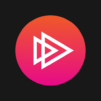SmartTV Client for Twitch
Spiele auf dem PC mit BlueStacks - der Android-Gaming-Plattform, der über 500 Millionen Spieler vertrauen.
Seite geändert am: Nov 26, 2024
Run SmartTV Client for Twitch on PC or Mac
Multitask effortlessly on your PC or Mac as you try out SmartTV Client for Twitch, a Entertainment app by Felipe Leon on BlueStacks.
About the App
SmartTV Client for Twitch, developed by Felipe Leon, transforms your Android TV into a dynamic Twitch experience. Dive into countless streams, explore a wealth of content, and enjoy features that go beyond the ordinary Twitch apps. Expect a seamless integration of video, chat, and more—all controllable with just a D-Pad.
App Features
-
Multiple Viewing Modes: Experience streams in 4-way multistream, picture-in-picture, or side-by-side chat and video. Customize your view by adjusting video size, chat position, and more.
-
User-Friendly Interface: Designed for TV devices with a simple interface tailored for D-Pad navigation, this app provides an intuitive user experience.
-
Customizable Player: Enjoy controls like latency settings, resolution adjustments, and chat customization. Access game content directly and manage your following list seamlessly.
-
Enhanced Chat and Emojis: Support for BetterTTV, FrankerFaceZ, 7TV emotes, and custom Unicode emojis makes chatting fun and expressive.
-
Advanced Search & Notifications: Find live streams, games, and channels effortlessly. Receive notifications for live streams you follow or when game titles change.
-
Efficient Storage: With a small APK size and low data storage usage, manage space effortlessly—automatically self-cleans to maintain performance.
-
Multi-User Support: Easily add and switch between users, ensuring a personalized experience each time.
Elevate your Twitch viewing on BlueStacks, boasting an impressive feature set designed for Android TV.
BlueStacks gives you the much-needed freedom to experience your favorite apps on a bigger screen. Get it now.
Spiele SmartTV Client for Twitch auf dem PC. Der Einstieg ist einfach.
-
Lade BlueStacks herunter und installiere es auf deinem PC
-
Schließe die Google-Anmeldung ab, um auf den Play Store zuzugreifen, oder mache es später
-
Suche in der Suchleiste oben rechts nach SmartTV Client for Twitch
-
Klicke hier, um SmartTV Client for Twitch aus den Suchergebnissen zu installieren
-
Schließe die Google-Anmeldung ab (wenn du Schritt 2 übersprungen hast), um SmartTV Client for Twitch zu installieren.
-
Klicke auf dem Startbildschirm auf das SmartTV Client for Twitch Symbol, um mit dem Spielen zu beginnen