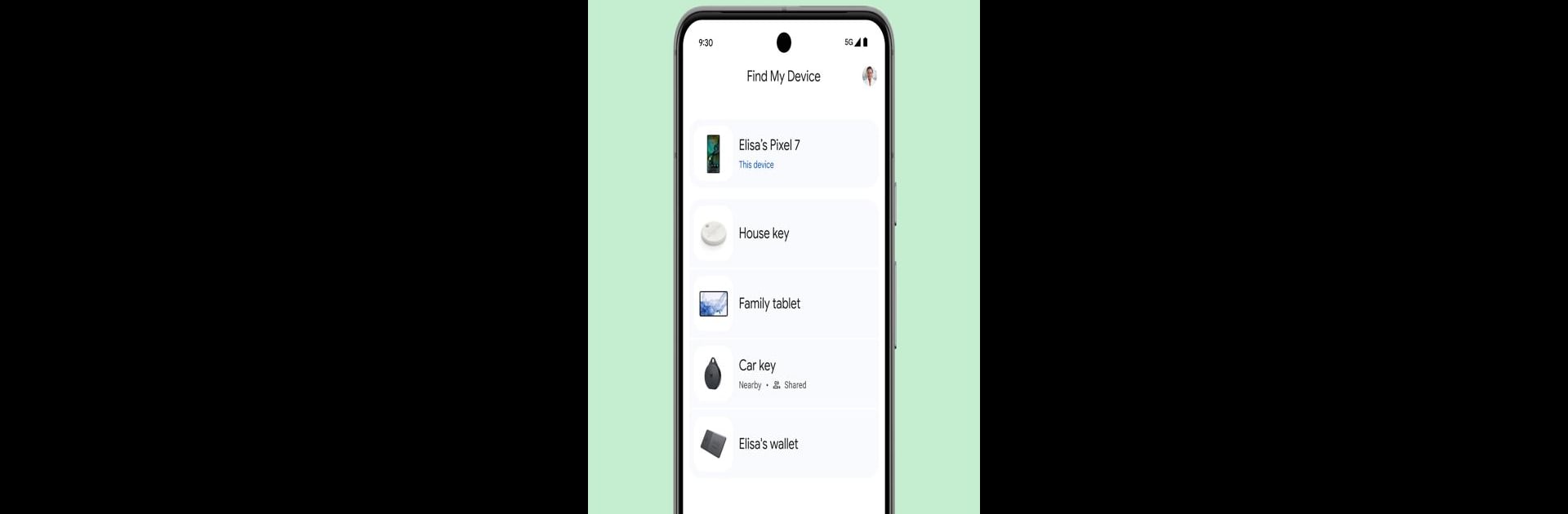

„Mein Gerät finden“ von Google
Spiele auf dem PC mit BlueStacks - der Android-Gaming-Plattform, der über 500 Millionen Spieler vertrauen.
Seite geändert am: May 13, 2025
Run Google Find My Device on PC or Mac
What’s better than using Google Find My Device by Google LLC? Well, try it on a big screen, on your PC or Mac, with BlueStacks to see the difference.
About the App
Ever had one of those mini heart attacks when you can’t find your phone or headphones? Google Find My Device, from Google LLC, is here to save the day (and possibly your sanity). It’s built for those moments when your Android gadgets like phones, tablets, or even earbuds decide to play hide and seek. Whether you misplaced something at home or left it out and about, this tool gives you a real shot at tracking it down—quickly and securely.
App Features
-
Track Devices on a Map
Pull up a map and see exactly where your Android devices are hanging out—nearby or even if they’re offline. It’s handy when you genuinely can’t remember if your stuff is at home, in the office, or somewhere weird. -
Play a Sound to Find Nearby Devices
Lost your phone under the couch or headphones in your backpack? Make them ring at full volume, even if they’re set to silent mode. Sometimes the old “call your phone” trick isn’t enough, so this really comes in clutch. -
Lock and Secure Remotely
If you’re worried someone might find your lost device before you do, you can lock it straight from the app. Plus, you’re able to leave a custom message on the lock screen—like a phone number or a friendly “Hey, please call me!” -
Erase Data for Peace of Mind
For worst-case scenarios, you can wipe your device remotely. This erases everything to protect your private info, just in case your phone or tablet isn’t coming back. -
Privacy-First Location Tracking
Location data is totally encrypted; even Google can’t peek. The app requires location services, Bluetooth, and an internet connection, and works on devices with Android 9 or newer.
If you’d rather manage your lost device from a computer, Google Find My Device works pretty well with BlueStacks, so you’re not stuck frantically searching from your phone.
BlueStacks gives you the much-needed freedom to experience your favorite apps on a bigger screen. Get it now.
Spiele „Mein Gerät finden“ von Google auf dem PC. Der Einstieg ist einfach.
-
Lade BlueStacks herunter und installiere es auf deinem PC
-
Schließe die Google-Anmeldung ab, um auf den Play Store zuzugreifen, oder mache es später
-
Suche in der Suchleiste oben rechts nach „Mein Gerät finden“ von Google
-
Klicke hier, um „Mein Gerät finden“ von Google aus den Suchergebnissen zu installieren
-
Schließe die Google-Anmeldung ab (wenn du Schritt 2 übersprungen hast), um „Mein Gerät finden“ von Google zu installieren.
-
Klicke auf dem Startbildschirm auf das „Mein Gerät finden“ von Google Symbol, um mit dem Spielen zu beginnen



