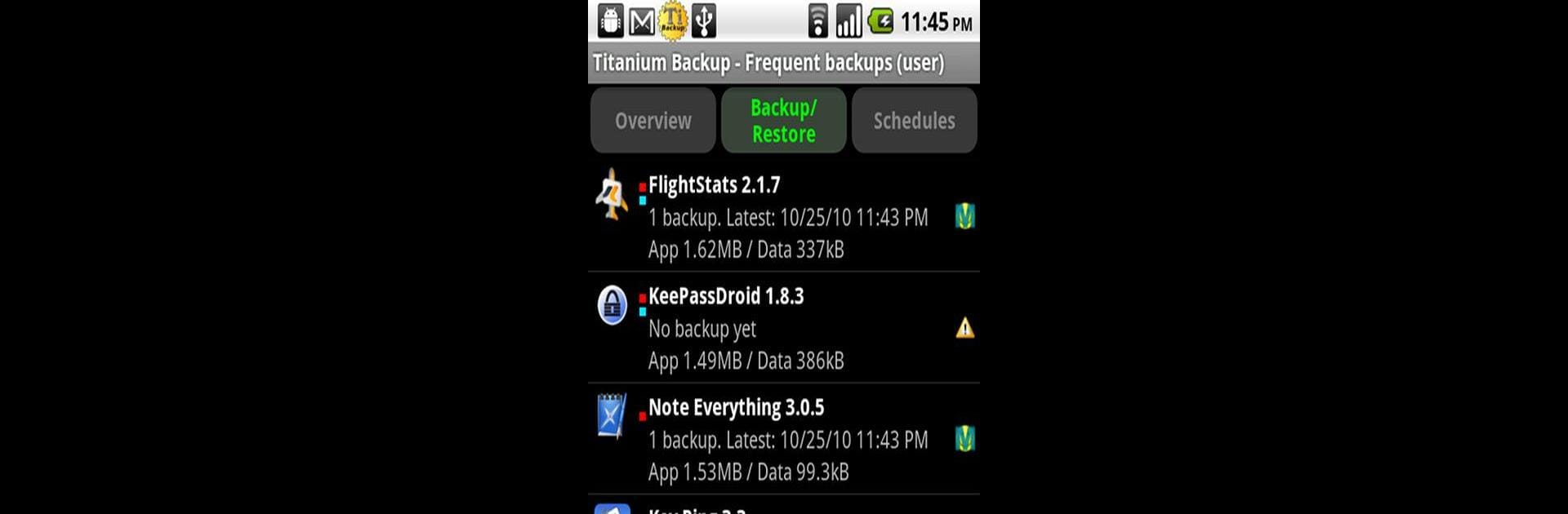

Titanium Backup (root needed)
Jouez sur PC avec BlueStacks - la plate-forme de jeu Android, approuvée par + 500M de joueurs.
Page Modifiée le: Nov 24, 2019
Run Titanium Backup (root needed) on PC or Mac
Multitask effortlessly on your PC or Mac as you try out Titanium Backup (root needed), a Tools app by Titanium Track on BlueStacks.
About the App
Titanium Backup (root needed) by Titanium Track is the ultimate Android backup tool, trusted by over 25 million users. This powerful app lets you back up, restore, and even freeze your apps, along with their data and Market links, across all protected and system apps. Expect seamless backups without needing to shut down your apps, thanks to its Pro features.
App Features
-
Comprehensive Backup & Restore
Effortlessly back up and restore your apps, data, and Market links, including SMS, MMS, calls, bookmarks, Wi-Fi APs, and more. Multi-user app data is supported too! -
Advanced Pro Features
Experience 0-click batch restores, keep multiple backups per app, and freeze apps with ease. You can even integrate system app updates into the ROM. -
Seamless Cloud Sync
Sync your backups manually or automatically to Dropbox, Box, or Google Drive, ensuring your data is always safe and accessible. -
Enhanced App Management
Easily convert apps between user and system apps, manage Market links, and benefit from features like the Market Doctor. -
Customization & Security
Protect your backups from deletion, explore encryption options, and manage device IDs, all while enjoying speed with Hypershell technology.
Install it on your PC or Mac using BlueStacks for an enriched experience.
Eager to take your app experience to the next level? Start right away by downloading BlueStacks on your PC or Mac.
Jouez à Titanium Backup (root needed) sur PC. C'est facile de commencer.
-
Téléchargez et installez BlueStacks sur votre PC
-
Connectez-vous à Google pour accéder au Play Store ou faites-le plus tard
-
Recherchez Titanium Backup (root needed) dans la barre de recherche dans le coin supérieur droit
-
Cliquez pour installer Titanium Backup (root needed) à partir des résultats de la recherche
-
Connectez-vous à Google (si vous avez ignoré l'étape 2) pour installer Titanium Backup (root needed)
-
Cliquez sur l'icône Titanium Backup (root needed) sur l'écran d'accueil pour commencer à jouer




