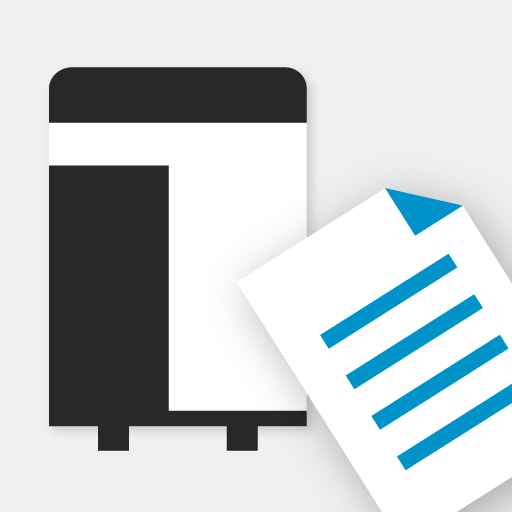KYOCERA MyPanel
Играйте на ПК с BlueStacks – игровой платформе для приложений на Android. Нас выбирают более 500 млн. игроков.
Страница изменена: 3 ноября 2020 г.
Play KYOCERA MyPanel on PC
• Copy a document placed in the document feeder or on the platen of the printing device
• Scan and send a document to an email address, shared folder, or other designated location, such as Dropbox, Evernote, or OneDrive
• Scan and fax a document to a fax number and a sub address box
• Store, send, and print files stored in a custom box on the printing device
• Save your Copy, Send, or Print Box settings as a workflow for future use
• Preview and print files stored in Evernote or Dropbox
• Select staple and punch positions for some new models
• Generate and print a QR code for connecting to your supported devices
• Set authentication features for managed devices
• Enable fax notifications
• Enable the use of the TalkBack feature
• Delete favorite devices and recently used devices
• View frequently asked questions from the app’s Product Support button
• Use Browse Folder Path button to find a shared folder
• Retrieve a shared folder from the device address book
The app can be installed on tablets and phones running Android version 4.4 or later.
To view a list of supported KYOCERA models, follow the link below:
http://www.kyoceradocumentsolutions.com/support/mypanel/index.html#modellist
Use KYOCERA MFPs via your mobile device
Играйте в игру KYOCERA MyPanel на ПК. Это легко и просто.
-
Скачайте и установите BlueStacks на ПК.
-
Войдите в аккаунт Google, чтобы получить доступ к Google Play, или сделайте это позже.
-
В поле поиска, которое находится в правой части экрана, введите название игры – KYOCERA MyPanel.
-
Среди результатов поиска найдите игру KYOCERA MyPanel и нажмите на кнопку "Установить".
-
Завершите авторизацию в Google (если вы пропустили этот шаг в начале) и установите игру KYOCERA MyPanel.
-
Нажмите на ярлык игры KYOCERA MyPanel на главном экране, чтобы начать играть.