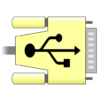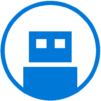Hilfe zu USB-Einstellungen
Spiele auf dem PC mit BlueStacks - der Android-Gaming-Plattform, der über 500 Millionen Spieler vertrauen.
Seite geändert am: May 6, 2025
Run Usb settings help on PC or Mac
Upgrade your experience. Try Usb settings help, the fantastic Tools app from Magdalm, from the comfort of your laptop, PC, or Mac, only on BlueStacks.
About the App
Ever tried moving files from your phone and felt like you were guessing at every step? Usb settings help aims to keep things simple. Whether you’re transferring vacation photos or just curious about your USB connection, this handy Tools app from Magdalm helps take out the confusion. Expect straightforward controls and quick answers to “is my USB even connected?” without digging around your device’s settings.
App Features
-
Easy File Transfer Setup
Turn on file sharing from your device to your computer with just a couple of taps. No more head-scratching over confusing menus when you want to move those big video files or important documents. -
USB Connection Status
Not sure if your phone’s actually linked up or if your cable’s just pretending? Quickly check whether your USB connection is active, so you know right away if things are good—or if it’s time for a new cable. -
File Explorer Built Right In
Take a peek at your pictures, music, or videos stored on your device without skipping a beat. You can view, manage, or even share your favorite files straight from the app, instead of hunting through endless folders.
Usb settings help keeps things simple whether you’re on your phone or using BlueStacks to get an even bigger view.
BlueStacks gives you the much-needed freedom to experience your favorite apps on a bigger screen. Get it now.
Spiele Hilfe zu USB-Einstellungen auf dem PC. Der Einstieg ist einfach.
-
Lade BlueStacks herunter und installiere es auf deinem PC
-
Schließe die Google-Anmeldung ab, um auf den Play Store zuzugreifen, oder mache es später
-
Suche in der Suchleiste oben rechts nach Hilfe zu USB-Einstellungen
-
Klicke hier, um Hilfe zu USB-Einstellungen aus den Suchergebnissen zu installieren
-
Schließe die Google-Anmeldung ab (wenn du Schritt 2 übersprungen hast), um Hilfe zu USB-Einstellungen zu installieren.
-
Klicke auf dem Startbildschirm auf das Hilfe zu USB-Einstellungen Symbol, um mit dem Spielen zu beginnen