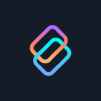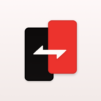OnePlus Connect
Spiele auf dem PC mit BlueStacks - der Android-Gaming-Plattform, der über 500 Millionen Spieler vertrauen.
Seite geändert am: Mar 17, 2023
Run OnePlus Connect on PC or Mac
Let BlueStacks turn your PC, Mac, or laptop into the perfect home for OnePlus Connect, a fun Tools app from OnePlus Ltd..
About the App
OnePlus Connect gives you a super handy way to control your OnePlus TV using just your phone. Whether you’re chilling on the couch or don’t feel like hunting for the physical remote, this app makes stuff a whole lot easier. Expect smooth controls, easy browsing, and some features that’ll make watching TV feel a bit smarter.
App Features
-
Remote at Your Fingertips
Forget searching between couch cushions—your phone doubles as your TV remote, complete with a trackpad for swiping and tapping through menus. -
Browse and Discover Videos
Check out trending videos or find something new to watch, all from your phone. Scrolling for ideas just feels quicker. -
Effortless Typing
Ever get tired of using arrow keys to search? Just use your mobile keyboard to type in show names or search terms on your TV. -
One-Tap App Switcher
Jump between your favorite streaming services and TV apps without digging through endless menus. -
Cast Local Media
Got funny vacation videos or family photos on your phone? Share them on the big screen with a tap—no complicated setup needed. -
Screen Mirroring
Mirror your phone’s screen straight to the TV. Show off your apps, photos, or even social feeds for everyone in the room to see. -
Snap and Share Screenshots
See a meme or moment you want to save or share? Grab a screenshot of your TV screen right from your phone and send it over to friends fast.
Try these features out on your PC with BlueStacks to switch things up.
Ready to experience OnePlus Connect on a bigger screen, in all its glory? Download BlueStacks now.
Spiele OnePlus Connect auf dem PC. Der Einstieg ist einfach.
-
Lade BlueStacks herunter und installiere es auf deinem PC
-
Schließe die Google-Anmeldung ab, um auf den Play Store zuzugreifen, oder mache es später
-
Suche in der Suchleiste oben rechts nach OnePlus Connect
-
Klicke hier, um OnePlus Connect aus den Suchergebnissen zu installieren
-
Schließe die Google-Anmeldung ab (wenn du Schritt 2 übersprungen hast), um OnePlus Connect zu installieren.
-
Klicke auf dem Startbildschirm auf das OnePlus Connect Symbol, um mit dem Spielen zu beginnen