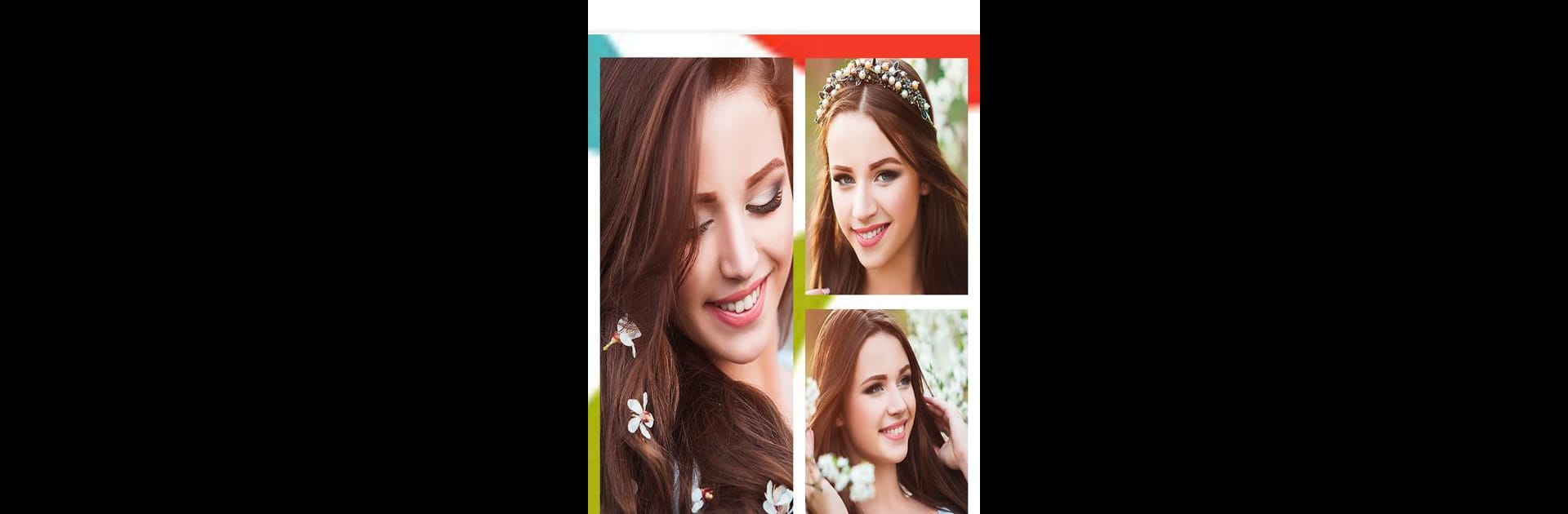
Foto-Collage - Bildbearbeitung
Spiele auf dem PC mit BlueStacks - der Android-Gaming-Plattform, der über 500 Millionen Spieler vertrauen.
Seite geändert am: Sep 19, 2025
Run Collage Maker : Photo Collage Maker & Photo Editor on PC or Mac
What’s better than using Collage Maker : Photo Collage Maker & Photo Editor by Outdoing Apps? Well, try it on a big screen, on your PC or Mac, with BlueStacks to see the difference.
Collage Maker is actually really straightforward and has that easy-to-use vibe for anyone messing around with photo collages, especially with a mouse and big screen using BlueStacks on PC. It’s the kind of app that lets people throw up to nine photos into a grid, mess with the layout, and just start adding all sorts of adjustments—text, stickers, little decorative filters, whatever. Picking out different frame styles is simple, plus the border size and even the colors or patterns are all adjustable, so it’s easy to get things looking personalized without having to figure out complicated options.
One of the main things that stands out is how flexible it is. The app gives a bunch of collage patterns and grid styles so there’s no getting stuck with just one boring look. And whether someone wants something to post on Instagram, Facebook, or wherever, swapping to the right aspect ratio is just a quick tap. It’s also pretty useful that everything can be saved right to the device, and sharing straight to social apps is built-in. The editor part also adds a lot—there’s options for basic editing, filters, and all those little effects that help the photos pop. So for anyone wanting to quickly pull together some fun photos, slap on a quote and a sticker, and send it out, this one feels reliable and pretty friendly to use.
BlueStacks gives you the much-needed freedom to experience your favorite apps on a bigger screen. Get it now.
Spiele Foto-Collage - Bildbearbeitung auf dem PC. Der Einstieg ist einfach.
-
Lade BlueStacks herunter und installiere es auf deinem PC
-
Schließe die Google-Anmeldung ab, um auf den Play Store zuzugreifen, oder mache es später
-
Suche in der Suchleiste oben rechts nach Foto-Collage - Bildbearbeitung
-
Klicke hier, um Foto-Collage - Bildbearbeitung aus den Suchergebnissen zu installieren
-
Schließe die Google-Anmeldung ab (wenn du Schritt 2 übersprungen hast), um Foto-Collage - Bildbearbeitung zu installieren.
-
Klicke auf dem Startbildschirm auf das Foto-Collage - Bildbearbeitung Symbol, um mit dem Spielen zu beginnen
