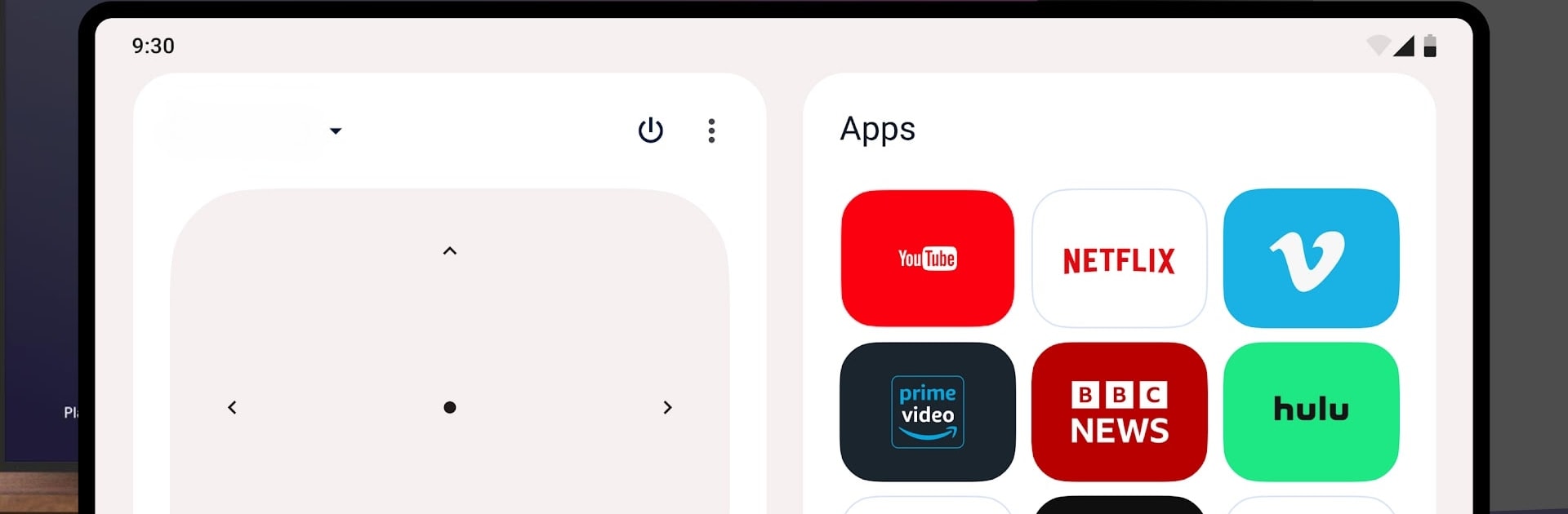

Universalfernbedienung für TV
Spiele auf dem PC mit BlueStacks - der Android-Gaming-Plattform, der über 500 Millionen Spieler vertrauen.
Seite geändert am: 22.02.2023
Run Universal Remote for Smart TVs on PC or Mac
Get freedom from your phone’s obvious limitations. Use Universal Remote for Smart TVs, made by Quanticapps, a Tools app on your PC or Mac with BlueStacks, and level up your experience.
About the App
Ever get tired of scrambling through the couch cushions for yet another remote? Universal Remote for Smart TVs by Quanticapps takes care of that mess. Whether you’re juggling multiple remotes or just want to control your TV from your phone—and even your wrist—this app brings a smarter, easier way to manage everything. Swap out clutter for a single, slick tool that keeps things simple, no matter what brand of smart TV you’ve got.
App Features
- Unified Remote Hub
Gather all your TV remotes into one place. This app works with top brands—Samsung, LG, Google TV, Android TV, TCL, Fire Stick, Roku, and plenty more. - Control it All from Your Wrist
If you’ve got a Wear OS watch, you can change the channel or mute your TV right from your wrist. - Smart TV Power
Turn your TV on or off, adjust the volume, flip channels, or punch in a channel number directly without having to dig around for a physical remote. - Quick Input Switching
Swap between HDMI, AV, and other input sources with a couple of taps—perfect when there’s more than one device plugged in. - Add Multiple TVs
Got more than one Smart TV at home? No problem. Add them all and switch control without breaking a sweat. - Integrated Trackpad & Smart Apps
Navigate apps and web browsers on your TV using a touchpad on your phone. Getting to Netflix or other built-in apps is all smooth sailing. - Widget Support
Stick a widget on your home screen or in your notification center so your remote is always just a swipe away. - No More Table Clutter
Forget fussy designs—this app keeps things looking neat and feels easy to use. - Optimized Experience on BlueStacks
If you’ve tried BlueStacks, using Universal Remote for Smart TVs on a bigger screen only makes things better.
Universal Remote for Smart TVs by Quanticapps is all about making TV control hassle-free and giving you back your coffee table.
BlueStacks gives you the much-needed freedom to experience your favorite apps on a bigger screen. Get it now.
Spiele Universalfernbedienung für TV auf dem PC. Der Einstieg ist einfach.
-
Lade BlueStacks herunter und installiere es auf deinem PC
-
Schließe die Google-Anmeldung ab, um auf den Play Store zuzugreifen, oder mache es später
-
Suche in der Suchleiste oben rechts nach Universalfernbedienung für TV
-
Klicke hier, um Universalfernbedienung für TV aus den Suchergebnissen zu installieren
-
Schließe die Google-Anmeldung ab (wenn du Schritt 2 übersprungen hast), um Universalfernbedienung für TV zu installieren.
-
Klicke auf dem Startbildschirm auf das Universalfernbedienung für TV Symbol, um mit dem Spielen zu beginnen

