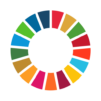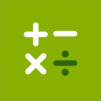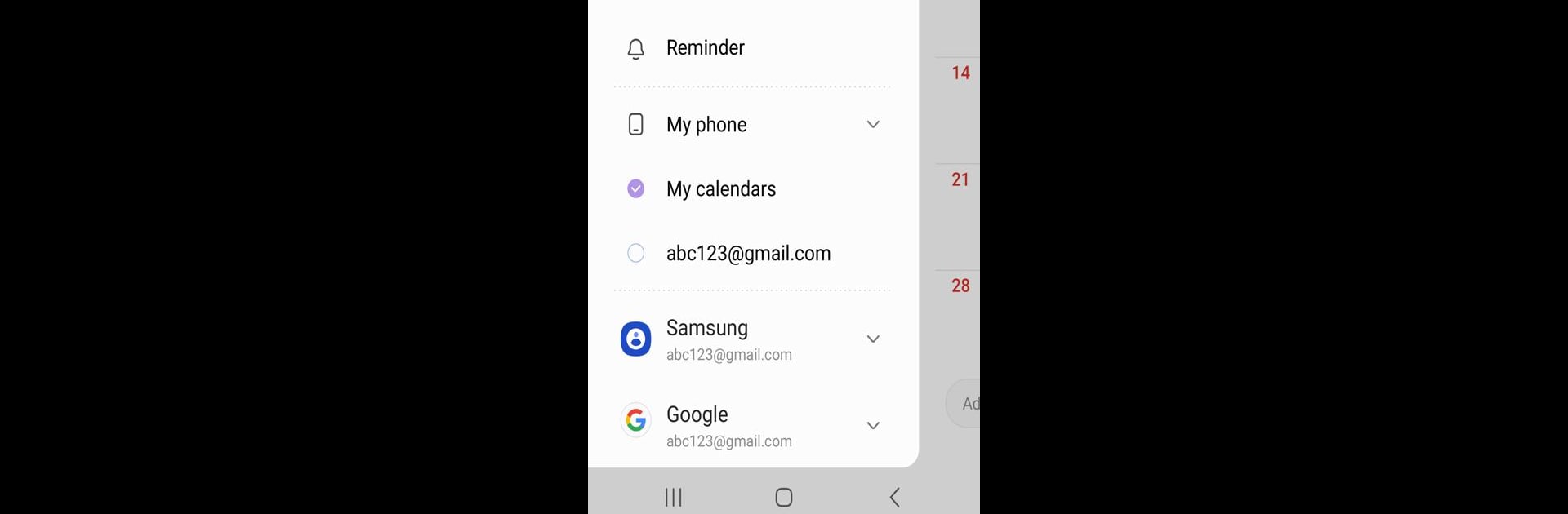
Samsung Calendar
Spiele auf dem PC mit BlueStacks - der Android-Gaming-Plattform, der über 500 Millionen Spieler vertrauen.
Seite geändert am: Oct 15, 2024
Run Samsung Calendar on PC or Mac
Multitask effortlessly on your PC or Mac as you try out Samsung Calendar, a Productivity app by Samsung Electronics Co., Ltd. on BlueStacks.
About the App
Samsung Calendar by Samsung Electronics Co., Ltd. is your ultimate scheduling companion that makes organizing your life a breeze. With just a tap, create events, set tasks, and stay on top of your busy schedule effortlessly.
App Features
- Streamlined Scheduling: Add multiple calendars, like Google Calendar, and manage all events in one place with color-coded organization.
- View Options Galore: Choose from year, month, week, day, and task views to see your schedule in the way that suits you best.
- Weather-Ready Planning: Stay informed with weekly weather updates integrated right into your calendar.
- Recurring Patterns & More: Set recurrence patterns and time zones for consistent event reminders.
- Widget Wonders: Personalize your home screen with adjustable transparency widgets displaying your agenda.
- User-Friendly Navigation: Swipe horizontally to move effortlessly between days, weeks, or months.
- Dynamic Notifications: Customize a variety of alerts to keep you punctual.
Get organized and stay cool with Samsung Calendar on BlueStacks!
Spiele Samsung Calendar auf dem PC. Der Einstieg ist einfach.
-
Lade BlueStacks herunter und installiere es auf deinem PC
-
Schließe die Google-Anmeldung ab, um auf den Play Store zuzugreifen, oder mache es später
-
Suche in der Suchleiste oben rechts nach Samsung Calendar
-
Klicke hier, um Samsung Calendar aus den Suchergebnissen zu installieren
-
Schließe die Google-Anmeldung ab (wenn du Schritt 2 übersprungen hast), um Samsung Calendar zu installieren.
-
Klicke auf dem Startbildschirm auf das Samsung Calendar Symbol, um mit dem Spielen zu beginnen