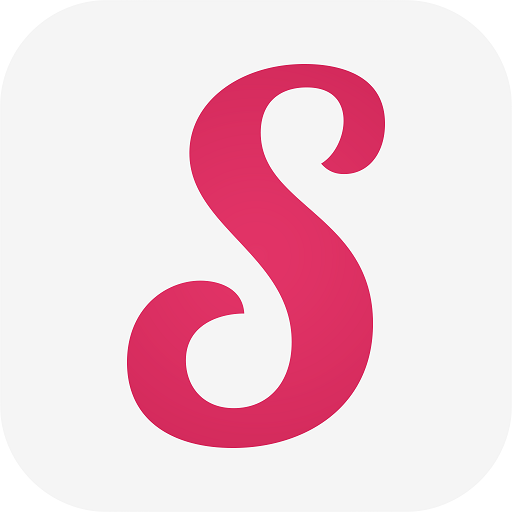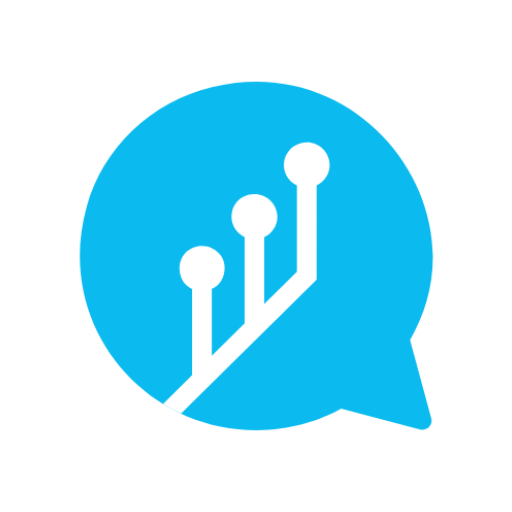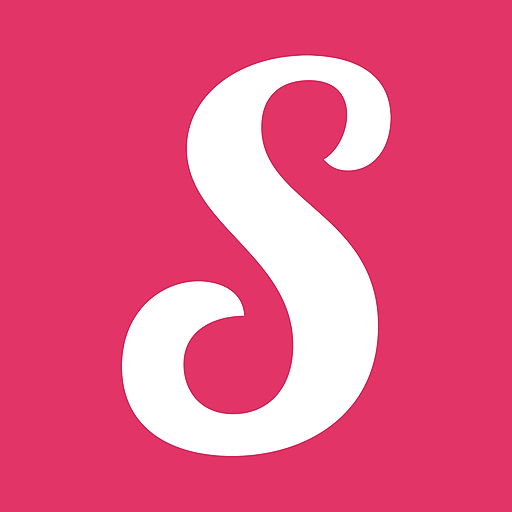Bildung im Dialog
Spiele auf dem PC mit BlueStacks - der Android-Gaming-Plattform, der über 500 Millionen Spieler vertrauen.
Seite geändert am: 22.09.2023
Play Bildung im Dialog on PC
With the integration of the messenger, an important building block was set for the goals of the digitization strategy in Berlin.
Essential functions such as direct messages, group and voice messages, video conferences, school-wide messages and survey tools can now be used by school portal users within the Berlin school portal.
+++ So that the BiD Messenger can also be used by a school, the school management must register their school for the app+++
Tips and help: Now on schulportal.berlin.de
-For guardians: In the future you will receive all school-related information, such as letters to parents, via Messenger and can send a read receipt with one click. So that you are always informed and can call up all the news directly on your smartphone, Messenger is available to you as a free app via the App Store or Playstore.
In order to be able to participate in everyday school processes, such as planning a parents' evening, the messenger offers you the opportunity to take part in surveys quickly and easily. The app also offers you the option of sending short messages and voice messages to the teaching staff simply via your smartphone.
In addition, families with children at different schools can use the app to easily switch between the locations in the Messenger menu.
-For educational staff: With the Messenger you can reach all people involved in the educational context in compliance with GDPR. Your privacy is protected because the messenger works without a cell phone number. In the settings, you can customize the type of notification on your end device or even turn it off; quiet times are also possible. Based on an authorization concept, you can control your chat functions by specifying the direction of communication. By default, the One-Way mode is set, in which only the pedagogical staff controls the chat. There is also the open chat mode, here everyone can write in the corresponding chat. This mode can be set easily and quickly in the chat window with just a few clicks, and a time limit is also an option. After the deadline (any time specification possible), the mode changes back to one-way.
With the help of read receipts, you can easily query the status of your sent messages and thus have a quick overview.
-For school administrations: With the help of the BiD Messenger you have the possibility to send information directly to the school community. Whether you want to send this as a message directly or publish it at an individual time (delayed) is up to you and can be set individually for each new message to be sent. The read receipt function shows you the status of your sent message, giving you a quick overview.
By using the BiD messenger you can, for example
Arranged spontaneous meetings with parents can be carried out easily and from any location with the integrated video conference. In order to be able to enter extensive and complex texts more conveniently, you have the option of using the web app on your computer in addition to the app.
If you have any technical questions about Messenger, telephone support is of course available from Monday to Friday between 7 a.m. and 5 p.m.
Spiele Bildung im Dialog auf dem PC. Der Einstieg ist einfach.
-
Lade BlueStacks herunter und installiere es auf deinem PC
-
Schließe die Google-Anmeldung ab, um auf den Play Store zuzugreifen, oder mache es später
-
Suche in der Suchleiste oben rechts nach Bildung im Dialog
-
Klicke hier, um Bildung im Dialog aus den Suchergebnissen zu installieren
-
Schließe die Google-Anmeldung ab (wenn du Schritt 2 übersprungen hast), um Bildung im Dialog zu installieren.
-
Klicke auf dem Startbildschirm auf das Bildung im Dialog Symbol, um mit dem Spielen zu beginnen