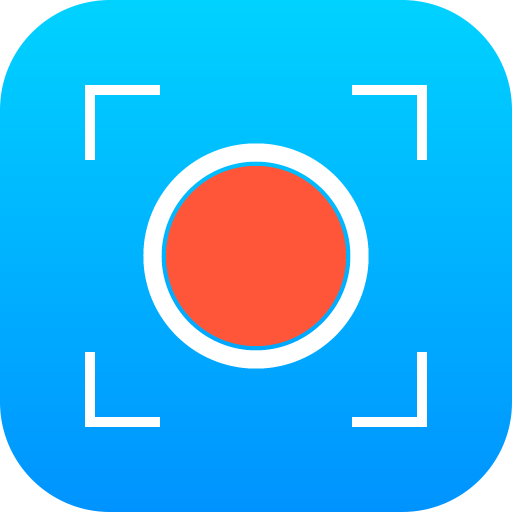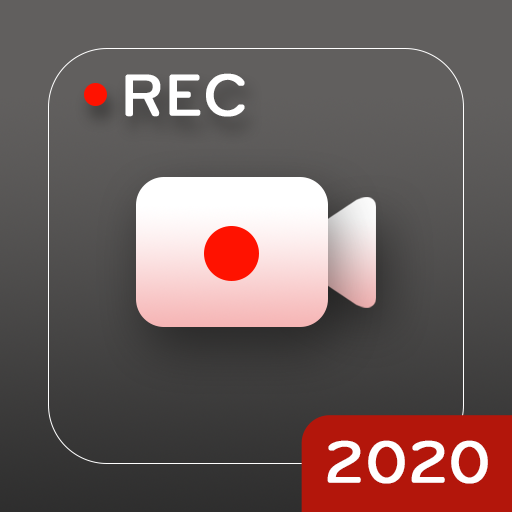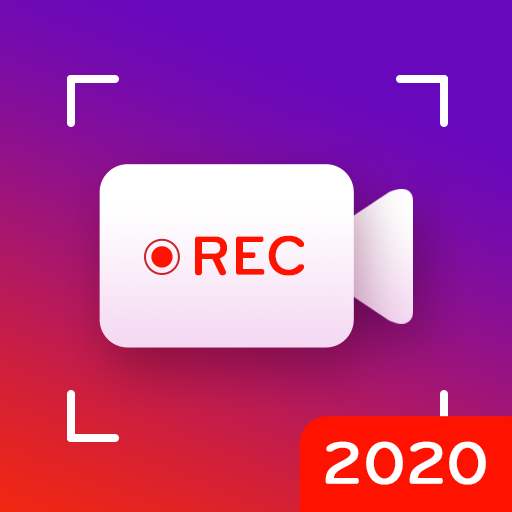Kontrollzentrum IOS 13 - Bildschirm recorder
Spiele auf dem PC mit BlueStacks - der Android-Gaming-Plattform, der über 500 Millionen Spieler vertrauen.
Seite geändert am: 31. Dezember 2019
Play Control Center IOS 13 - Screen Recorder on PC
Quickly change settings:
- Wifi
- Bluetooth
- Screen rotation
- Mobile hotspot: easy to make a personal hotspot and share your internet.
- Volume controller: change volume ringtone, music, alarm, notification, and system sounds.
- Brightness
- Flashlight
- Do not disturb
- Silent, vibration, and sound
- Lock the screen (screen off)
- Screen recorder be like iPhone (Android 5.0 and above)
- Screenshot, screen capture (Android 5.0 and above)
- Night mode (night light) and take care of your eyes
- Pin favorite application in Control Center
Swipe up to open Control Center, touch or swipe down, up to close.
No limitation of customization: change color, background, button size, home bar size.
Change screen recorder settings: Bitrate and Frame rate.
The recorder video is located in the "Control Center" folder.
Control Center IOS 13 - screen recorder, du recorder.
Thanks for using my app!
Spiele Kontrollzentrum IOS 13 - Bildschirm recorder auf dem PC. Der Einstieg ist einfach.
-
Lade BlueStacks herunter und installiere es auf deinem PC
-
Schließe die Google-Anmeldung ab, um auf den Play Store zuzugreifen, oder mache es später
-
Suche in der Suchleiste oben rechts nach Kontrollzentrum IOS 13 - Bildschirm recorder
-
Klicke hier, um Kontrollzentrum IOS 13 - Bildschirm recorder aus den Suchergebnissen zu installieren
-
Schließe die Google-Anmeldung ab (wenn du Schritt 2 übersprungen hast), um Kontrollzentrum IOS 13 - Bildschirm recorder zu installieren.
-
Klicke auf dem Startbildschirm auf das Kontrollzentrum IOS 13 - Bildschirm recorder Symbol, um mit dem Spielen zu beginnen